2 rotating the screen display, 5 locking and unlocking the screen, 1 locking the screen – Huawei M920 User Manual
Page 17: 2 unlocking the screen
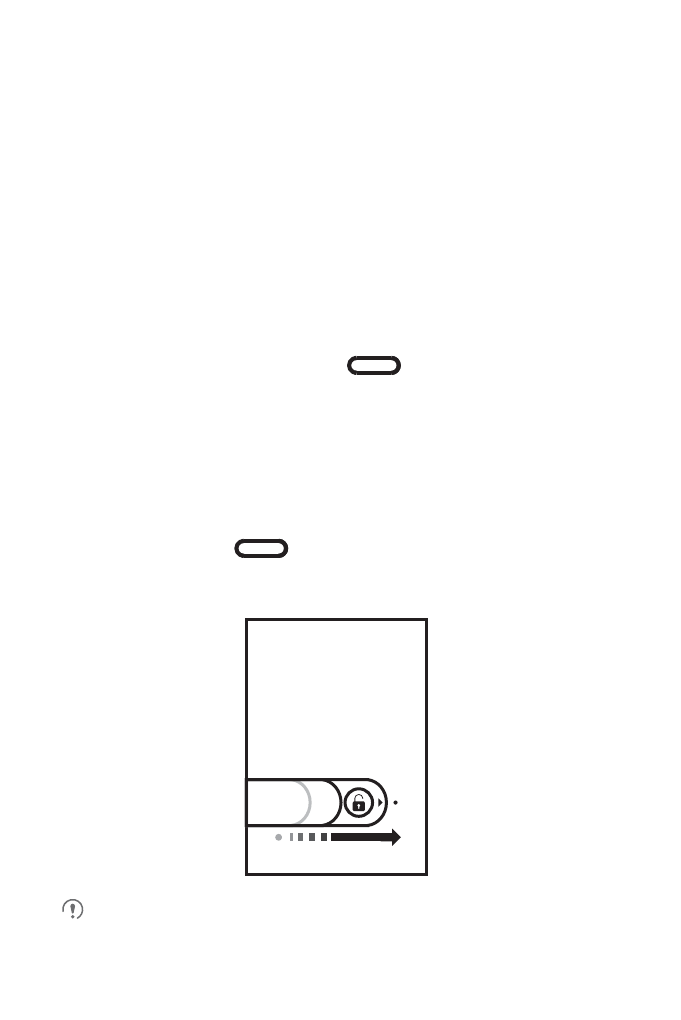
13
2.4.2 Rotating the Screen Display
Many applications on your phone allow you to view the screen in both landscape and
portrait modes. If you rotate your phone, the screen display rotates to automatically fit
the new screen orientation.
To enable the
Auto-rotate screen
function, touch
6
>
Settings
>
Display
,
and
select the
Auto-rotate screen
check box.
2.5 Locking and Unlocking the Screen
2.5.1 Locking the Screen
• If the screen is on, press the power key (
)
on the top of the phone to
lock the screen. When the screen is locked, you can still receive calls and
messages.
• If your phone is idle for pre-defined screen timeout duration, the screen
automatically turns off and becomes locked.
2.5.2 Unlocking the Screen
1. Pres
s the power key
(
) to turn on the screen.
2. Drag the lock icon from left to right to unlock the screen.
If you have set up a screen unlock pattern, you are prompted to draw the pattern
on the screen to unlock it.
- С8500 (20 pages)
- C8650+ User Guide (64 pages)
- C8650+ Quick Start (17 pages)
- C8655 User Guide (74 pages)
- C8655 Quick Start (28 pages)
- Ascend G300 NFC User Guide (70 pages)
- Ascend G300 NFC Quick Start (31 pages)
- Honor 3C LTE H30-L02 User Guide (66 pages)
- Honor 3C H30-U10 User Guide (75 pages)
- Ascend G7-L01 Quick Start Guide (32 pages)
- M660 User Guide (74 pages)
- M660 Quick Start (28 pages)
- Ascend G510 User Guide (94 pages)
- Ascend G510 User Guide (93 pages)
- Ascend G510 Quick Start (31 pages)
- Ascend D2 (103 pages)
- Ascend P6 User Guide (107 pages)
- Ascend P6 Quick Start (107 pages)
- Ascend G525 (168 pages)
- Ascend G526 (98 pages)
- Ascend G526 (94 pages)
- Ascend G610-U15 (94 pages)
- Ascend G7-L01 Quick Start Guide (27 pages)
- Ascend G7-L01 Quick Start Guide (28 pages)
- Ascend G7-L01 Quick Start Guide (24 pages)
- Ascend G7-L01 Quick Start Guide (96 pages)
- Ascend G7-L01 Quick Start Guide (32 pages)
- Ascend G7-L01 Quick Start Guide (32 pages)
- Ascend G620 (99 pages)
- Ascend G630-U20 Quick Start (26 pages)
- Ascend G630-U20 User Guide (69 pages)
- Ascend G630-U20 User Guide (102 pages)
- Ascend G630-U251 User Guide (98 pages)
- Ascend G6-U10 (59 pages)
- Ascend G6-U251 (59 pages)
- Ascend G700-U10 (98 pages)
- Ascend G700-U20 (98 pages)
- Ascend G730-U10 (101 pages)
- Ascend G730-U251 (101 pages)
- Ascend G750-U10 (72 pages)
- Ascend G7-L01 User Guide (84 pages)
- Ascend G7-L01 Quick Start Guide (28 pages)
- H866C (70 pages)
- Ascend Mate7 MT7-TL10 (89 pages)
- M835 User Guide (72 pages)
