2 removing an account, 2 customizing the account synchronization settings – Huawei M920 User Manual
Page 58
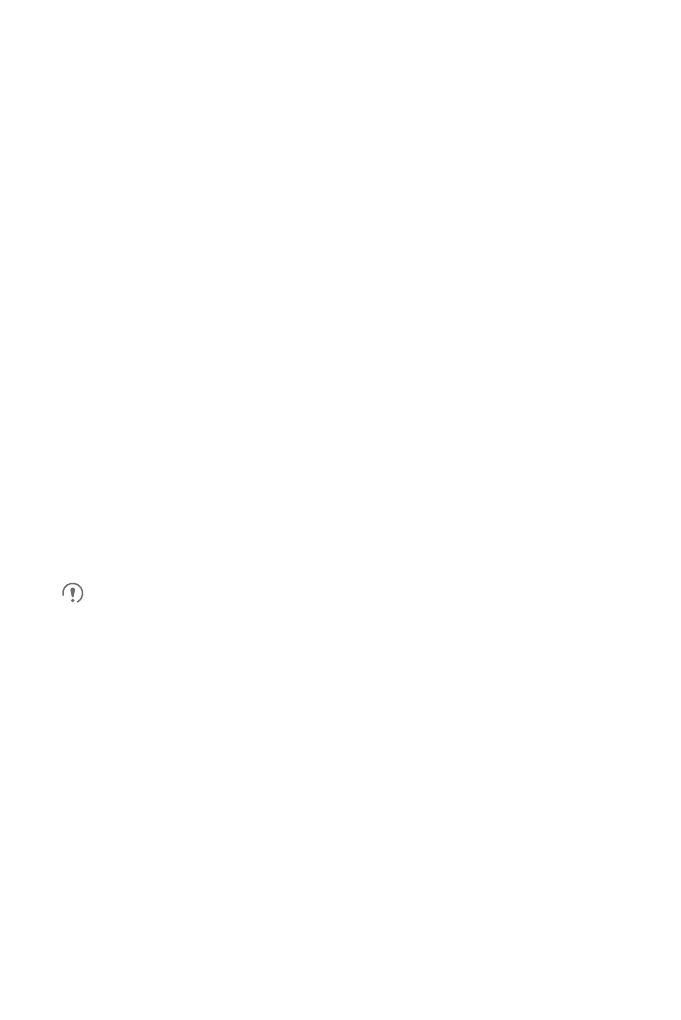
54
provider. For example, you may need to know the account's domain or server
address.
2. Touch
Add account
.
3. Touch the type of account your want to add.
4. Follow the onscreen instructions to enter the required and optional information
about the account.
Most accounts require a user name and a password, but the details depend on the
type of account and the settings of the service to which you are connecting.
5. Configure the account.
Depending on the account type, your phone may ask you to set the type of data
you want to synchronize to your phone, to name the account, or to provide other
details.
When the configuration is complete, the account is added to the list on the
Accounts & sync settings
screen.
11.1.2 Removing an Account
You can remove an account and delete all the information associated with it from your
phone, including emails, contacts, settings, and the like. You cannot remove some
accounts, such as the first account you log in to on the phone. If you remove an
account, all your personal data associated with it is deleted from your phone.
You can remove a Gmail account only by resetting your phone to the factory
settings.
To remove an account:
1. On the
Accounts & sync settings
screen, touch the account you want to delete.
2. Touch
Remove account
.
3. Touch
0
to confirm that the account is deleted.
11.2 Customizing the Account
Synchronization Settings
You can configure background data synchronization for all the applications on your
phone. You can also configure the type of data you want to synchronize for each
account.
