2 gmail, 1 opening gmail, 2 switching between accounts – Huawei M881 User Guide User Manual
Page 47: 3 creating and sending an email, 4 replying to or forwarding an email
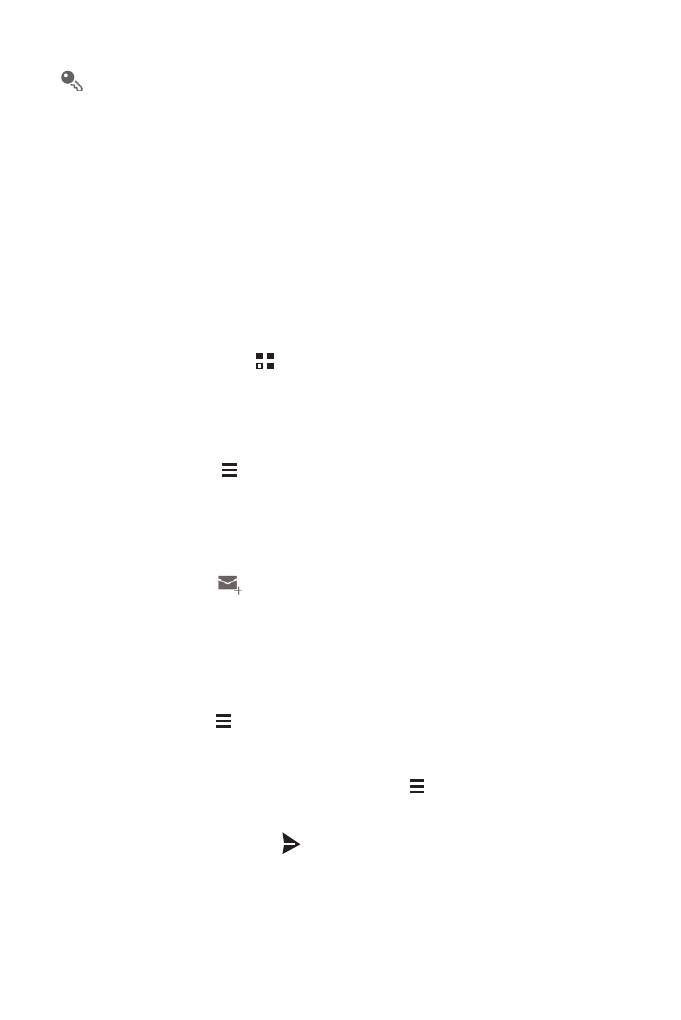
42
To use another Google account, go to the Accounts & sync screen, and touch
ADD ACCOUNT to select which type of accounts you want to add.
10.2 Gmail
Gmail is Google's web-based email service. When you first set up your phone, you
may have configured it to use an existing Gmail account or create a new account.
The first time you open the Gmail application on your phone, your Inbox will contain
the messages from your Gmail web account.
10.2.1 Opening Gmail
On the Home screen, touch
>
Gmail. The Inbox mail list appears. Any emails
you decide to keep on your mobile phone will go to your Inbox folder.
10.2.2 Switching Between Accounts
1. In the mail list, touch
>
Settings.
2. Touch the account that contains the email you want to read.
10.2.3 Creating and Sending an Email
1. In the mail list, touch
.
2. Enter the message recipient's email address in the To field. If you are sending the
email to several recipients, separate the email addresses with commas. You can
add as many message recipients as you want.
If you want to send a copy (Cc) or a blind copy (Bcc) of the email to other
recipients, touch
, and then touch Add Cc/Bcc.
3. Enter the email subject and write your email.
If you want to add a picture attachment, touch
, and then touch Attach file
to select the picture you want to attach.
4. After writing your email, touch
.
10.2.4 Replying to or Forwarding an Email
1. In the mail list, touch the email that you want to reply to or forward.
