Opening a bookmark, 5 customizing browser settings, 6 bluetooth – Huawei M881 User Guide User Manual
Page 38: 1 turning on bluetooth
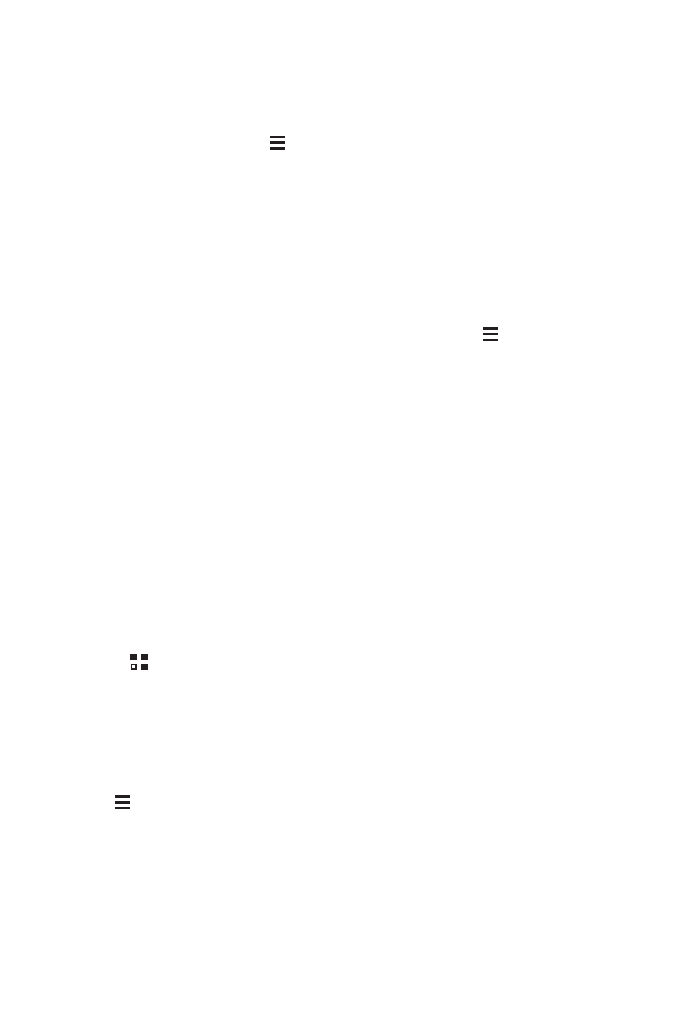
33
3. Edit the bookmark name and then touch OK.
Opening a Bookmark
1. In a browser window, touch
, then Bookmarks
On the BOOKMARKS screen, touch the HISTORY tab to view the pages you
have visited, or touch SAVED PAGES to view saved pages.
2. Touch the bookmark of the website you want to open.
7.5.5 Customizing Browser Settings
Customize the browser to suit your browsing style. Use Browser to set page content,
privacy, and security preferences. In a browser window, touch
, and then touch
Settings.
7.6 Bluetooth
Your mobile phone has Bluetooth, which allows you to create a wireless connection
with other Bluetooth devices so you can share files with your friends, talk hands-free
with a Bluetooth headset, or even transfer photos from your phone to your PC.
If you are using Bluetooth, remember to stay within 10 meters (33 feet) of the other
Bluetooth devices to which you want to connect. Be aware that obstacles like walls or
other electronic equipment may interfere with your Bluetooth connection.
7.6.1 Turning On Bluetooth
1. Touch
>
Settings.
2. Under WIRELESS & NETWORKS, touch the button next to Bluetooth. When
Bluetooth is turned on, the Bluetooth icon appears in the notification bar.
3. Touch Bluetooth, and your device's Bluetooth name is displayed on the screen.
Touch the device name and set your device to be visible to other Bluetooth devices.
Touch
>
Rename phone to change your device's name, and then touch
Rename.
7.6.2 Pairing with and Connecting to a Bluetooth Device
You can do the following by using the Bluetooth:
• Hands Free Profile (HFP): allows you to use a hands-free Bluetooth device.
