4 managing bookmarks, Adding a bookmark, 2 opening a webpage – Huawei M881 User Guide User Manual
Page 37: 3 setting a home page
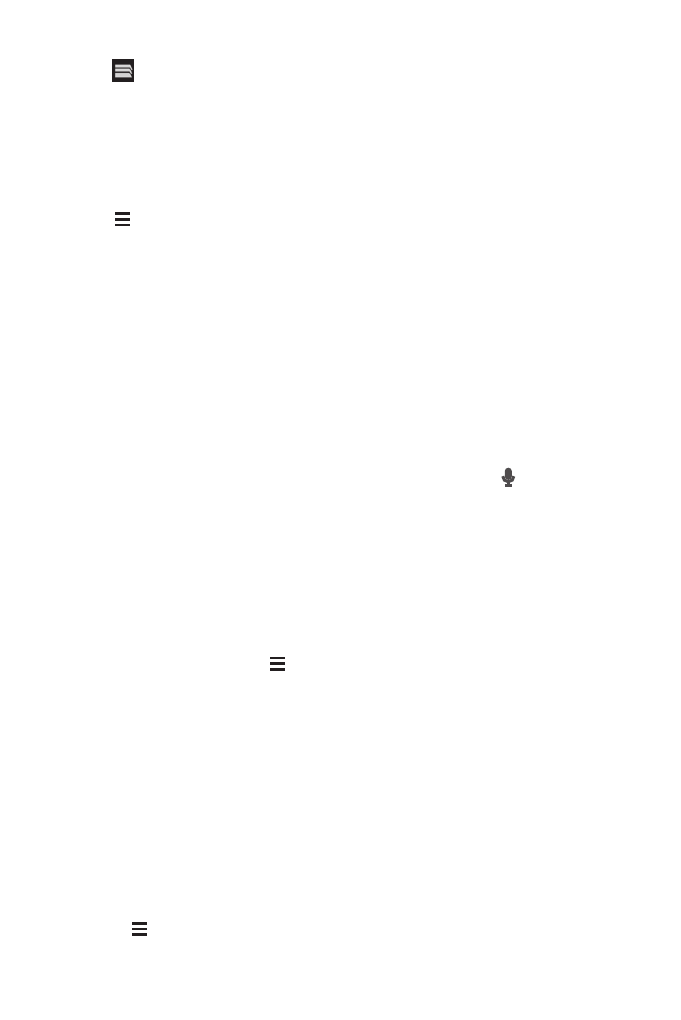
32
Touch
on the upper section of the screen, and all web pages currently open are
displayed. You can:
• Touch one page to enlarge it.
• Touch the cross sign (×) to close that page.
• Touch (+) to open a new browser window.
Touch
to open the browser options menu and perform one of the following
operations:
• Bookmarks: Touch to display bookmarks.
• Refresh: Touch to refresh the current webpage.
• Forward: Touch to navigate to the web page from which you returned to the
current web page.
7.5.2 Opening a Webpage
1. In a browser window, touch the URL field at the top of the screen.
2. Use the keyboard to enter a webpage address. You can touch
to enter the
web page address by voice.
3. As you enter the address, matching webpage addresses will appear on the screen.
If you see the address you want, touch it and go directly to that webpage or
complete entering your desired webpage.
7.5.3 Setting a Home Page
1. In a browser window, touch
.
2. Touch Settings
>
General
>
Set homepage.
3. Select one page from the list, or touch Other to enter desired homepage's URL,
and then touch OK.
7.5.4 Managing Bookmarks
You can store as many bookmarks as you want on your mobile phone.
Adding a Bookmark
1. In a browser window, go to the webpage you want to save as a bookmark.
2. Touch
, and then touch Save to bookmarks.
