3 creating and sending a multimedia message, 1 adding a slideshow – Huawei M881 User Guide User Manual
Page 32
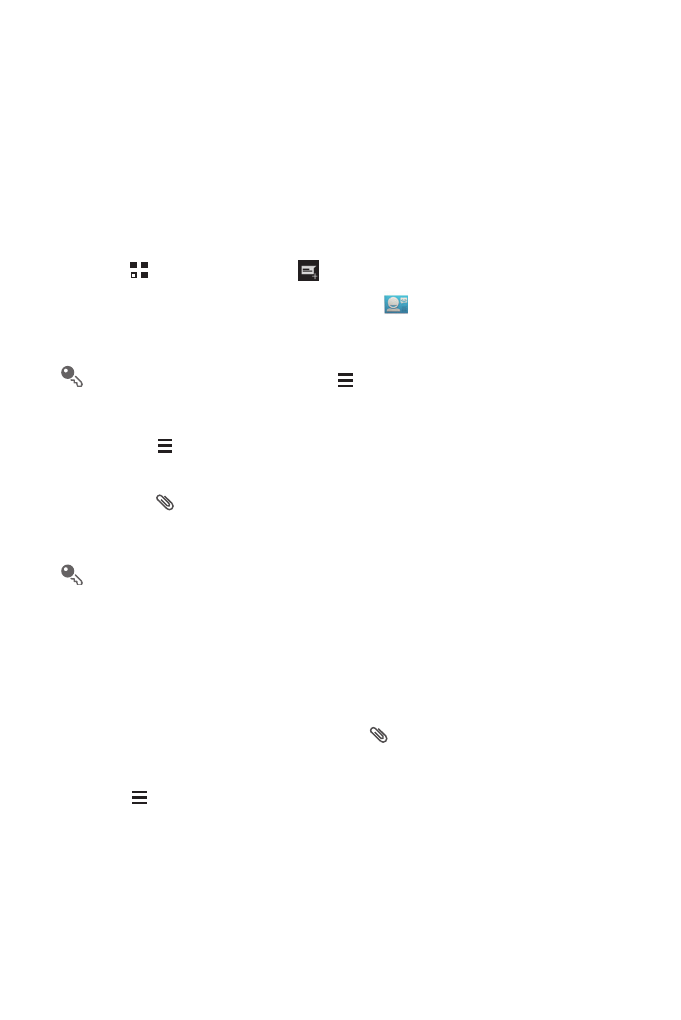
27
6.3 Creating and Sending a Multimedia
Message
You can use multimedia messages to make everyday communications very special.
You can record a message and send it as an audio file, for example, sing "Happy
Birthday" and send it to a friend, or send a slideshow of photographs of a special
event. The possibilities are enormous.
1. Touch
>
Messaging, then
.
2. Enter a phone number in the To field, or touch
to select a contact from People.
3. Touch the composition text box to start composing your message.
If you want to enter a smiley, touch
, then Insert smiley.
4. Perform the following steps to convert a text message into a multimedia message:
• Touch
>
Add subject to add the message subject. Your mobile phone is
now in multimedia message mode.
• Touch
to attach a picture, an audio file, or a video clip to the message.
5. When you are ready to send the message, touch Send MMS.
You can select a media file (music, video, or picture) and send it as an
attachment in a multimedia message. In File Manager, touch and hold a media
file, and then touch Share
>
Messaging.
6.3.1 Adding a Slideshow
If you want to attach more than one file to your message, use the Slideshow option.
1. On the message composing screen, touch
to display the options panel.
2. Touch Slideshow, and then select a slide to edit.
3. Touch
then Add slide to add more slides.
4. Touch Done to return to the multimedia message screen when you finish editing
the message.
5. To modify your multimedia message, touch Edit on the multimedia message
screen. When you are ready to send the message, touch Send.
