3 adding a contact to your favorites, 4 searching for a contact, 5 editing a contact – Huawei M881 User Guide User Manual
Page 25: 6 communicating with your contacts, 1 using quick contact for android
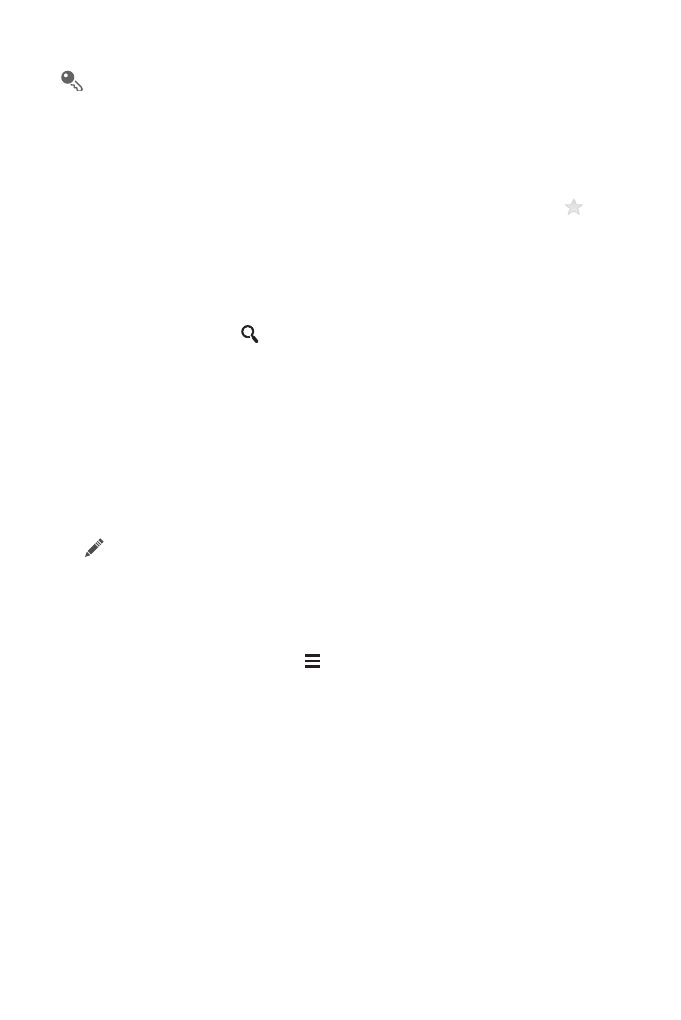
20
To save a contact from your call log, touch and hold the desired phone number
to display the options menu, and then touch Add to contacts.
4.3 Adding a Contact to Your Favorites
Select a contact and touch the star on the right of the contact's name. If the
icon
is highlighted, the contact is in your favorites list.
4.4 Searching for a Contact
1. In the contact list, touch
.
2. Enter the name of the contact you wish to search for. As you type, contacts with
matching names appear below the search box.
4.5 Editing a Contact
You can make changes to the information you have stored for a contact at any time.
1. In the contacts list, touch the contact whose details you want to edit, and then touch
.
2. Touch the category of contact information you wish to change: name, phone
number, email address, or any other information you recorded earlier.
3. Make the desired changes to the contact information, and then touch DONE. To
cancel all of your changes, touch
>
Cancel.
4.6 Communicating with Your Contacts
You can quickly call or send a text (SMS) or multimedia (MMS) message to a
contact's default phone number. You can also open details to view a list of all the ways
you can communicate with that contact. This section describes how to communicate
with a contact when viewed in your contacts list.
4.6.1 Using Quick Contact for Android
1. Touch the contact's picture or picture frame (if you have not assigned a picture to
the contact) to open Quick Contact for Android.
