4 controlling data usage, 5 browser, 1 basic operations – Huawei M881 User Guide User Manual
Page 36: 4 controlling data usage 7.5 browser
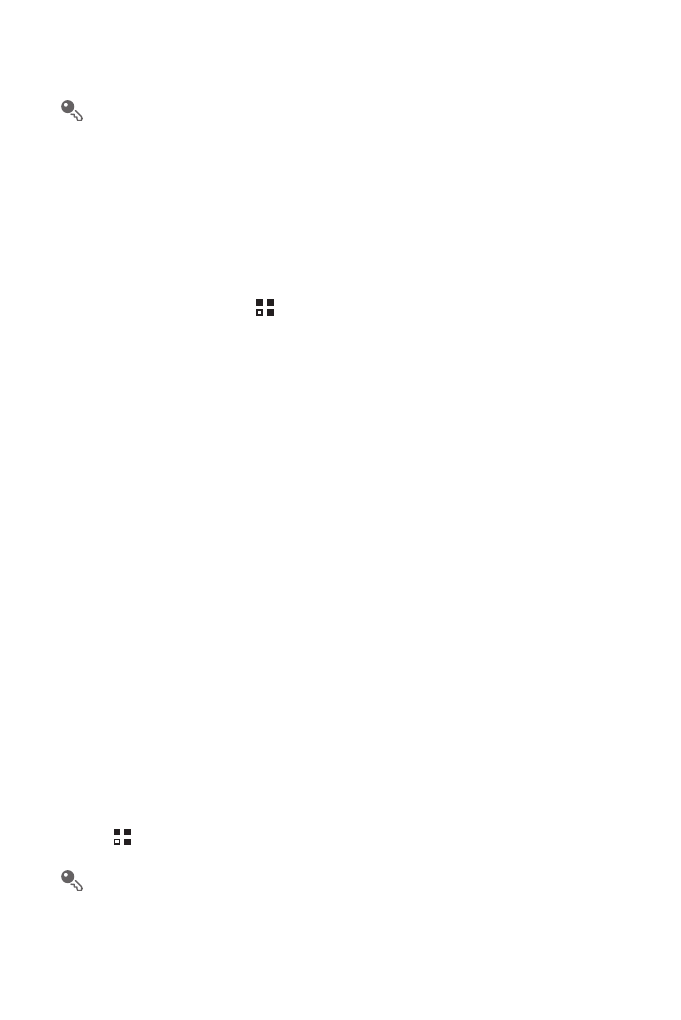
31
3. Select the Portable Wi-Fi hotspot check box to share your data connection.
When Portable Wi-Fi hotspot is selected, you can touch Configure Wi-
Fi hotspot to change its network name or secure it.
7.4 Controlling Data Usage
With Data usage, you can set a data usage cycle and the mobile data limit for this
period. You will be notified when data usage reaches the set limit. You can also query
the data usage within a certain period or by a certain application.
On the Home screen, touch
>
Settings
>
Data usage to configure the data
usage settings:
• Touch Mobile data to turn on or off the mobile data function. The mobile data
function must be turned on to configure data control and query data usage.
• Select the Set mobile data limit check box. When data traffic reaches the preset
limit, your phone's mobile data connection will be disabled.
• Touch the scroll arrow beside Data usage cycle, then Change cycle.... After
setting the data usage cycle, touch Set.
• Drag the red line to set a data usage limit or the orange line to set a warning limit.
When data traffic reaches the yellow line, you will be notified; when data traffic
reaches the red line, your phone's mobile networks data connection will be
disabled.
• Scroll the white time axis to view data usage within a certain period.
• Touch an application to check its data usage.
7.5 Browser
Your mobile phone comes with an Internet browser pre-installed.
7.5.1 Basic Operations
Touch
>
Browser to open the home page.
When known or open Wi-Fi networks and mobile data networks are available at
the same time, your phone will preferably select a Wi-Fi network for Internet
access.
