Trouble shooting, Trouble.shooting – Canon IMAGEPRESS C7000VP User Manual
Page 30
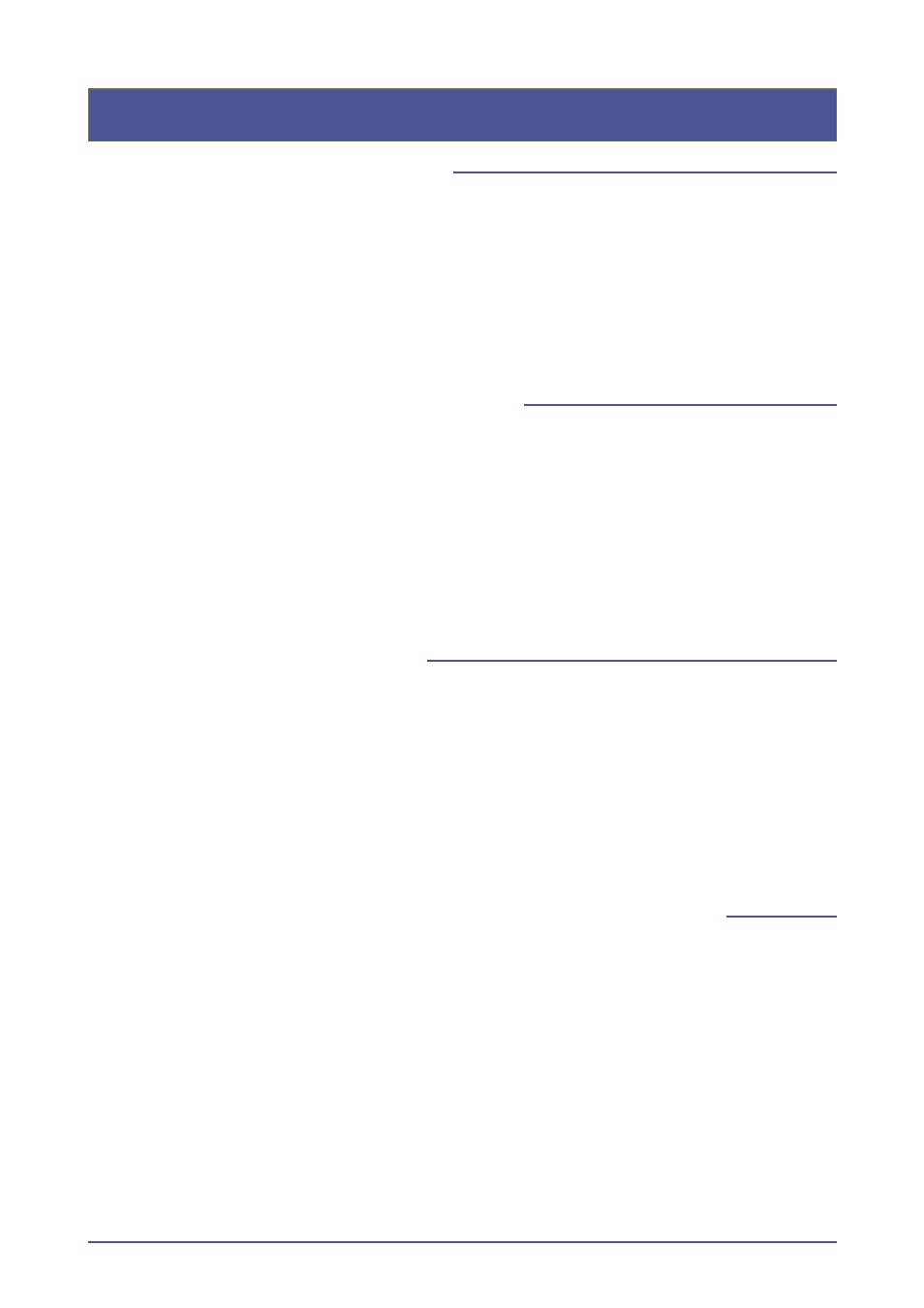
0
5. Trouble Shooting
1.. Incorrect.number.of.copies.are.printed
A following reason can be the cause. Follow the instruction below to remove the cause of problem.
A)
Check from the “JDF Job Definitions” dialog box of JDF Connector software if the correct
number of copies is specified.
If you still have trouble, please contact the Canon service personnel.
2.. Cannot.change.the.Duplex.print.option.setting
A following reason can be the cause. Follow the instruction below to remove the cause of problem.
A)
From Command WorkStation, right-click the job and select “Property”. When “Property”
dialog opens, confirm the “Duplex” print option setting on the Layout. If the option is not set
properly, contact the Prinect system engineer.
If you still have trouble, please contact the Canon service personnel.
3.. “Copies”.print.option.cannot.be.set
A following reason can be the cause. Follow the instruction below to remove the cause of problem.
A)
From Command WorkStation, right-click the job and select “Property”. When “Property”
dialog opens, confirm the “Copies” print option setting on the Job Info. If the option is not set
properly, contact the Prinect system engineer.
If you still have trouble, please contact the Canon service personnel.
4.. The.size.specified.for.double-page.spreads.does.not.come.out.properly
One of the following reasons can be the cause. Follow the instruction below to remove the cause of
problem.
A)
Check the unsent (original) PDF file if the same problem can be seen. If you see the same
problem, please make corrections on the original PDF file data.
B)
Check the job processed at the Prinect system if the same problem can be seen. If you see the
same problem, please contact the Prinect system engineer.
If you still have trouble, please contact the Canon service personnel.
