Using usb – Dave Smith Instruments PROPHET 12 KEYBOARD User Manual
Page 57
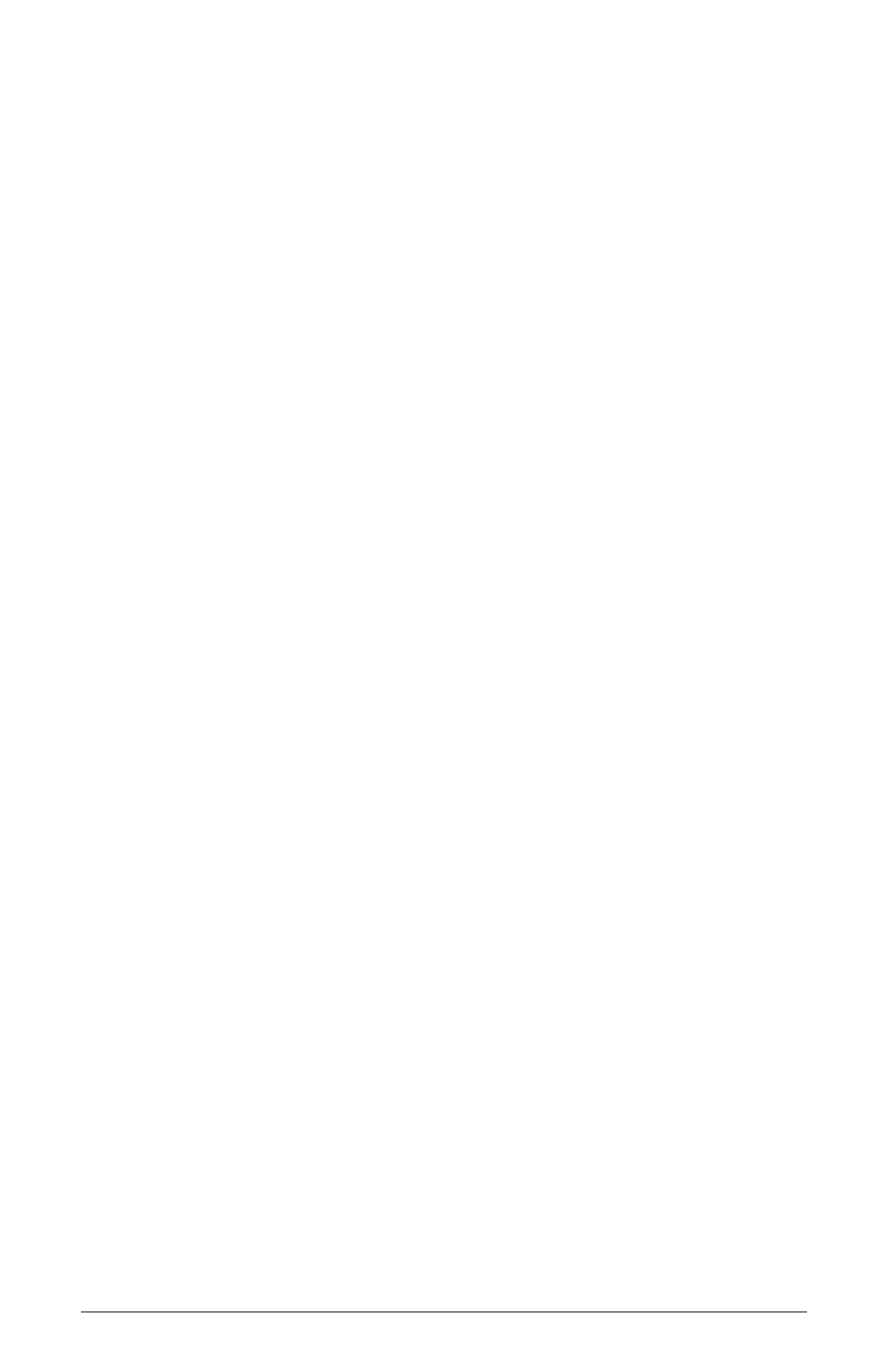
47
Prophet 12 Operation Manual
Using USB
Using USB
The Prophet 12’s USB 2.0 port enables bidirectional MIDI communica-
tion with a computer. A MIDI interface and MIDI cables are not neces-
sary, just a USB cable. The Prophet 12 is a Class Compliant USB device.
That means it does not require any additional drivers to be installed to
communicate with a Mac or Windows computer.
The Prophet 12 transmits and receives MIDI data via USB, but does not
transmit audio.
Note:
MIDI In and USB should not be used at the same time, as
overlapping messages from different sources may cause the Prophet
12 to respond unpredictably. MIDI Out and USB can be used at the
same time and transmit the same data.
USB Notes
Under Mac OS X, “Prophet 12 Keyboard” will appear as a MIDI port
when connected via USB and can be configured using the Mac’s Audio
MIDI Setup utility (typically found in Applications/Utilities).
Under Windows, the first time the Prophet 12 is connected via USB, the
“Found new hardware” alert appears and it is automatically installed as
“Prophet 12 Keyboard.”
In Windows, if you unplug the USB cable and plug it back in while a
program has the Prophet 12 port open, you may have to resync. That
usually means going to the Prophet 12 Keyboard Properties—in the
Windows Device Manager under “Sound, video, and game control-
lers”—and clicking OK. If Prophet 12 Keyboard is no longer listed in the
Device Manager, power the Prophet 12 down and back up again while it
is connected via USB. It should be detected on power up.
