Layers, split, and stack, Managing layers – Dave Smith Instruments PROPHET 12 KEYBOARD User Manual
Page 53
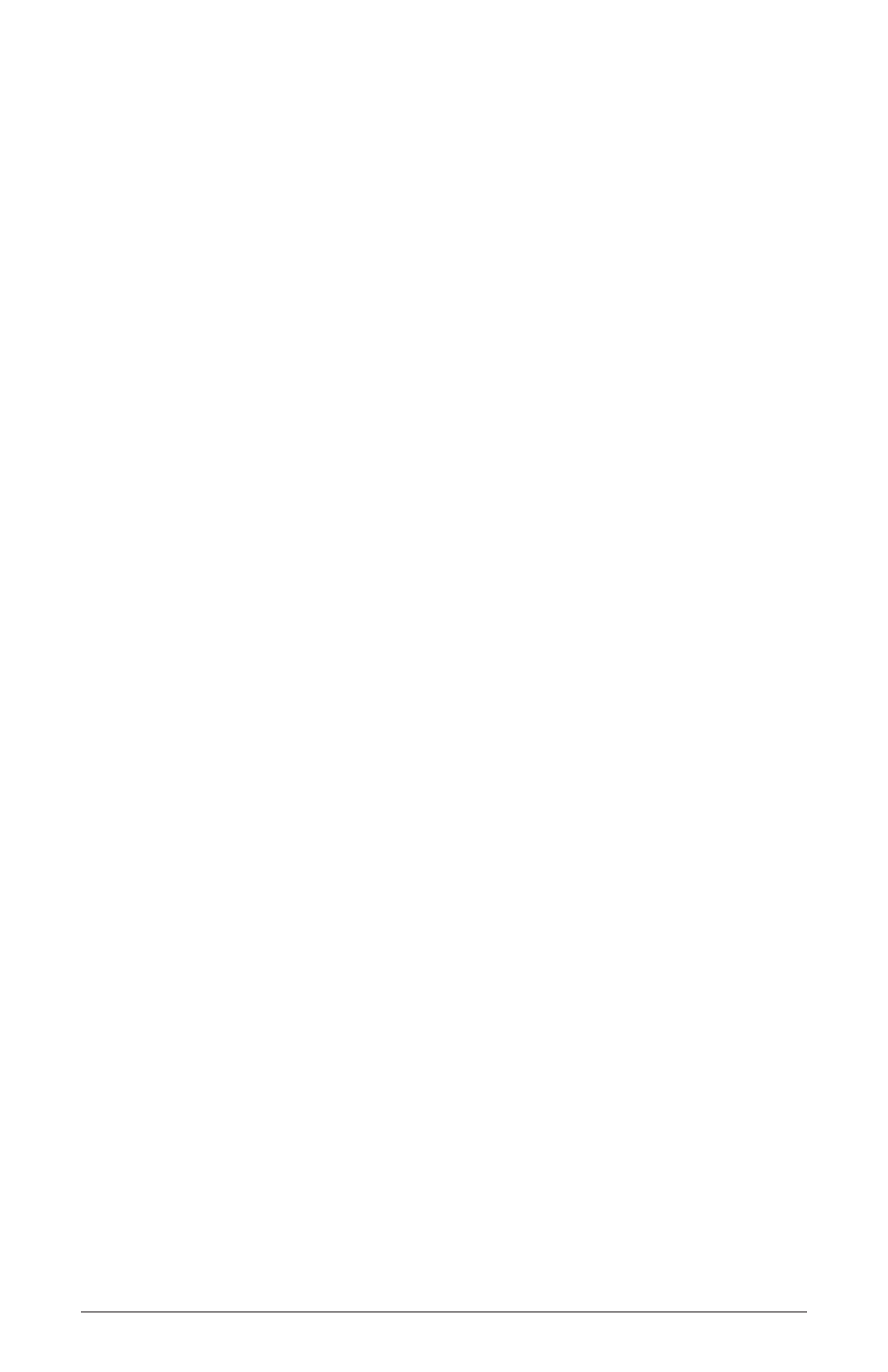
43
Prophet 12 Operation Manual
Layers, Split, and Stack
Layers, Split, and Stack
Each of the Prophet 12’s programs contains two layers, layer A and layer
B. Each layer can contain a complete, distinctly different sound from the
other layer. In a sense, each program is really two programs. This helps
to facilitate split and stacked (layered) key mapping.
When a program is recalled from memory and neither s
Plit
a | B nor
s
tack
a + B are on, the sound that is loaded is the sound in layer A. To
play and edit layer B, turn on Edit Layer B.
Tip:
To edit parameters in layers A and B simultaneously, press and
briefly hold e
Dit
l
ayer
B until it blinks. To return to single layer
editing, press e
Dit
l
ayer
B again.
When Split A | B is on, layer A is mapped to the left of the keyboard’s
split point and layer B is mapped to the right. Layer A plays up to—but
does not include—the split point; layer B plays from the split point and
above. Six voices are allocated to each side of the split.
To set the split point:
1. Turn s
Plit
a | B on.
2. Press and hold the key where layer B should start.
3. Press s
Plit
a | B.
The Split Point is set to that note.
When s
tack
a + B is on, both layers play for the full range of the
keyboard, with six voices allocated to each layer.
Managing Layers
Layers can easily be swapped or copied between programs to create
useful split and stacked programs.
To display the layers screen:
• Press e
Dit
l
ayer
B
• Press and hold s
how
and press s
Plit
a | B
• Press and hold s
how
and press s
tack
a + B
