2 fuel screen (acel adjustment), Map menus – BoonDocker SKI-DOO: Non-turbo Control Box SDI 600/1000 4 INJ User Manual
Page 5
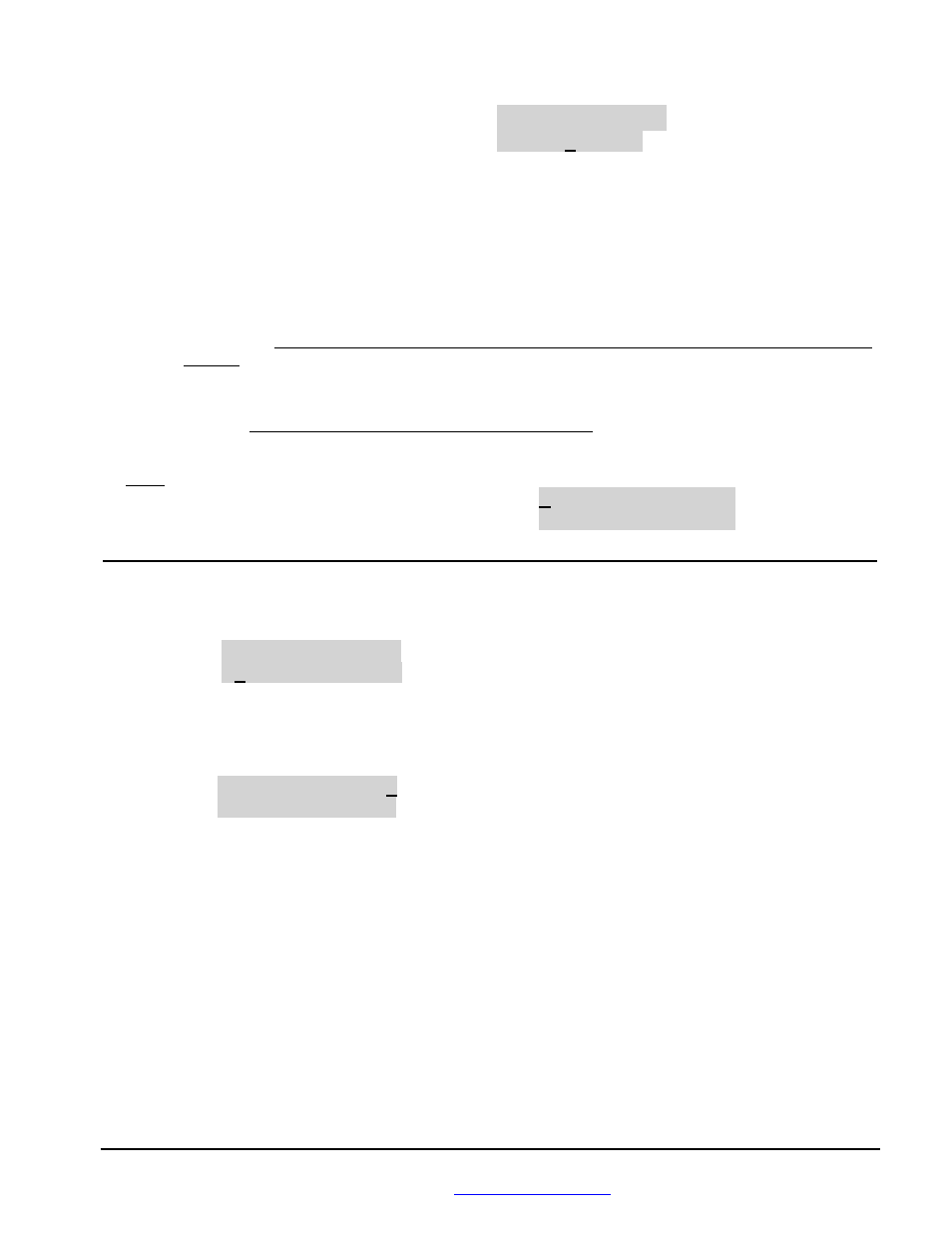
BoonDocker – 2379 Heyrend Way Idaho Falls, Idaho 83402 – 208-542-4411 / 877-522-7805
www.boondockers.com – email:
– fax: 208-524-7381
Revised 11-07-07
Page 5 of 16
3.2 Fuel Screen (ACEL Adjustment)
M1U
AM DR Sens
ACEL 00 00 00
This is the last screen displayed when in the Fuel menus. This screen is used to control fuel when the control box senses
acceleration (like an accelerator pump). Below is a description for each field show in the above screen:
M1U
This displays current map that is being used – in this case, M1 stands for Map1
AM
This displays the Amount of fuel to be added (if number is positive) or subtracted (if number is negative)
during Acceleration. This fuel amount will be summed with any other current fuel modifications being made
by the Control Box. This means during acceleration the final fuel adjustment amount will be the amount due
to the Control Box RPM and/or Nitrous settings in addition to the AM fuel setting.
DR
This displays the Duration in engine cycles that the fuel shown in AM will modify the existing fuel during
Acceleration. The accelerator pump feature will be turned off if this value is zero and no fuel adjustments will
be made. The Acceleration fuel adjustment will be turned off whenever deceleration is detected (throttle is
backed off) regardless of the DR value.
Sens
This displays the Sensitivity that is used to detect engine acceleration. Higher numbers make this Less
sensitive. Do not use zero, or acceleration will be on all the time! Suggested values are between 6 and 20,
start with a value between 8 and 10.
Note: The Stats Screen will display an “A” and a
solid block on the right-side of the screen to indicate
when the Accelerator pump feature is active as
shown:
Stats Screen indicating Acceleration:
Run 35/40
F 10
█
5500 MD
█
█
█ A
4. Map Menus
From the Main Menu, select Map1U to go to the Map Menu (shown below). This screen is used to
Load/Copy/Lock/Unlock saved “maps” that contain fuel and N2O settings. Five maps (Map1-Map5) are available.
Lock ULock StUp
Load Copy Quit
4.1
Map: Load
When a new map is loaded, the current adjustment settings will be changed to the values from that map. To load a
new Map, first move the cursor to select Load and press “SEL”. The following Load/Lock Menu will be
displayed:
Load 1 2 3 4 5
Q
Lock L U U U U Q
Load 1-5
Selects which map to load
Lock
L = Locked, U = Unlocked, applied to the map number the L or U is under
Q
Quits this menu
Use the Up/Down and Left/Right Arrow keys to move the cursor around. To load a new map, move the cursor to
the desired map number and press “SEL.” The map will be loaded and the Main Menu will be displayed. When a
map is loaded, the Mx (x is the map number) that is displayed in the Main and Fuel menus will show the loaded map
number as a reminder.
To quickly Lock or Unlock maps, move the cursor down to the Lock row, place the cursor under the L or U by the
desired map number, and press “SEL” to change a U (Unlocked) to an L (Locked) or vice versa.
Select Q to Quit and return to the Main Menu.
