Connections – AVer SF1311H-B User Manual
Page 8
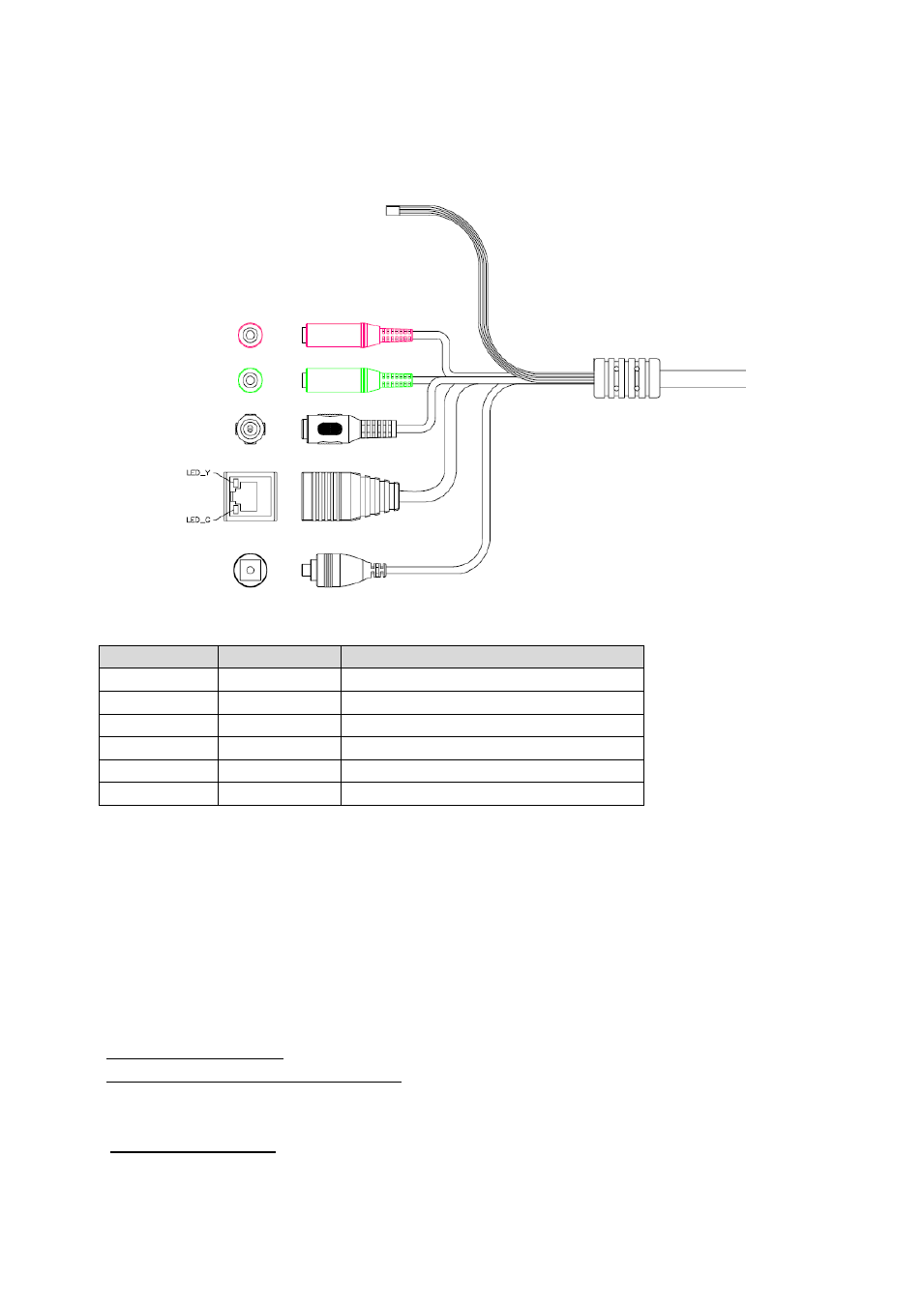
4
Connections
RS485 & DI/DO
Name
Cable Color
Function
12V Output
Brown/White
DC 12V (50mA maximum)
GND
Blue/White
GND
D+
Purple/White
RS485 TX +
D-
Gray
RS485 TX -
DI
Green/White
Digital signal input(sensor)
DO
Orange/White
Digital signal output (alarm)
MIC in (audio in): Connect an external microphone to the IP camera.
Line out (audio out): Connect a speaker to the IP camera. This function is for voice alerting
and two-way audio.
12V DC Jack:
Connect to the power adaptor that included in the package (12VDC)
.
RJ45 LAN Socket: Connect to PC or Hub/Switch.
For connections to 10Base-T Ethernet or 100Base-TX Fast Ethernet cabling. This Ethernet port
built N-Way protocol can detect or negotiate the transmission speed of the network automatically.
Please use CAT 5 cable to connect the IP Camera to a 100Mbps Fast Ethernet network switch
or hub.
In the RJ-45 LAN socket, there are two LEDs embedded:
LAN LED (green color):
This LED will be flashing while network accessing via Ethernet.
Power or Wireless LED (orange color):
This LED is used to indicate whether DC power is ON or
OFF. In addition, this LED will be flashing while the wireless accessing the camera.
Factory Default Reset:
This button is used to restore all factory default settings.
Restore the device:
1. Press the button down continuously.
2. Hold the button at least 5s seconds and release it. Then the device has been
RJ45
RS485 & DI/DO
12V DC in
MIC in
Line out
Factory Default
Reset
