AVer EH1116H-4 Nano quick guide User Manual
Page 16
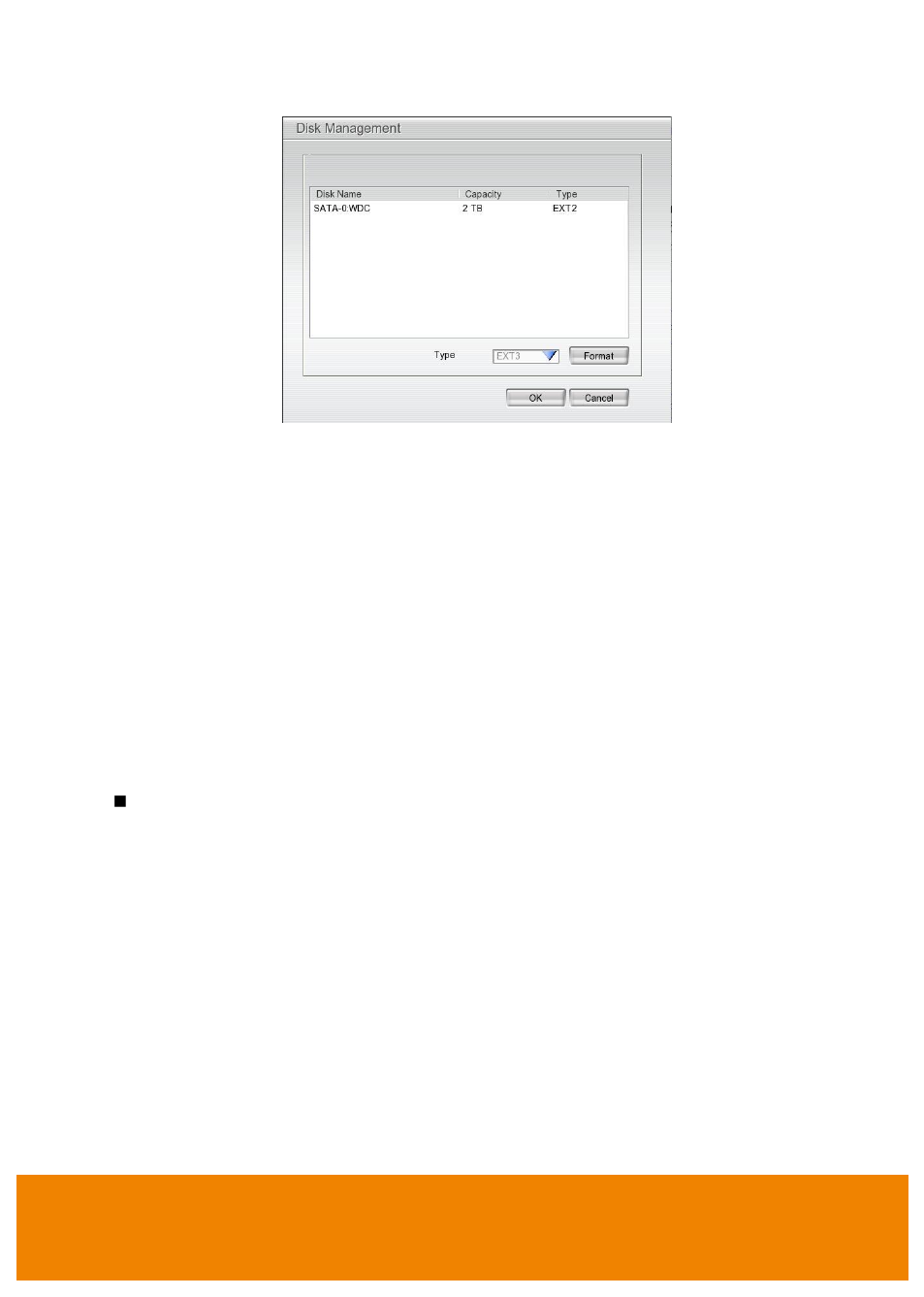
10
c. Select the hard disk from list.
d. Click Format button and click Start to begin formatting
e. When formatting is done, click OK.
6. Adjust time and date: Setup the DVR system date and time in order to have corrected recording
time and date. Following the below steps to setup date and time:
a. Click Setup and enter the password (If this is the first time, enter the default password
“admin”.
The default ID will be
“admin”).
b. Select System.
c. In Date and Time Setting, click Setting button of System Date and Time.
d. Select the Year and Month by click arrow button, click on the date to select the date. And adjust
the time, and then, click OK.
7. Connecting the cameras: DVR supports IP and Analog camera.
Analog camera
a. Plug the video cable which included in package contents to audio port on DVR unit.
b. Connect the analog camera video cable to video-in port.
c. Click Setup → Camera
d. Select camera channel and mark Enable to enable the channel.
e. Select Input as Analog Camera.
f. In Camera section, mark Display to allow the live video of camera to display on
surveillance screen. And then, enter the Name and Description of the channel.
g. Enable Audio: select the audio input channel. Mark Enable Audio to record the sound.
For example: The camera 1 is connected with audio channel 2, then, user needs to
select audio channel 2 as camera 1
’s audio channel (audio connection refer to Device
Connecting section).
h. Adjust the bright, contrast, hue, and saturation of the camera.
i.
Click OK.
