AVer P5000 series User Manual
Page 23
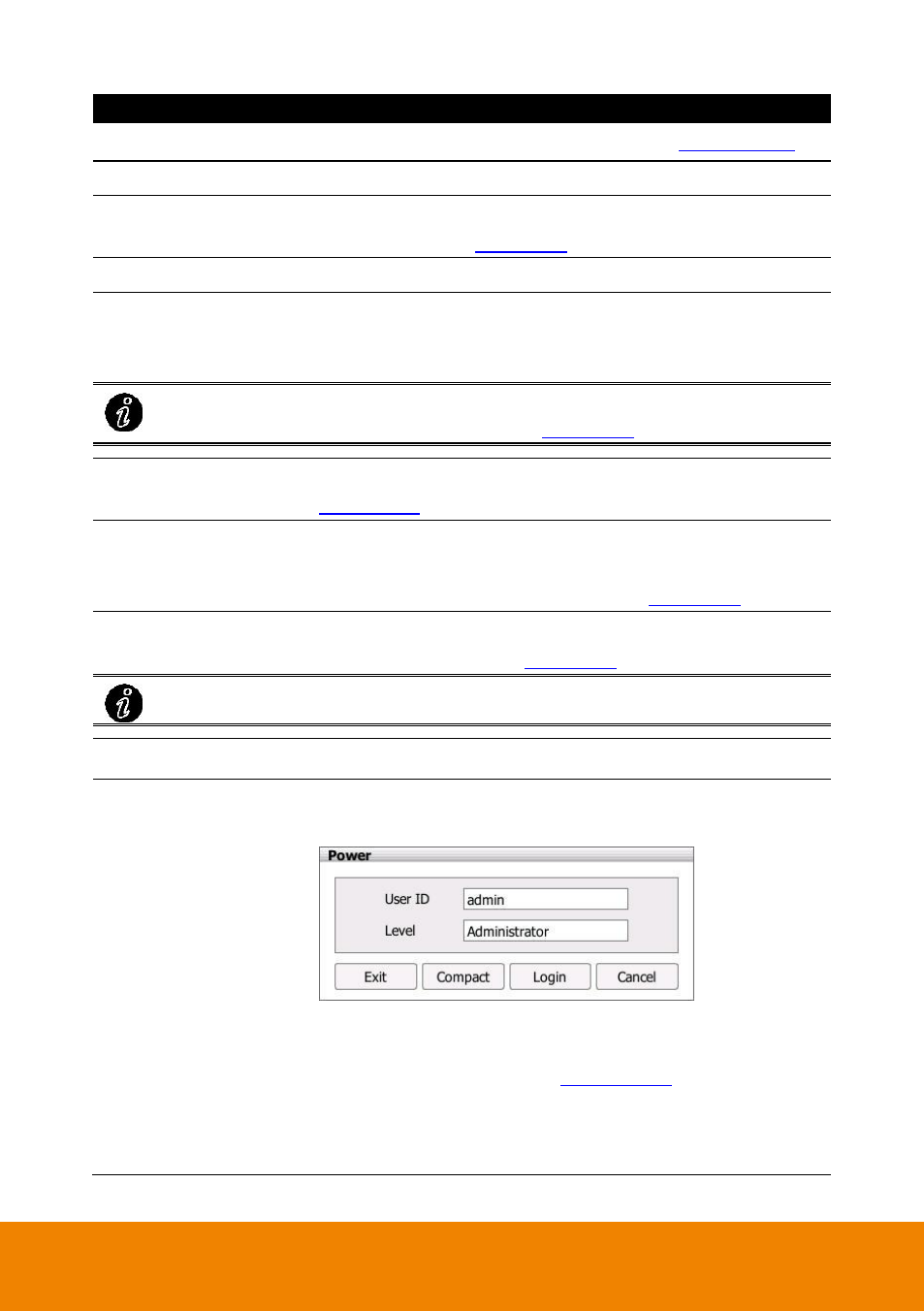
14
Name
Function
(7) POS Log Viewer
Search and display POS event logs (see also
(8) Date and Time
It shows the current system date and time.
(9) Playback
Switch to Playback mode. This allows you to view the recorded
video file. (see also
(10) Hide button
To hide the side area and give more view of screen.
(11) Split Screen Mode
It provides 7 kinds of split display modes for your selection. User
can select the split display modes by clicking the split mode
icon.
To only display one of the video in the multiple-screen mode, double click on the
video screen you only want to display (see also
).
(12) AutoScan
Click it to start auto cycle display each channel (see also
).
(13) Full screen
Use the entire area of the screen to only display the video. To
return, press the right button of the mouse or ESC on the
keyboard or click the arrow icon (see also
).
(14) Snapshot
Catch a static recording image and save it as a JPG file in USB
pen drive device(see also
Plug the USB pen drive into NVR/DVR unit before click Snapshot button.
(15) System Information
Click it to view NVR/DVR system
’s version.
(16) Power button
Call up the Power dialog box.
In the Power dialog box, user may do the following:
-
Exit: To shutdown the NVR/DVR system.
-
Compact: Switch to compact mode. In compact mode, user
’s
authority is limited (see also
-
Login: To login in different account. Default user ID is admin
and password is admin.
-
Cancel: To exit Power dialog box.
