16 ipos setting, Ipos setting – AVer P5000 series User Manual
Page 124
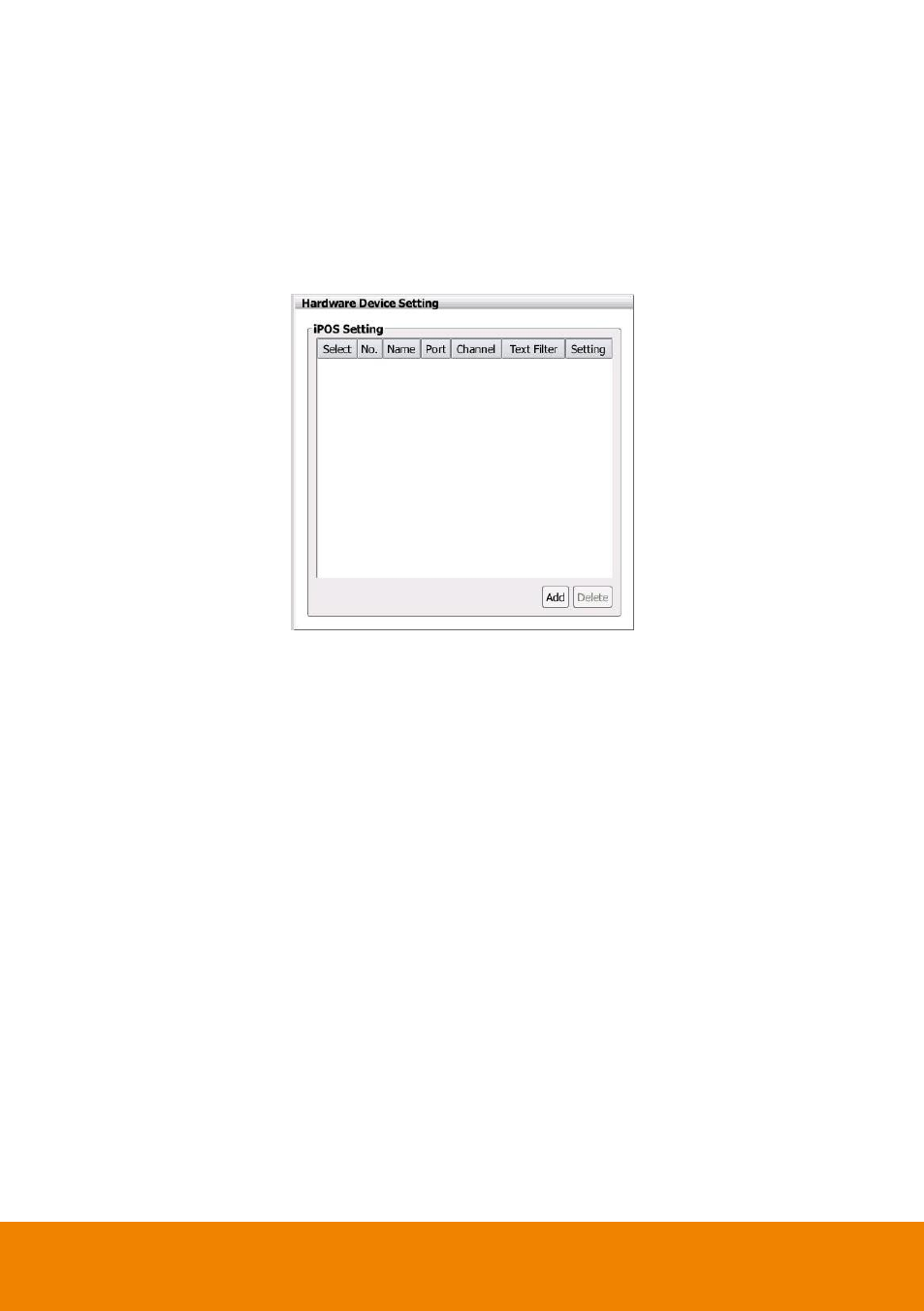
115
2.16 iPOS Setting
Set from which camera screen to display the data from the POS equipment. Click Setting, to
set the POS Console Setting.
1. Click Setup tab. Click + to expand the System Setting list and select Hardware Device.
2. User should see the Hardware Device Setting dialog box is displayed.
3. In the Hardware Device Setting dialog box, click Add to set a new POS setting.
4. In the POS Mapping dialog box, fill and select the following settings. Click OK to save the
settings and Cancel to exit without saving the new setting.
Name: Enter a name to identify the POS.
Protocol: Select the protocol.
Skip first: Set the number of lines you want to be removed.
Font Color: Select the text color of the POS data.
Port Setting: Select the Local(Com port) where it is connected and Baud Rate.
Map to Channel: Select to which camera number to display the transaction text.
Text Filter: Enter the word you want to be removed.
- CM3000 for E5016 (47 pages)
- E5000 series (191 pages)
- CM5000 (157 pages)
- E1008 (180 pages)
- EXR6004-Mini user manual (99 pages)
- EXR6004-Mini quick guide (93 pages)
- EH11116H-4 series user manual (159 pages)
- EH1116H-4 Nano quick guide (27 pages)
- EH1116H-4 series quick guide (19 pages)
- EH1116H-4 Nano user manual (125 pages)
- EH6108H+ user manual (157 pages)
- EH6108H+ quick guide (21 pages)
- IWH3216 Touch3216 Touch II user manual (179 pages)
- IWH3216 Touch3216 Touch II quick guide (22 pages)
- IWH5000 series (247 pages)
- SA series (270 pages)
- NV series quick guide (2 pages)
- MOB1304-NET (104 pages)
- Data BOX (8 pages)
- System Contrll Pro User Manual (NV version) (88 pages)
- System Contrll Pro quick guide (23 pages)
- System Contrll Pro installation guide (7 pages)
- USB Dongle (2 pages)
- E-I/O BOX (10 pages)
- EB3004_MD (51 pages)
- EB3004 NET & NET+ (89 pages)
- EH5108H5216H Series user manual (186 pages)
- EH5108H5216H Series quick guide (27 pages)
- EXR6004-WiFi (111 pages)
- MOB1304 (68 pages)
- MXR6004 (149 pages)
- NX8000 (116 pages)
- SF0311H-Z10 IP Cam (82 pages)
- SF1301 (68 pages)
- SF1311H-D (76 pages)
- SF1311H-R (77 pages)
- SF1311H-B (75 pages)
- SF1311H-C (77 pages)
- SF1311H-CP (80 pages)
- SF1311H-DV (76 pages)
- SEB3104H (101 pages)
- SEB5108H series (119 pages)
- XR8032_RACK (157 pages)
- NV series user manual (277 pages)
