AVer P5000 series User Manual
Page 123
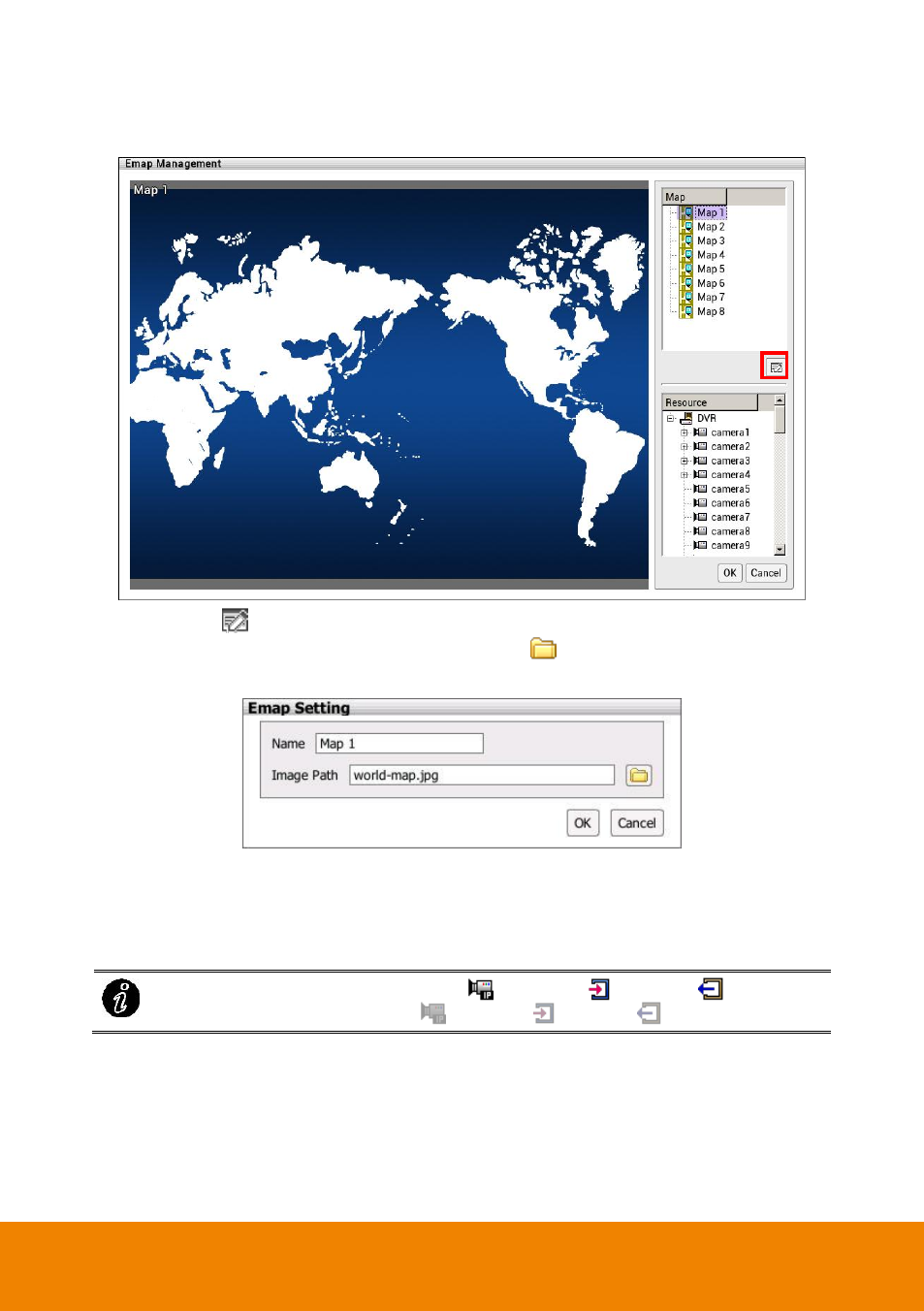
114
3.
Click Edit button to switch to Emap setup mode.
4.
Then, click the Map number (1 to 8) that user want to setup.
5.
Next, click
icon to setup name of Emap and load a map figure. When the Emap
Setting dialog box appears, click the open file icon (
) to locate and select the map Enter
a name for this Emap in Name column. Click OK to save the setting.
6.
When the inserted map appears on the Emap screen, user may now drag the camera,
sensor, and relay icons to its place on the map. Icons on the map can be relocated
anywhere. If user is going to locate the icon on the map to other area, right-click on the
icon on the Emap and click remove to put the icon back to the Resource list.
The available icons are look like
(Camera),
(Sensor),
(Relay) and
un-available icons are look like
(Camera),
(Sensor),
(Relay).
- CM3000 for E5016 (47 pages)
- E5000 series (191 pages)
- CM5000 (157 pages)
- E1008 (180 pages)
- EXR6004-Mini user manual (99 pages)
- EXR6004-Mini quick guide (93 pages)
- EH11116H-4 series user manual (159 pages)
- EH1116H-4 Nano quick guide (27 pages)
- EH1116H-4 series quick guide (19 pages)
- EH1116H-4 Nano user manual (125 pages)
- EH6108H+ user manual (157 pages)
- EH6108H+ quick guide (21 pages)
- IWH3216 Touch3216 Touch II user manual (179 pages)
- IWH3216 Touch3216 Touch II quick guide (22 pages)
- IWH5000 series (247 pages)
- SA series (270 pages)
- NV series quick guide (2 pages)
- MOB1304-NET (104 pages)
- Data BOX (8 pages)
- System Contrll Pro User Manual (NV version) (88 pages)
- System Contrll Pro quick guide (23 pages)
- System Contrll Pro installation guide (7 pages)
- USB Dongle (2 pages)
- E-I/O BOX (10 pages)
- EB3004_MD (51 pages)
- EB3004 NET & NET+ (89 pages)
- EH5108H5216H Series user manual (186 pages)
- EH5108H5216H Series quick guide (27 pages)
- EXR6004-WiFi (111 pages)
- MOB1304 (68 pages)
- MXR6004 (149 pages)
- NX8000 (116 pages)
- SF0311H-Z10 IP Cam (82 pages)
- SF1301 (68 pages)
- SF1311H-D (76 pages)
- SF1311H-R (77 pages)
- SF1311H-B (75 pages)
- SF1311H-C (77 pages)
- SF1311H-CP (80 pages)
- SF1311H-DV (76 pages)
- SEB3104H (101 pages)
- SEB5108H series (119 pages)
- XR8032_RACK (157 pages)
- NV series user manual (277 pages)
