Limited warranty – AVer CP155 user manual User Manual
Page 26
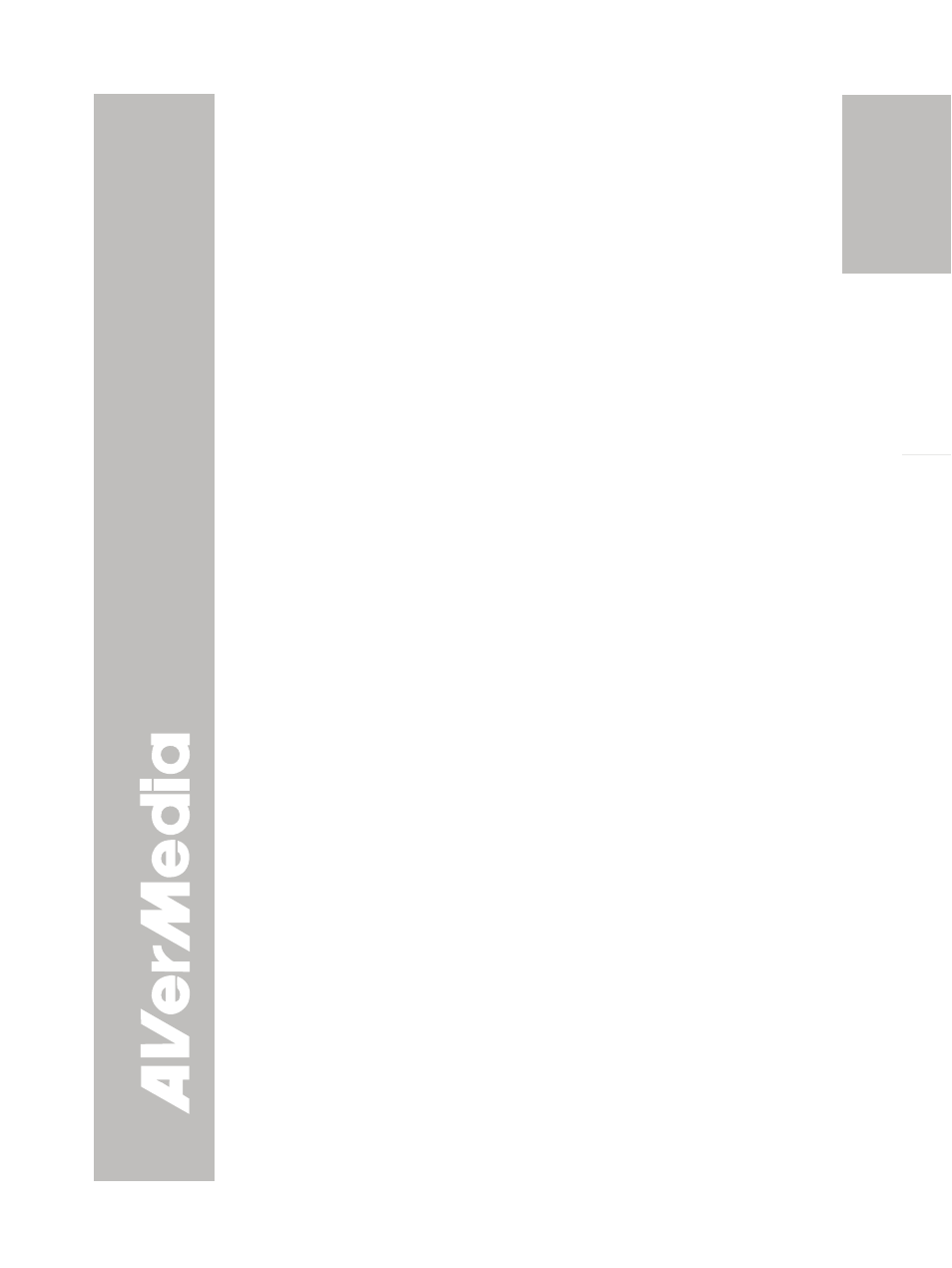
English
There is no computer signal on presentation screen.
1. Check all the cable connections among the display device, CP155 and your
PC.
2. Connect your PC to the CP155 first before you power on your computer.
3. For notebook, repeatedly press FN+F5 to toggles between display modes
and display the computer image on the presentation screen. For different
command, please refer to your laptop manual.
繁體中文
The presentation screen does not show the exact desktop image on
my PC or Notebook after I toggle from Camera to PC mode.
1. Return to your PC or Notebook, place the mouse on the desktop and right
click, choose “Properties”, choose “Setting” tab, click on “2” monitor and
check the box “Extend my Windows desktop onto this monitor”.
2. Then go back one more time to your PC or Notebook and place the mouse on
the desktop and right click again.
3. This time choose “Graphics Options”, then “Output To”, then “Intel® Dual
Display Clone”, and then choose “Monitor + Notebook”.
4. After you follow these steps, you should be able to see the same desktop
image on your PC or Notebook as well as on the presentation screen.
简体中文
How do I transfer the images from CP155 to a computer? Is it
normal that CP155 will reset to camera mode after I download
images and disconnect the USB cable?
Choose "IMG DOWNLOAD" in SETTING tab, USB CONNECTION menu, and
then connect the USB cable to transfer the captured images from the CP155 to
the computer. When finished, unplug the USB cable. The CP155 will
automatically reset and switch to camera mode.
日本語
ภาษ
าไทย
L
L
i
i
m
m
i
i
t
t
e
e
d
d
W
W
a
a
r
r
r
r
a
a
n
n
t
t
y
y
For a period of time beginning on the date of purchase of the applicable product
and extending as set forth in the “Warranty Period of AVerMedia Product
Purchased” section of the warranty card, AVerMedia Information, Inc.
(“AVerMedia”) warrants that the applicable product (“Product”) substantially
conforms to AVerMedia’s documentation for the product and that its manufacture
and components are free of defects in material and workmanship under normal
use. “You” as used in this agreement means you individually or the business entity
on whose behalf you use or install the product, as applicable. This limited
warranty extends only to You as the original purchaser. Except for the foregoing,
the Product is provided “AS IS.” In no event does AVerMedia warrant that You
will be able to operate the Product without problems or interruptions, or that the
Product is suitable for your purposes. Your exclusive remedy and the entire
liability of AVerMedia under this paragraph shall be, at AVerMedia’s option, the
repair or replacement of the Product with the same or a comparable product. This
warranty does not apply to (a) any Product on which the serial number has been
defaced, modified, or removed, or (b) cartons, cases, batteries, cabinets, tapes, or
accessories used with this product. This warranty does not apply to any Product
that has suffered damage, deterioration or malfunction due to (a) accident, abuse,
misuse, neglect, fire, water, lightning, or other acts of nature, commercial or
industrial use, unauthorized product modification or failure to follow instructions
included with the Product, (b) misapplication of service by someone other than the
manufacturer’s representative, (c) any shipment damages (such claims must be
made with the carrier), or (d) any other causes that do not relate to a Product
defect. The Warranty Period of any repaired or replaced Product shall be the
longer of (a) the original Warranty Period or (b) thirty (30) days from the date of
23
