Transferring the captured image to pc, Troubleshooting – AVer CP155 user manual User Manual
Page 25
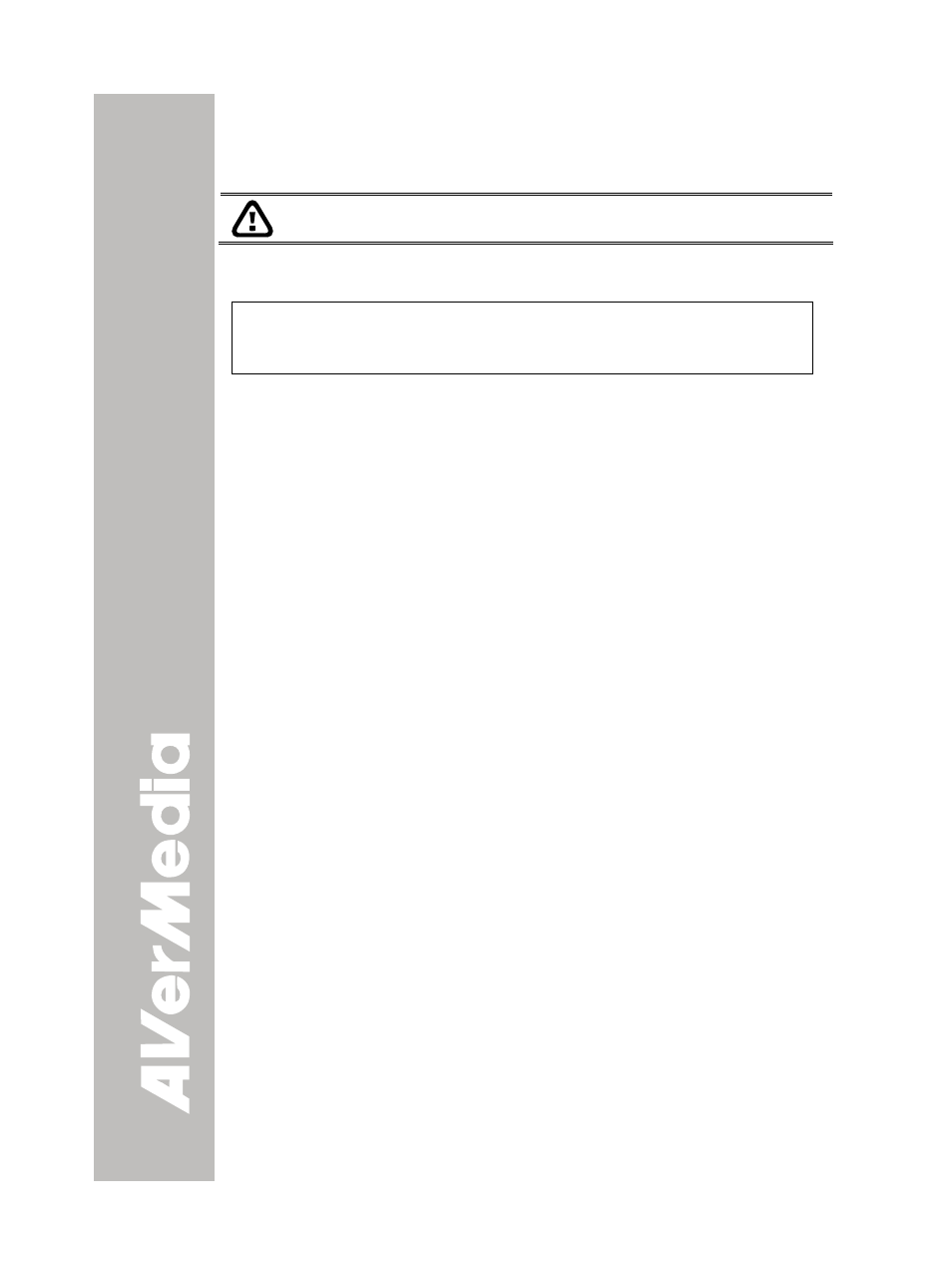
T
T
r
r
a
a
n
n
s
s
f
f
e
e
r
r
r
r
i
i
n
n
g
g
t
t
h
h
e
e
C
C
a
a
p
p
t
t
u
u
r
r
e
e
d
d
I
I
m
m
a
a
g
g
e
e
t
t
o
o
P
P
C
C
This enables you to transfer the captured image from the built-in memory
to PC.
The instruction below MUST be read and followed BEFORE
connecting the USB cable.
1. MUST set the USB CONNECTION as IMG DOWNLOAD before
connecting the USB cable.
To set the USB CONNECTION as IMG DOWNLOAD, press MENU
> select USB CONNECTION in SETTING menu list and press
ENTER, select IMG DOWNLOAD and press ENTER.
2. When “IMG DOWNLOAD” appears at the lower right corner of the
presentation screen, you may now connect the USB cable.
3. Upon connecting the USB cable, the system automatically detects
the new removable disk. You may now transfer the captured image(s)
from the CP155 built-in memory to PC hard disk.
T
T
r
r
o
o
u
u
b
b
l
l
e
e
s
s
h
h
o
o
o
o
t
t
i
i
n
n
g
g
This section provides many useful tips on how to solve common
problems while using the CP155.
There is no picture on the presentation screen.
1. Check all the connectors again as shown in this manual.
2. Check the on/off switch of the display output device.
3. Verify the setting of the display output device.
4. If you are presenting from a notebook or computer through the display output
device, check the cable connection from computer RGB (VGA) output to RGB
input of CP155 and make sure CP155 is in PC Mode.
I have set up the CP155 and checked all the connections as
specified in the manual but I cannot get a picture on the preferred
presentation screen.
1. The unit POWER button turns orange in standby mode. Press the POWER
button again to turn on and the LED light will turn blue.
2. The default camera display resolution setting is on 1024x768. If your output
device does not support this resolution; no image can be projected. Simply
press hold the MENU and
►
button to the change the resolution setting.
3. If your display output device is on TV or any analog device, please switch the
TV-RGB dip switch to TV.
The picture on the presentation screen is distorted or the image is
blurry.
1. Reset all changed settings, if any, to the original manufacturer default setting
(Refer to the Menu Functions for more details and steps).
2. Use the Brightness and Contrast menu functions to reduce the distortion if
applicable.
3. If you discover that the image is blurry or out of focus, press the Auto Focus
button on the control panel or remote control.
22
