Connecting a computer, Connecting a computer via usb – AVer CP155 user manual User Manual
Page 11
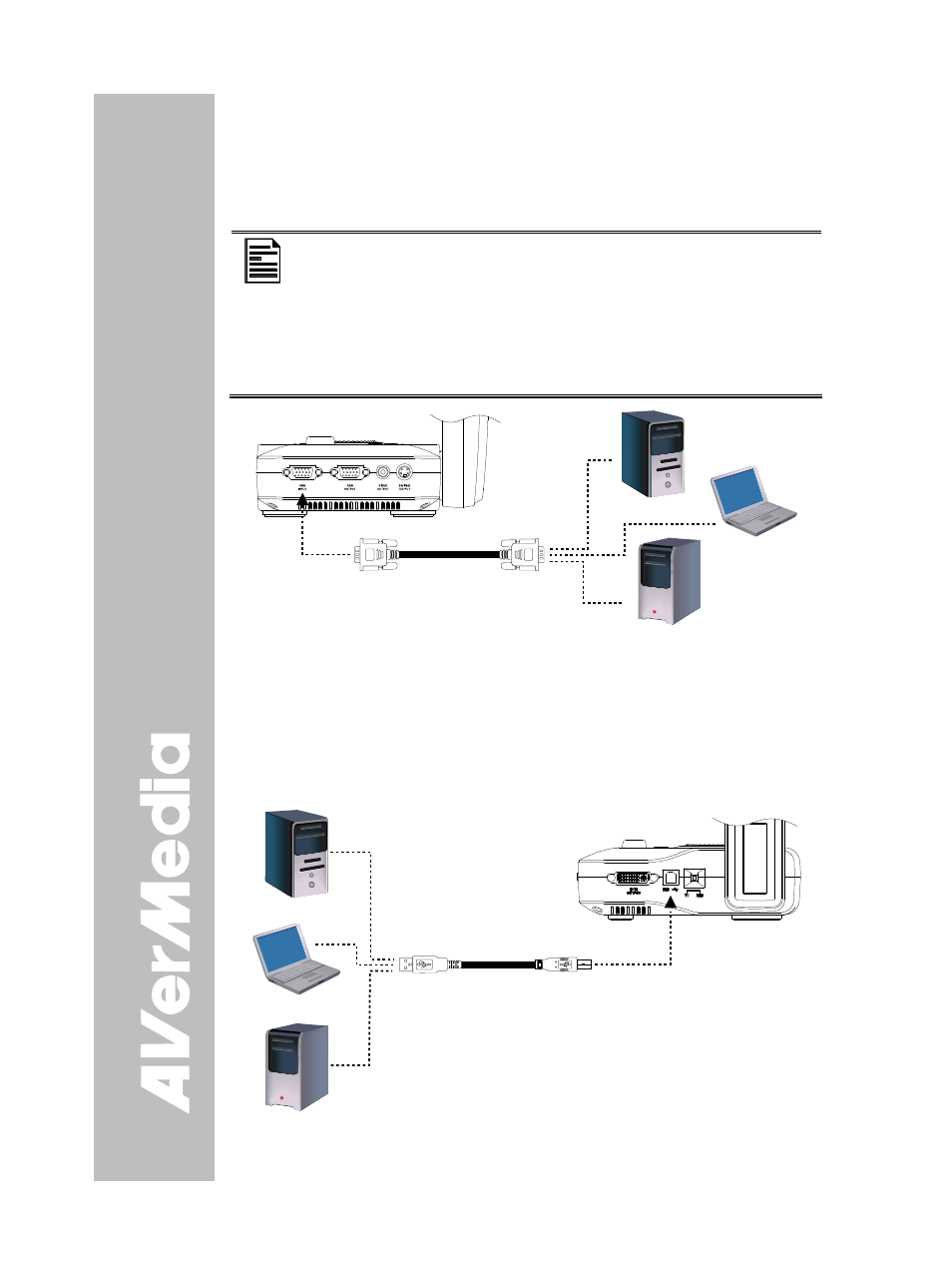
C
C
o
o
n
n
n
n
e
e
c
c
t
t
i
i
n
n
g
g
a
a
C
C
o
o
m
m
p
p
u
u
t
t
e
e
r
r
Locate the RGB (VGA) output port of the computer or laptop to display
your PC presentation on screen and connect it to RGB INPUT port of
CP155. The video signal from the RGB INPUT port is streamed to RGB
OUTPUT port, and displayed on the screen.
- To display computer image, press Camera/PC button on
the control panel or remote control to switch CP155 to PC
mode.
- For laptop to output display image, use the keyboard
command (FN+F5) to switch between the display modes.
For different command, please refer to your laptop
manual.
RGB cable
Computer
Laptop
MAC
C
C
o
o
n
n
n
n
e
e
c
c
t
t
i
i
n
n
g
g
a
a
C
C
o
o
m
m
p
p
u
u
t
t
e
e
r
r
v
v
i
i
a
a
U
U
S
S
B
B
Locate the USB port of the computer or laptop and connect it to USB port
of CP155. This enables you to use CP155 as a USB Camera and to
transfer the captured images from the memory and to computer. Also
see “Transfer Image from AVerVision CP155 to PC”.
USB cable
Computer
Laptop
MAC
8
