Canon A60 User Manual
Page 154
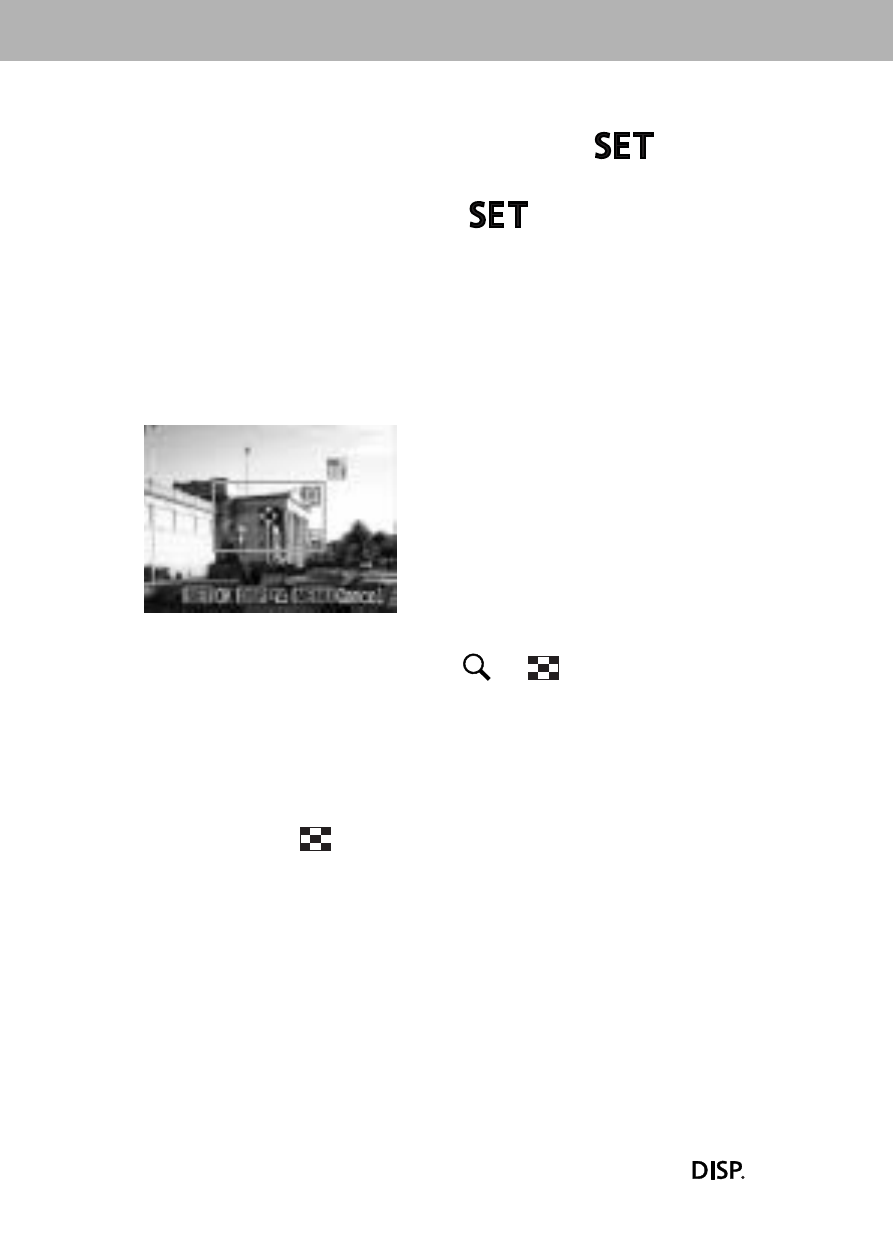
150
1
In Replaying mode, press the
button,
choose [Trimming] using the up or down
button and press the
button again.
The trimming frame will appear at the center of the image.
If a trimming setting has already been selected for the
image, the frame will appear around the previously selected
portion.
2
Trim the image.
Changing the Size of the Trimming Frame
• Turn the zoom lever toward
or
.
• The trimming frame can be changed to a minimum
selection of approximately half the displayed image or a
maximum selection that is virtually the same size as the
image.
• You can cancel the trimming setting by turning the zoom
lever toward
again when the trimming frame is already
set to the maximum size.
• When printing an image that has been magnified using
the trimming option, the image quality may become
coarser and grainier depending on the magnifying rate.
With direct print function compatible printers, the trimming
frame displays in red.
Setting the Portion of the Trimming Frame
Move the trimming frame using the up, down, left or right
button.
Rotating the Trimming Frame
You can rotate the trimming frame by pressing the
button.
