Tv operation using the remote control, Ch + ch, Clear – HP MediaSmart HP SL4282N User Manual
Page 29
Attention! The text in this document has been recognized automatically. To view the original document, you can use the "Original mode".
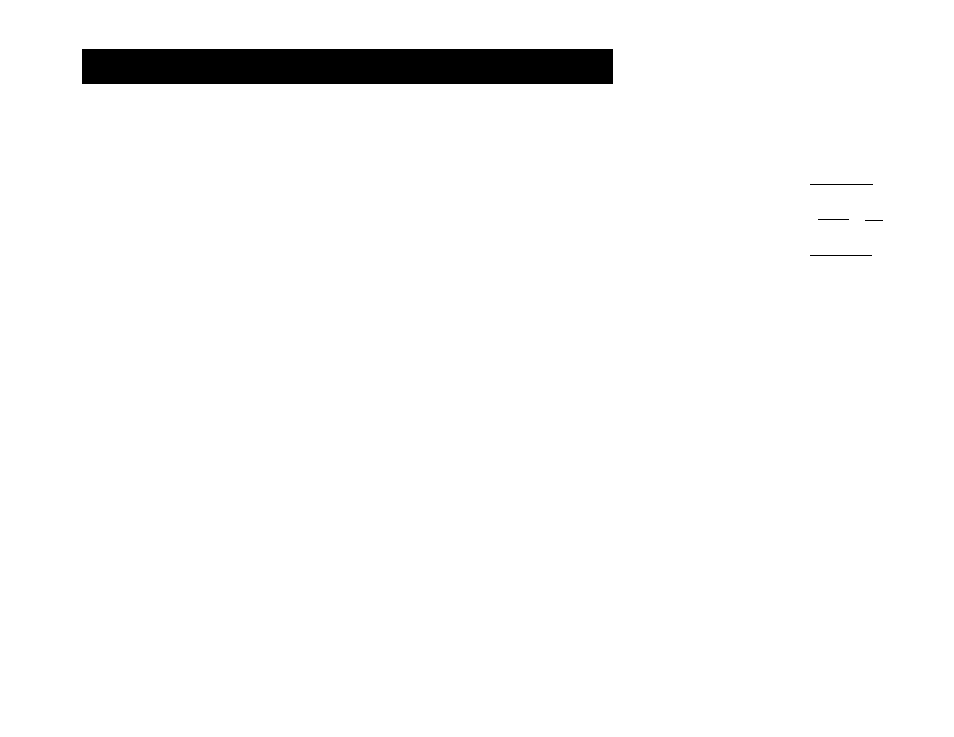
TV operation using the remote control
Description
Increase (or decrease) the sound
level.
Display the Windows Media
Center window from your
computer (Extender mode).
The TV acts os o Windows
Medio Center Extender.
Turn sound off or on.
Select the next higher (or lower)
channel.
In the Medio main menus, press
Ch+ (or Ch-) to move one page
up (or down) in the listing.
In the Extender mode, press Ch+
(or Ch-) to select the next
channel.
Icon
0
GD
Ch +
Ch
Description
In the Media main menus or in
Extender mode, use the
supported device control buttons.
Press the Record, Rewind, Play,
Pause, Fast-Forward, and Stop
buttons to control a video or
other media.
Press Play to stop Fast-Forward
or Rewind during full-screen
video, or to resume from Pause.
To start play of an item when
browsing media, select the item,
and then press the OK button.
In Extender mode, press the Live
TV button to display live TV, or
press Record to begin recording
when watching live TV, or to
mark a program for recording
when viewing the Guide.
Icon
В
0
Ш
0
Description
Directly select channels, and then
press Enter.
In the Media main menus, press
a number button to enter a
number, or press a number
button as needed to scroll
through and select a character,
and then press Enter. For
example, press 1 For the number
one, or for @ (at sign), I
(exclamation point), or / (slash).
Backspace and erase one
character.
Display the previous channel that
you viewed on the TV.
Enter a channel number.
In the Media main menus, press
Enter to enter a number, or to
select or perform an action on
the current media.
Icon
(l 8!/] [2abc] ( 3 def]
[IE
pqrsj [S tuv]
E3 [oE
wxyzj
[clear] [last ] [Enter]
[clear]
[ Last ]
[Enter]
