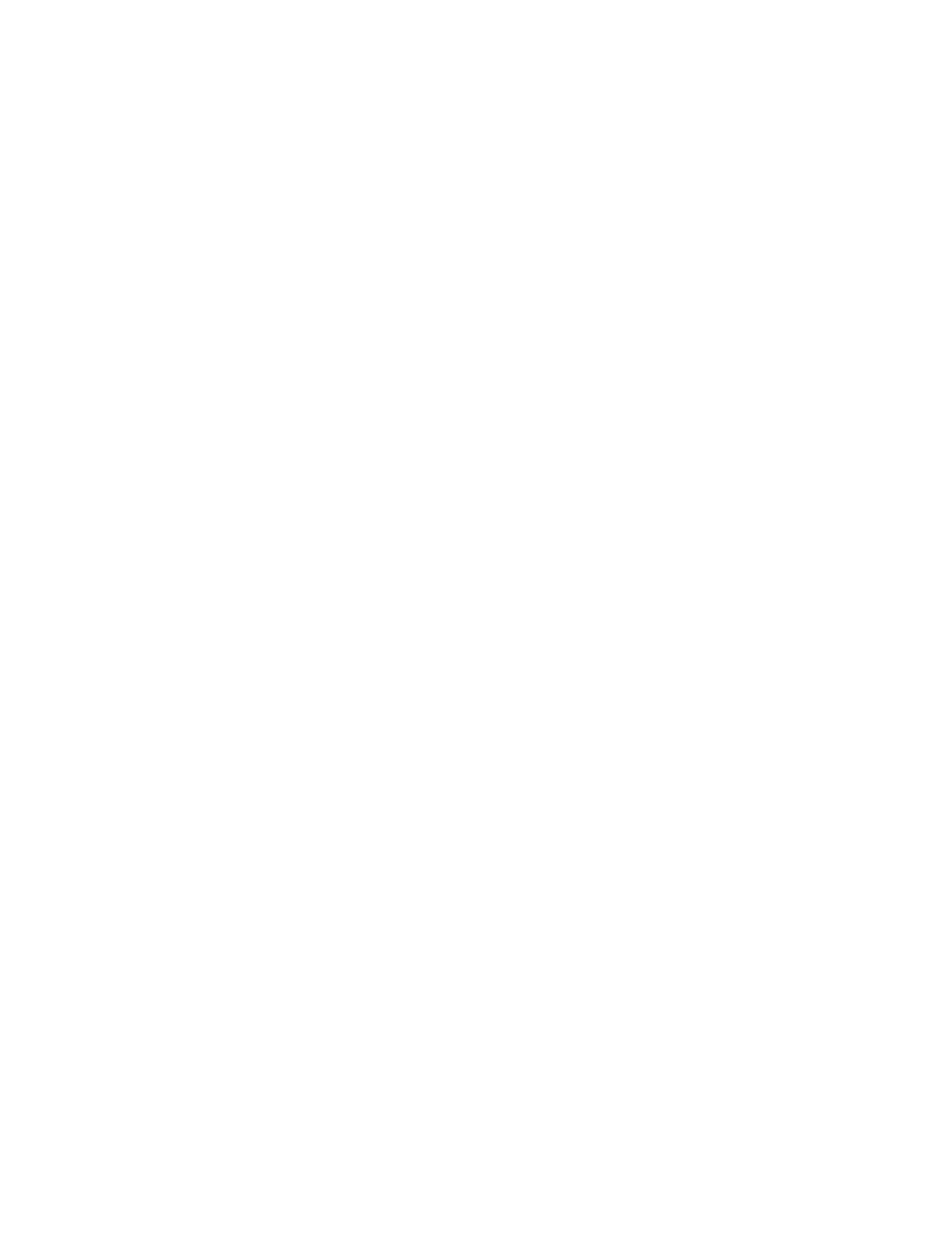Sony STR-DB930 User Manual
Fm stereo fm-am receiver
Attention! The text in this document has been recognized automatically. To view the original document, you can use the "Original mode".
This manual is related to the following products:
Table of contents
Document Outline
- FM Stereo FM-AM Receiver
- Precautions
- Unpacking
- Antenna Hookups
- Terminals for connecting the antennas
- Assembling the supplied FM antenna
- Notes on antenna hookups
- Jddcs for connecting audio components
- Notq on audio component hookups
- Jacks for connecting audio components
- Note on audio component hookups
- Jacks for connecting video components
- Note on video component hookups
- Required cords
- Example of LD player connected via an RF demodulator
- Digital Component Hookups
- Required cords
- 5.1CH input Hookups
- other Hookups
- Speaker System Hookup
- Performing Initial Setup Operations
- Before turning on the receiver
- Clearing the receiver's memory
- Performing initial setup operations
- Specifying the speaker parameters
- 1 Press l/Cl) to turn on the receiver.
- 2 Press SET UP.
- 3 Press the cursor buttons (-^ or to select the parameter you want to adjust.
- 4 Turn the jog dial to select setting you desire. The setting is entered automatically.
- 5 Repeat steps 3 and 4 until you have set ail of the parameters that follow.
- 9 About speaker distances
- Adjusting the speaker volume
- Before You Use Your Receiver
- Before turning on the receiver
- Checking the connections
- 1 Press l/Ci) to turn on the receiver.
- 2 Turn FUNCTION to select a component (program source) that you connected (e.g., CD player or tape deck).
- 3 Turn on the component and start playing it.
- 4 Rotate MASTER VOLUME to turn up the volume.
- There is no sound no matter which component is selected.
- There's no sound from a specific component.
- No sound is heard from one of the front speakers.
- Location of Parts and Basic Operations
- Enjoying
- Surround
- Sound
- A.F.D.
- Q.
- Selecting a Sound Field
- 1 Press MODE.
- 2 Turn the jog dial or press the cursor buttons « or »to select the sound field you want.
- SOUND FIELD buttons:
- To turn the sound field off
- ? The receiver memorizes the last sound field selected for each program source (Sound Field Link)
- 9 You can identify the encoding format of program software by looking at its packaging
- Note
- Ù.
- Understanding the Multi-Channel Surround Displays
- Customizing Sound Fields
- To get the most from multi channel surround sound
- Adjusting the surround parameters
- Adjusting the level parameters
- 1 Start playing a program source encoded with multi channel surround sound.
- 2 Press LEVEL
- 3 Press the cursor buttons (< or »to select the parameter you want to adjust.
- 4 Turn the jog dial to select setting you desire. The setting is entered automatically.
- Front balance (FRONT)
- Rear balance (REAR)
- Rear level (REAR)
- Center level (CENTER)
- Sub woofer level (SUB WOOFER)
- LFE (Low Frequency Effect) mix level (LFE MIX)
- Dynamic range compressor (D. RANGE COMP)
- Adjusting the equalizer
- Start playing a program source encoded with multi channei surround sound.
- Press EQ.
- Press the cursor buttons (•< or >) to select the parameter you want to adjust.
- Turn the jog dial to select setting you desire. The setting is entered automatically.
- You can turn off the equalization without erasing it
- Level (dB)
- Frequency (Hz)
- 1 If the power is on, press l/Cl) to turn off the power.
- 2 Hold down MODE and press \/(b.
- Adjustable parameters for each sound field
- Adjustable parameters for each sound field (continued)
- Receiving
- Broadcasts
- This chapter describes how to receive FM or AM broadcasts and how to preset selected stations.
- Direct Tuning
- Brief descriptions of buttons used to receive broadcasts
- Note
- 1 Rotate FUNCTION to select the tuner.
- 2 Press FM/AM to select the FM or AM band.
- 3 Press D. TUNING.
- 4 Press the numeric buttons to enter the frequency.
- If you cannot tune in a station and the entered numbers flash
- 6 Repeat Steps 2 to 5 to receive another station.
- ff If you try to enter a frequency that is too precise for the tuning scale
- 1 Rotate FUNCTION to select the tuner.
- 2 Press FM/AM to select the FM or AM band.
- 3 Press TUNING + or TUNING
- Presetting radio stations
- 1 Rotate FUNCTION to select the tuner.
- When the receiver reaches either end of the band
- 4 To continue scanning, press TUNING + or TUNING - again.
- Press MEMORY.
- Press SHIFT to select a memory page (A, B or C).
- Select a preset number by pressing PRESET TUNING + or PRESET TUNING
- 6 Press MEMORY again to store the station.
- 7 Repeat Steps 2 to 6 to preset another station.
- To change a preset number to another station
- Tuning to preset stations
- Brief descriptions of buttons used to receive broadcasts
- other
- Operations
- Brief descriptions of buttons that appear in this chapter
- Maming Preset Stations and ^’rogram Sources
- Recording
- Using the Sleep Timer
- Adjustments Using the SET UP Button
- Setting up the 2 way remote (STR-DB930 only)
- Troubleshooting
- There's no sound or only a very tow-level sound is heard.
- The left and right sounds are unbalanced or reversed.
- Severe hum or noise is heard.
- Intermittent sound from a digital source.
- Troubleshooting
- No sound is heard from the center speaker.
- No sound or only a very low-level sound is heard
- from the rear speakers.
- The surround effect cannot be obtained.
- Recording cannot be done.
- Radio stations cannot be tuned in.
- No picture or an unclear picture appears on the TV screen or monitor.
- The video image on the TV screen or monitor does not correspond to the selected component.
- The remote does not function.
- Specifications
- Glossary