To stop recording, Tips, Note – Sony LBT-G5500 User Manual
Page 13: Recording a cd 3
Attention! The text in this document has been recognized automatically. To view the original document, you can use the "Original mode".
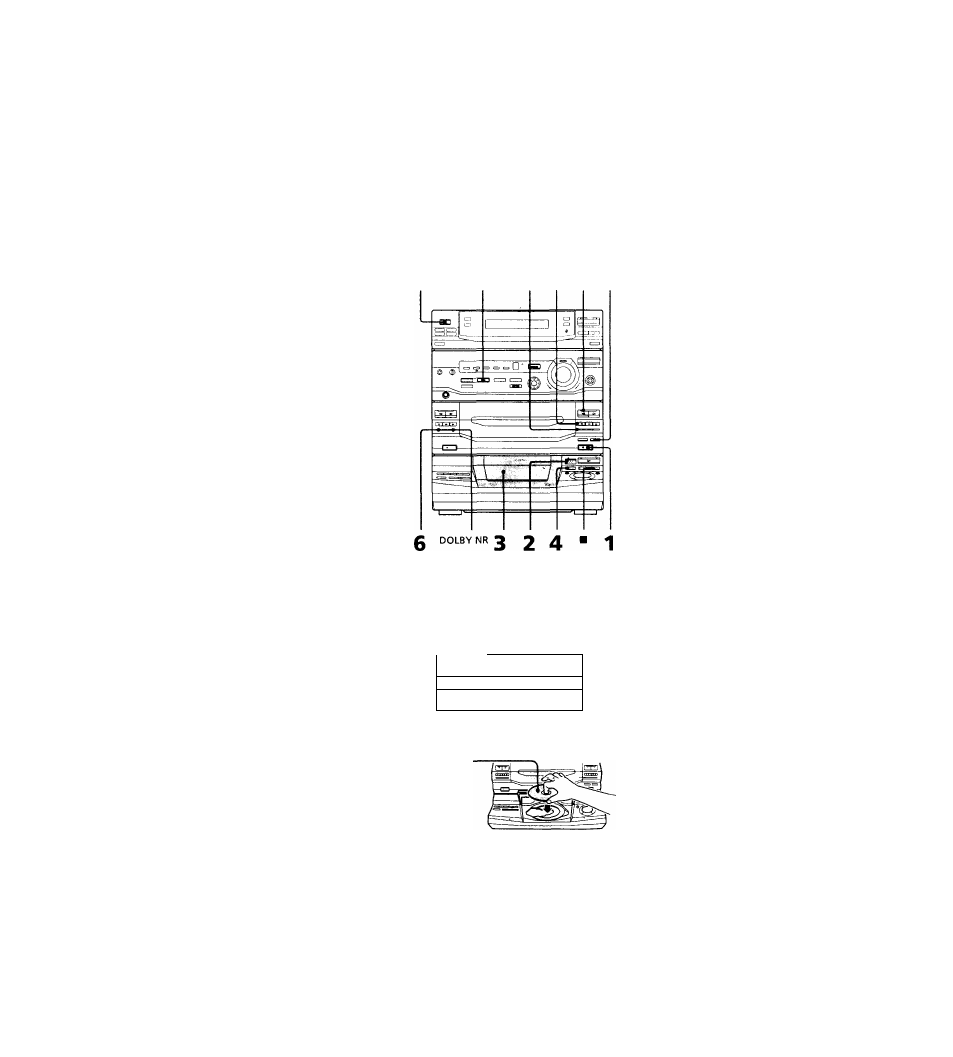
— CD Synchro Recording
This function lets you record from a CD to a
tape easily. You can use TYPE 1 (normal) or
TYPE II (CrOt) tapes. The recording level is
adjusted automatically.
i/c!)
^
1^
(Power) SURROUND /
■
<] D
Recording a CD
3
Close the front cover.
1
Press ^ EJECT and insert a blank
tape into deck B.
With the side you want to
record on facing forward
.............
2
Press ^ OPEN and place a CD.
With the label
side up.
When you play
a CD single,
place it on the
inner circle of
the tray.
4
Press DISC SKIP repeatedly until
the disc number you want to record
appears in the playing position
indicator.
5
Press CD SYNC.
Deck B stands by for recording and the
CD player stands by for playback, and
the indicator on the l> button (for the
front side) lights up green.
6
Press DIRECTION repeatedly to
select to record on one side or
(or RELAY) to record on both
sides.
7
Press I I on deck B.
Recording starts.
To stop recording
Press ■ on deck B or on the CD player.
Tips
• If you want to record on the reverse side, press <3
so the indicator on the O button (for the reverse
side) lights up green.
• When you record on both sides, be sure to start
from the front side. If you start from the reverse
side, recording stops at the end of the reverse side.
• When you want to reduce the hiss noise in lo\v-
level high-frequency signals, press DOLBY NR
before step 7 so "DOLBY NR B" appears in the
display.
• To record with the surround effect, press
SURROUND so "SUR llli»ii|) " appears in the
display.
The equalizer settings will not be recorded.
Note
You cannot listen to other sources while recording.
