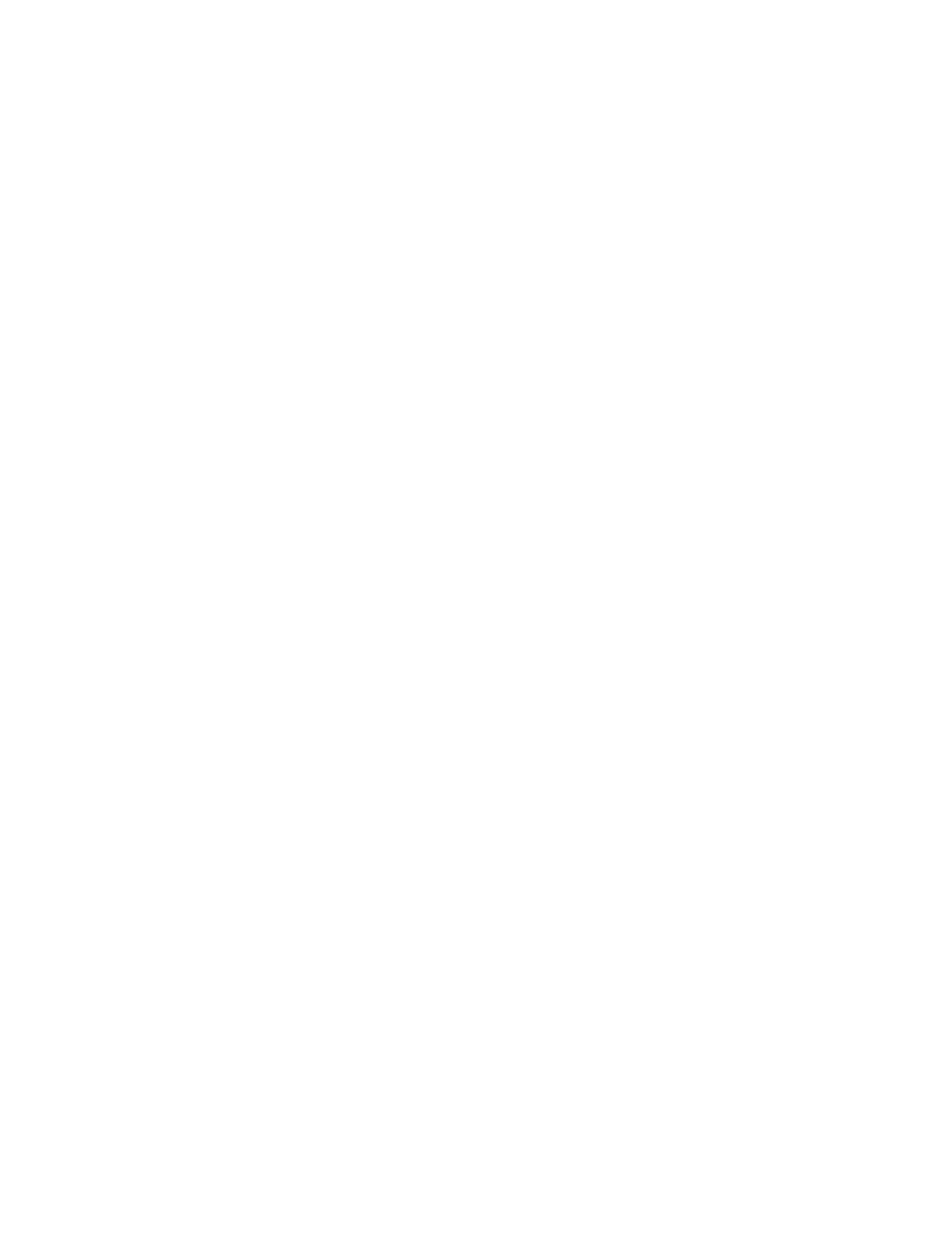Sony STR-DE825 User Manual
Fm stereo fm-am receiver
Attention! The text in this document has been recognized automatically. To view the original document, you can use the "Original mode".
This manual is related to the following products:
Table of contents
Document Outline
- FM Stereo FM-AM Receiver
- Precautions
- Unpacking
- Antenna Hookups
- Audio Component Hookups
- Video Component Hookups
- Digital Component Hookups
- other Hookups
- Hooking Up and Setting Up the Speaker
- Brief descriptions of buttons and control used to set up the speaker system
- Speaker System Hookup
- Multi-Channel Surround Setup
- SpecffyinQ tfie speaker types
- 1 Press l/(l) to turn on the receiver.
- 2 Press SET UP to display “SPEAKER SETUP”.
- 3 Press the cursor buttons (A or V) to select the parameter you want to adjust.
- 4 Press the cursor buttons « or »to select setting you desire. The setting is entered automatically.
- 5 Repeat steps 3 and 4 until you have set all of the * parameters that follow.
- ■ Front speaker size (FRONT)
- ■ Center speaker size (CENTER)
- ■ Rear speaker size (REAR)
- $ *1 -*3 correspond to the following Dolby Pro Logic modes
- ■ Rear speaker position (REAR)*
- ■ Rear speaker height (REAR)*
- ■ Sub woofer selection (WOOFER)
- Specifying the speaker distances
- 1 Press SET UP to display "SPEAKER DISTANCE".
- 2 Press the cursor buttons’CA or V) to select the parameter you want to adjust.
- 3 Press the cursor buttons « or »to select setting you desire. The setting is entered automatically.
- 4 Repeat steps 2 and 3 until you have set all of the parameters described below.
- 5 Press SET UP to exit the set up mode.
- ■ Front speaker distance (FRONT)
- ■ Rear speaker distance (REAR)
- ■ Center speaker distance (CENTER)
- ■ Distance unit (DISTANCE)
- Adjusting th* spMkw volunw
- SpecffyinQ tfie speaker types
- Before You Use Your Receiver
- Location of Parts and Basic Operations
- [U l/(!) switch
- d] FUNCTION buttons
- g] MASTER VOLUME control
- [U MUTING button
- d BALANCE control
- [7] SLEEP button
- PHONES jack
- [9] DISPLAY button
- GENRE button
- MODE button
- OH MULTI CHANNEL DECODING indicator
- 01 BASS BOOST button
- EQ ON/OFF button
- When you want to enjoy high quality sound
- SOUND FIELD ON/OFF button
- DIRECT TUNING button
- SHIFT button
- Numeric buttons (1 to 0)
- TUNING +/- buttons
- PRESET TUNING +/- buttons
- FM MODE button
- FM/AM button
- MEMORY button
- I CURSOR MODE button
- When cursor mode is You can
- 01 Cursor buttons (A/V/)
- 03 SET UP button
- Brief descriptions of buttons used to epjoy surround sound
- Selecting a Sound Field
- Understanding the Multi-Channel Surround Displays
- Customizing Sound Fields
- WALL TYPE
- To get the most from multi channel surround found
- Adjusting the surround parameters
- 1 Start playing a program source encoded with multi channel surround sound.
- 2 Press CURSOR MODE repeatediy until the SURROUND indicator lights up.
- 3 Press the cursor buttons (A or V) to select the parameter you want to adjust.
- 4 Press the cursor buttons « oir» to-select setting you desire. The setting is entered automatically.
- EFFECT LEVEL
- REVERBERATION
- LFE (Low Frequency Effect) MIX LEVEL
- DYNAMIC RANGE COMPRESSOR
- REAR BALANCE
- CENTER LEVEL
- SUB WOOFER LEVEL
- Adjusting llie ^ualinr
- 1 Start playing a program source encoded with multi channel surround sound.
- 2 Press CURSOR MODE repeatedly until the EQUALIZER indicator lights up.
- 3 Press the cursor buttons (A or V) to select the parameter you want to adjust.
- 4 Press the cursor buttons « or »to select setting you desire. The setting is entered automatically.
- REAR LEVEL
- Resetting customixed sound fields to the factory settings
- Adjustable parameters for eadfi sound field
- Brief descriptions of buttons used to receive broadcasts
- 1 Press TUNER to light the button up.
- 2 Press FM/AM to select the FM or AM band.
- 3 Press DIRECT TUNING.
- 4 Press the numeric buttons to enter the frequency. Example 1: FM 102.50 MHz
- Example 2: AM 1350 kHz
- If you cannot tune in a station and the entered numbers fiash
- 5 If you've tuned in an AM station, adjust the direction of the AM loop antenna for optimum reception.
- 6 Repeat Steps 2 to 5 to receive another station.
- 9 If you try to enter a frequency that is too precise for the tuning scale
- Automatic Tuning
- 'I Press TUNER to light the button up.
- 2 Press FM/AM to select the FM or AM band.
- 3 Press TUNING + or TUNING -.
- Presetting radio stations
- 1 Press TUNER to light the button up.
- When the receiver reaches either end of the band
- Tune in the station that you want to preset using Direct Tuning (page 41), or Automatic Tuning (this page).
- 4 To continue scanning, press TUNING or TUNING - again.
- Press MEMORY.
- Press SHIFT to select a memory page (A, B or C).
- 5 Select a preset number by pressing it (0 to 9).
- 6 Repeat Steps 2 to 5 to preset another station.
- To change a preset number to another station
- Note
- tuning to preset stations
- other
- Operations
- Brief dAjSdlptlons of buttons th«t appear in this chapter
- Indexing Preset Stations and Program Sources
- Recording
- Using the Sleep Timer
- Adjustments Using the SET UP Button
- Troubleshooting
- There's no sound or only a very low-level sound is heard.
- The left and right sounds are unbalanced or reversed.
- Severe hum or noise is heard.
- No sound is heard from the center speaker.
- No sound or only a very low-level sound is heard from the rear speakers.
- Recording cannot be done.
- Radio stations cannot be tuned in.
- The surround effect cannot be obtained.
- No picture or an unciear picture appears on the
- TV screen or monitor.
- The remote does not function.
- Reference sections for clearing the receiver^ memory .
- Specifications
- Glossary
- Index