Solving display problems, Display, Presario 1600xl series – Compaq 1600XL User Manual
Page 74
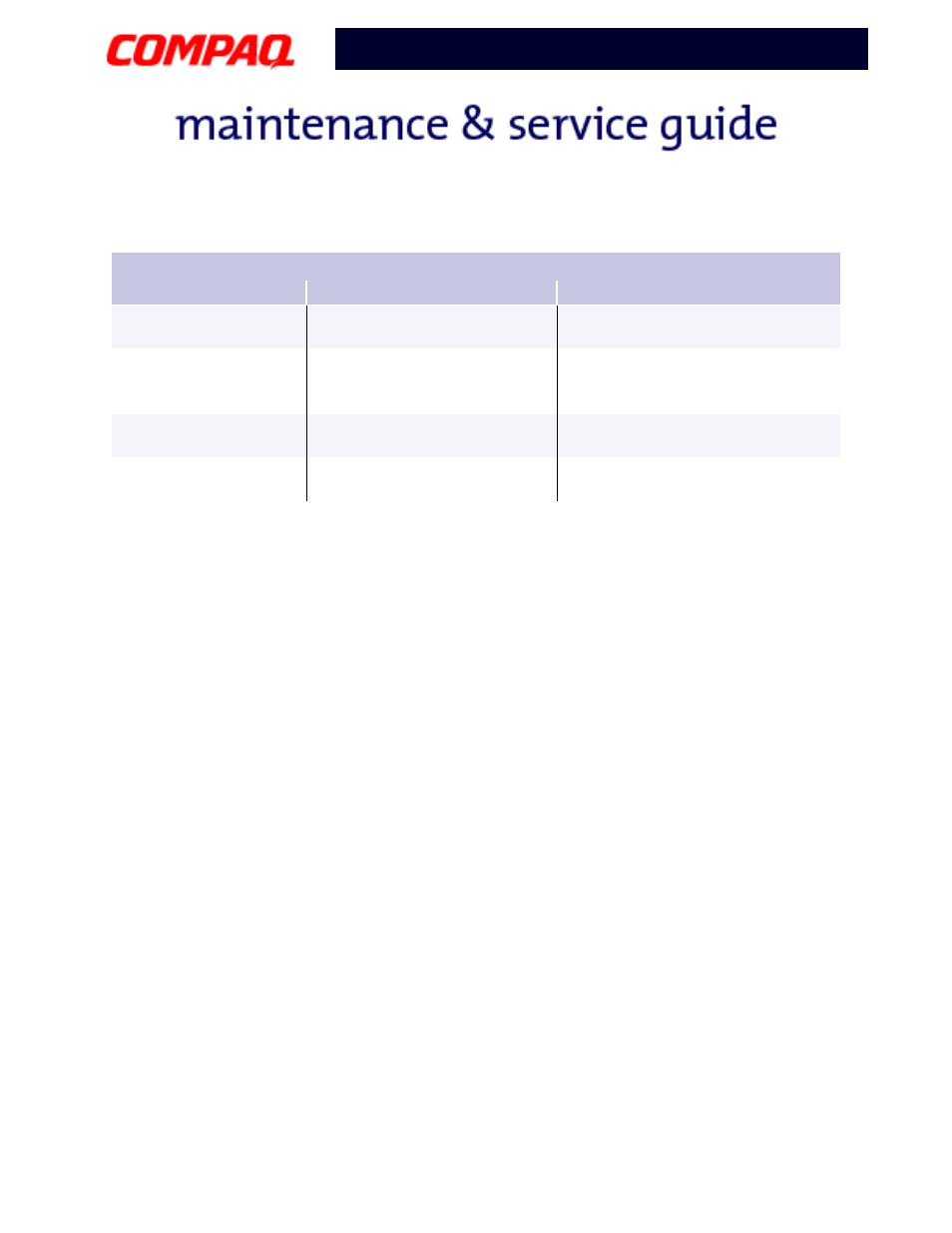
26 T
ROUBLESHOOTING
P
RESARIO
N
OTEBOOK
M
AINTENANCE
AND
S
ERVICE
G
UIDE
1600XL S
ERIES
Presario 1600XL Series
Model 1600T, 1600-XL140, 1600-XL141, 1600-XL142, 1600-XL143, 1600-XL144,
1600-XL146, 1600-XL147, 1600-XL150 XL156, XL157, XL255, XL256, XL257, and XL258
Solving Display Problems
This section lists some common causes and solutions for computer display and external
monitor problems.
You can perform a monitor self-test on an external VGA color or monochrome monitor by
disconnecting the monitor from the Notebook, then completing the following steps:
1. Turn off the monitor.
2. Turn off the Notebook.
3. Disconnect the monitor signal cable from the Notebook.
4. Turn on the monitor and allow it to warm up for one minute.
The display should be white. A narrow black border may also appear on the left and right
sides of the display. Either of these displays indicates that the monitor is working properly.
Drive error has occurred.
Run Computer Checkup from the
Compaq Diagnostics diskette.
(Continued)
Diskette drive cannot
read a diskette.
Diskette is not formatted.
Format the diskette. At the
system prompt, enter
FORMAT A:
Cannot boot from
diskette.
Bootable diskette is not in
drive A.
Put the bootable diskette in drive
A.
Diskette Boot has incorrect
setting in Computer Setup.
Run Computer Setup and set
diskette as first to boot.
Solving Diskette Drive Problems
Problem
Probable Cause
Solution(s)
