Attach the cable-management bracket – Cisco ASR 1004 User Manual
Page 9
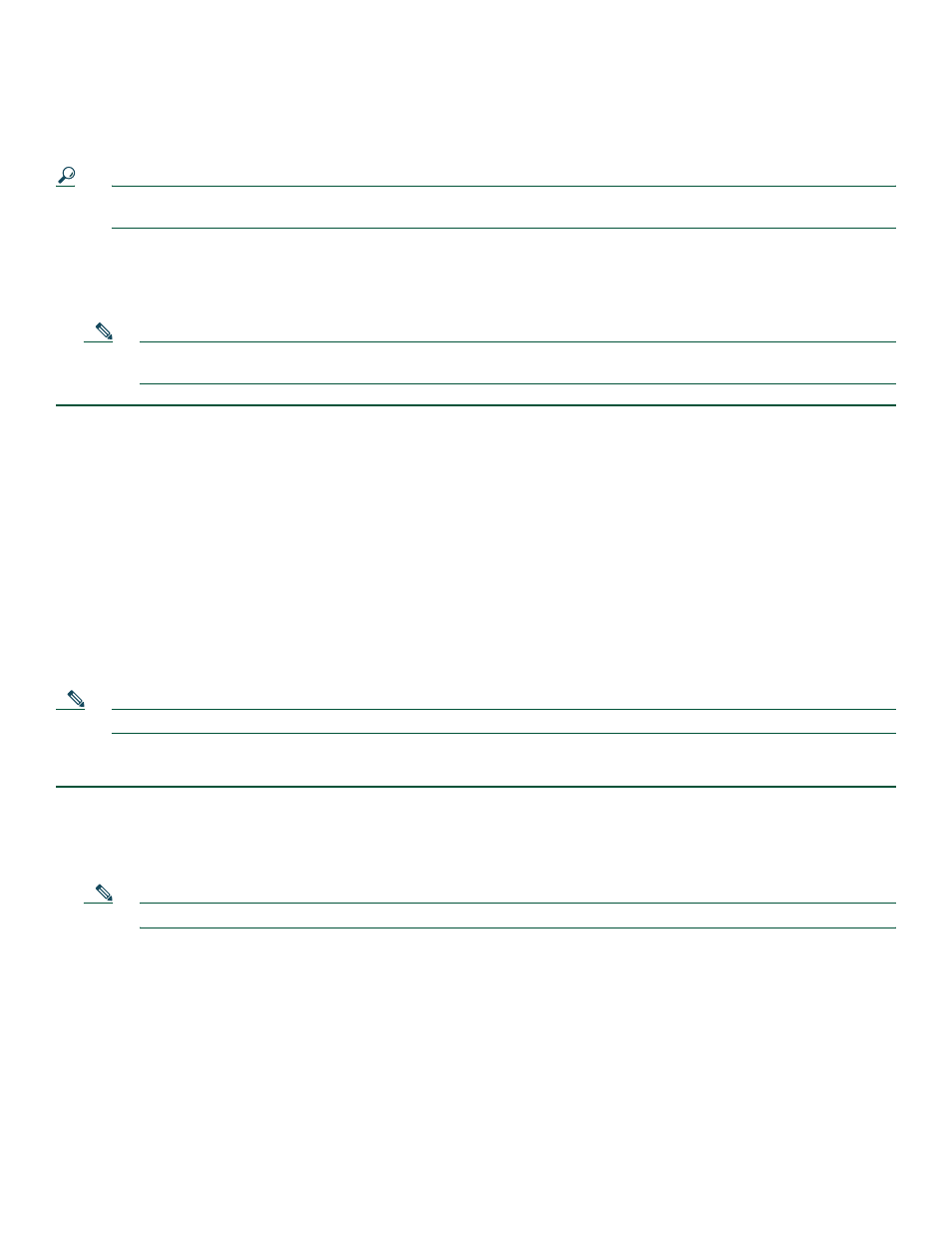
9
Step 4
Hold the chassis in position against the mounting rails and follow these steps:
a.
Insert the bottom screw into the third hole up from the bottom of the rack mount ear and use a hand-held screwdriver
to tighten the screw to the rack rail (see
).
Tip
Insert the bottom screw first and then the second screw at the top of the chassis diagonally from the bottom screw. This
helps secure the chassis in place while you insert the other screws.
b.
Insert the top screw into the third hole down from the top of the rack mount ear and tighten the screw to the rack rail.
c.
Insert a screw in the middle of the rack-mount bracket on both sides of the chassis.
Step 5
Repeat these steps for the other side of the chassis.
Note
As a result of using the specified rack-mount bracket ear holes, the cable management bracket can be easily attached
to the rack-mount bracket when the chassis is in the rack.
This completes the procedure for installing the chassis in a two-post rack. Proceed to the
to continue the installation.
Attach the Cable-Management Bracket
The cable management brackets mount to each rack-mount bracket on the chassis to provide cable management to both sides
of the chassis (parallel with card orientation). These brackets are screw mounted to the rack-mount brackets to allow easy
installation and removal of cables.
The cable management brackets for the Cisco ASR 1004 Router contain three independent cable management “U” type features
with four screws and provides cable dressing of each card module slots. For the ASR 1000 Series SPA interface, these brackets
work in tandem with shared port adapter product feature cable management device to allow installation and removal of adjacent
cards without the need to remove cables.
Note
Make certain that the cable management bracket “U” type feature is facing upwards when you attach it to the chassis.
Follow these steps to attach the cable-management brackets to both sides of the Cisco ASR 1004 Router in the rack:
Step 1
Align the cable-management bracket to the rack-mount bracket on one side of the Cisco ASR 1004 Router. The cable
management bracket aligns to the top hole of the chassis rack-mount bracket.
Step 2
Using a Phillips screwdriver, insert the screw through cable-management bracket and into the chassis rack-mount and
tighten the screw.
Note
Use the package of screws that came with your chassis containing four screws (two for each bracket).
