3formatting the cf card – Canon EOS 20D User Manual
Page 114
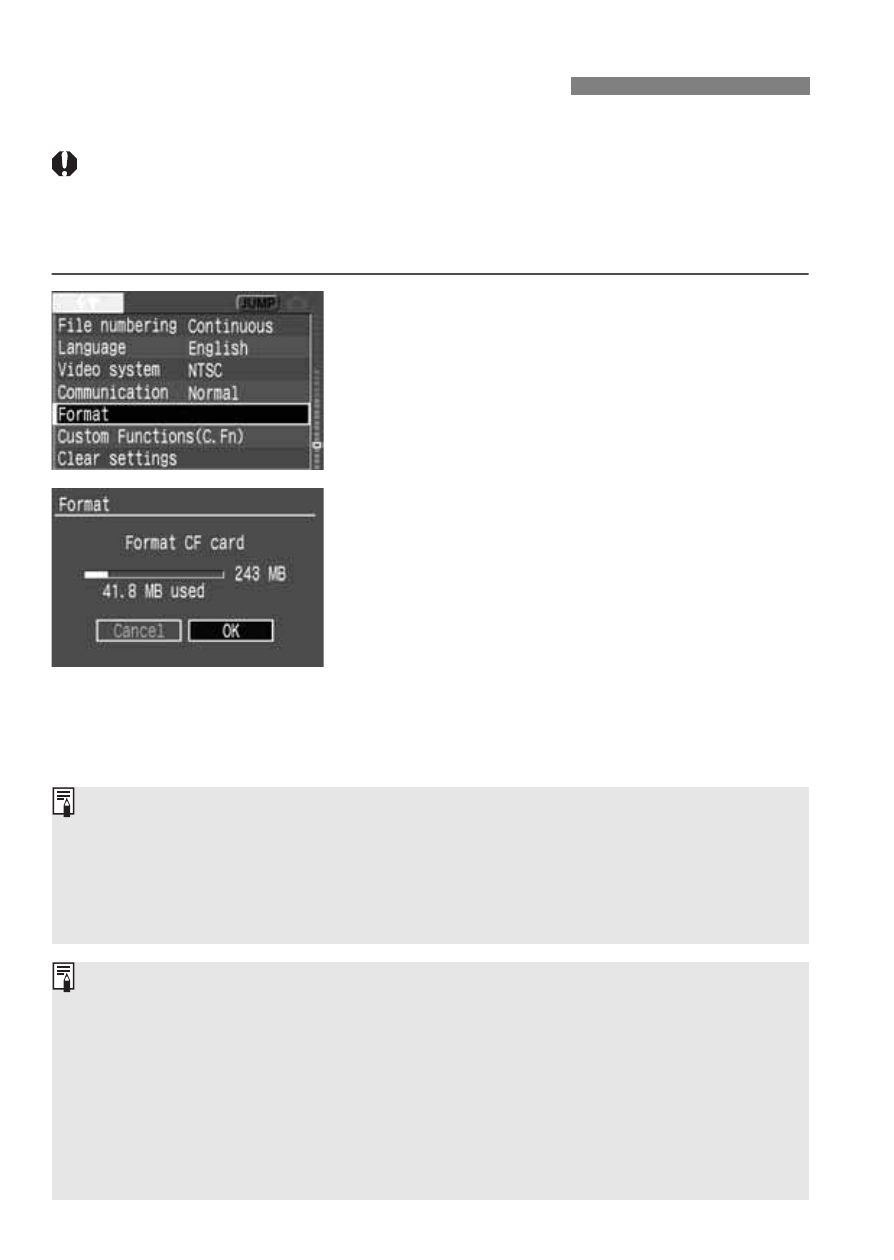
114
Format the CF card before using it in the camera.
Formatting a CF card will erase everything in the card. Even
protected images will be erased, so make sure there is
nothing you need to keep. If necessary, transfer images to a
personal computer before formatting the card.
1
Select [Format].
¡
Turn the <
5> dial to select [c
Format], then press <
0>.
s
The confirmation dialog will appear.
2
Format the CF card.
¡
Turn the <
5> dial to select [OK],
then press <
0>.
s
The CF card will be formatted
(initialized).
s
When the formatting is completed,
the menu will reappear.
3
Formatting the CF Card
¡
A non-Canon CF card or a CF card formatted with another camera or
personal computer might not work with the camera. If this happens,
format the card with the camera first. Then it might work with the camera.
¡
The CF card’s capacity displayed on the formatting screen may be lower
than the capacity indicated on the card.
Handling “Err CF”
If “Err CF” (CF error) is displayed on the LCD panel, it indicates that a
problem with the CF card is preventing the image data from being recorded
or read. Use another CF card instead.
Or, if you have a commercially-available CF card reader that can read the
CF card, use it to transfer all the images in the card to a personal computer.
After transferring all the image data to a personal computer, format the CF
card. It may then return to normal.
