Dell OptiPlex GX620 User Manual
Page 3
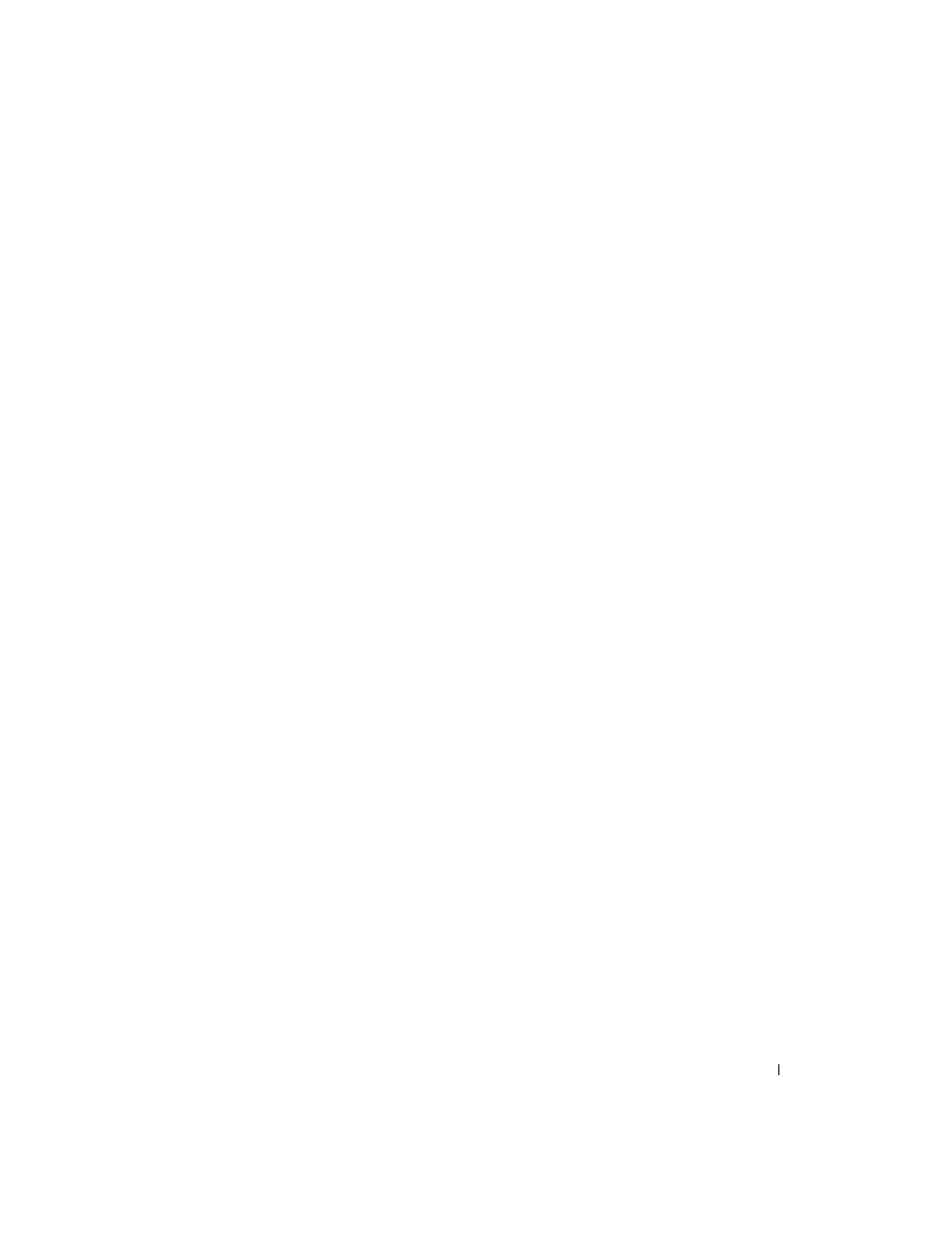
Contents
3
Contents
. . . . . . . . . . . . . . . . . . . . . . . . . . . . . . . .
5
. . . . . . . . . . . . . . . . . . . . . . . . . . . . . . . . . . .
8
Mini Tower Computer — Front View
. . . . . . . . . . . . . . . . . . . . .
8
Mini Tower Computer — Back View
. . . . . . . . . . . . . . . . . . . .
10
. . . . . . . . . . . . . . . . . . . . . .
11
. . . . . . . . . . . . . . . . . . . . . .
12
Small Form Factor Computer — Front View
. . . . . . . . . . . . . . . .
13
Small Form Factor Computer — Back View
. . . . . . . . . . . . . . . .
14
Mini Tower, Desktop, and Small Form Factor Computers —
Back-Panel Connectors
. . . . . . . . . . . . . . . . . . . . . . . . . .
15
Ultra-Small Form Factor Computer — Front View
17
Ultra-Small Form Factor Computer — Side View
18
Ultra-Small Form Factor Computer — Back View
18
. . . . . . . . . . . . . . . . . . . . . . . . . .
20
. . . . . . . . . . . . . . . . . . . . . . . . . . . . . .
20
. . . . . . . . . . . . . . . . . . . . . . . . . . . .
21
. . . . . . . . . . . . . . . . . . . . . . . . . . . . .
23
. . . . . . . . . . . . . . . . . . . . . . . .
24
Ultra-Small Form Factor Computer
. . . . . . . . . . . . . . . . . . . . .
25
. . . . . . . . . . . . . . . . . . . . . . . . . . . . . .
26
. . . . . . . . . . . . . . . . . . . . . . . . . . . .
26
. . . . . . . . . . . . . . . . . . . . . . . . . . . . .
27
. . . . . . . . . . . . . . . . . . . . . . . .
28
Ultra-Small Form Factor Computer
. . . . . . . . . . . . . . . . . . . . .
29
. . . . . . . . . . . . . . . . . . . . . . . . . . . .
29
. . . . . . . . . . . . . . . . . . . . . . . . . . . . . . . .
32
. . . . . . . . . . . . . . . . . . . . . . . . . . . . . . .
32
. . . . . . . . . . . . . . . . . . . . . . . . . . . . . . . .
35
. . . . . . . . . . . . . . . . . . . . . . . . . . . . . . . . .
36
. . . . . . . . . . . . . . . . . . . . . . . . . . . . . . . . .
39
Running the Dell™ IDE Hard Drive Diagnostics
40
Resolving Software and Hardware Incompatibilities
40
Windows
®
XP System Restore
. . . . . . . . . . . . .
40
®
Windows
®
XP
. . . . . . . . . . . . . . . . . .
42
