Desktop computer - back view, Desktop computer — back view – Dell OptiPlex GX620 User Manual
Page 12
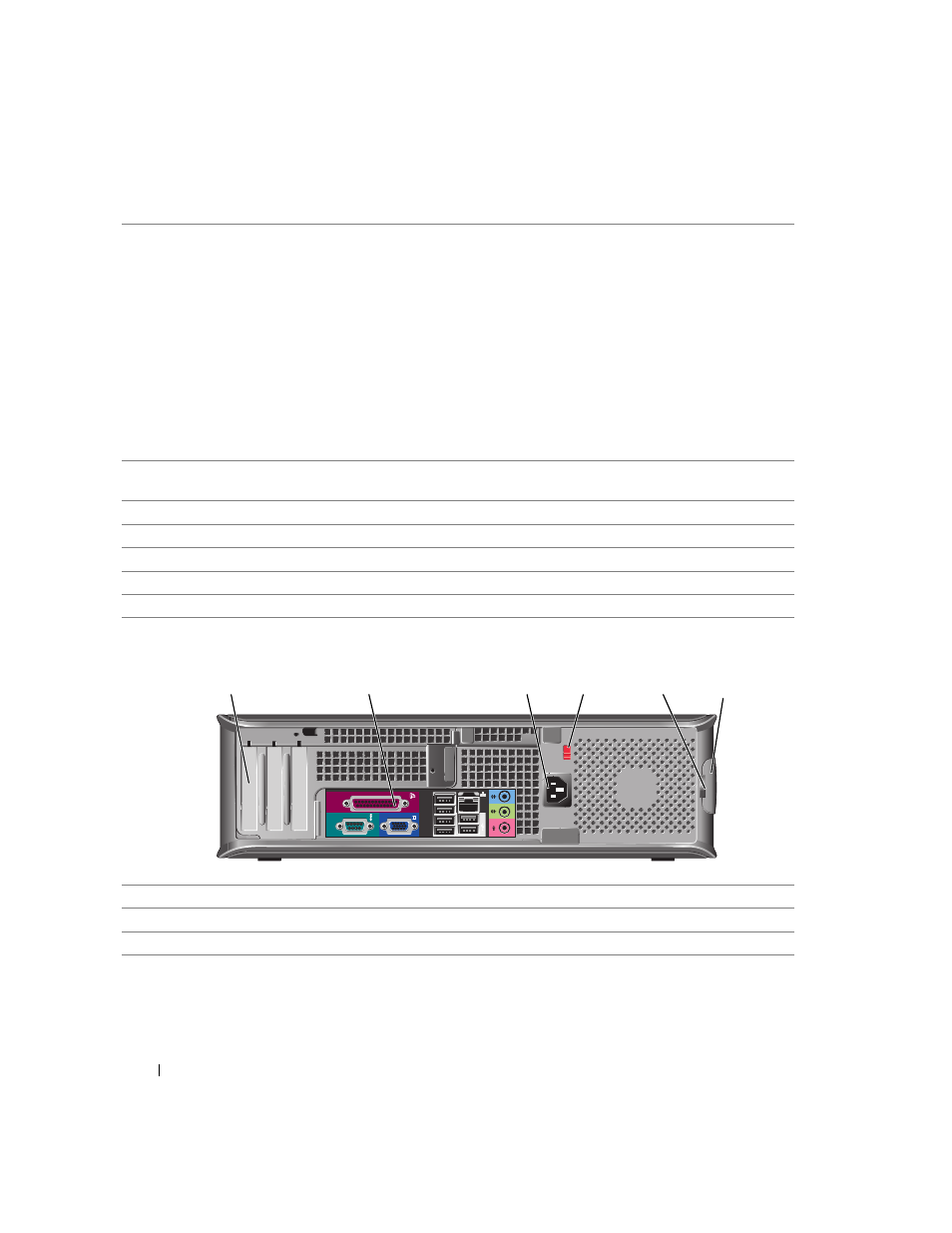
12
Quick Reference Guide
Desktop Computer — Back View
5
power light
This light turns on and blinks or remains solid to indicate different operating
states:
• No light — The computer is turned off.
• Steady green — The computer is in a normal operating state.
• Blinking green — The computer is in a power-saving mode.
• Blinking or solid amber — See "Power Problems" in your online
User’s Guide.
To exit from a power-saving mode, press the power button or use the keyboard or
the mouse if it is configured as a wake device in the Windows Device Manager. For
more information about sleep modes and exiting from a power-saving mode, see
"Power Management" in your online
User’s Guide.
See "System Lights" on page 35 for a description of power light patterns that can
help you troubleshoot problems with your computer.
6
diagnostic lights
Use these lights to help you troubleshoot a computer problem based on the
diagnostic code. For more information, see "Diagnostic Lights" on page 36.
7
hard-drive activity light
This light flickers when the hard drive is in use.
8
headphone connector
Use the headphone connector to attach headphones and most kinds of speakers.
9
microphone connector
Use the microphone connector to attach a microphone.
10
floppy drive
Insert a floppy disk into this drive.
11
CD/DVD drive
Insert a CD or DVD (if applicable) into this drive.
5
1
2
3
4
6
1
card slots
You can access connectors for any installed PCI and PCI Express cards.
2
back-panel connectors
Plug serial, USB, and other devices into the appropriate connector.
3
power connector
Insert the power cable into this connector.
