Uploading and upgrading, Establishing communication, Infinet ex™ gateway crestron cen-rfgw-ex – Crestron electronic infiNET EX CEN-RFGWX-EX User Manual
Page 24
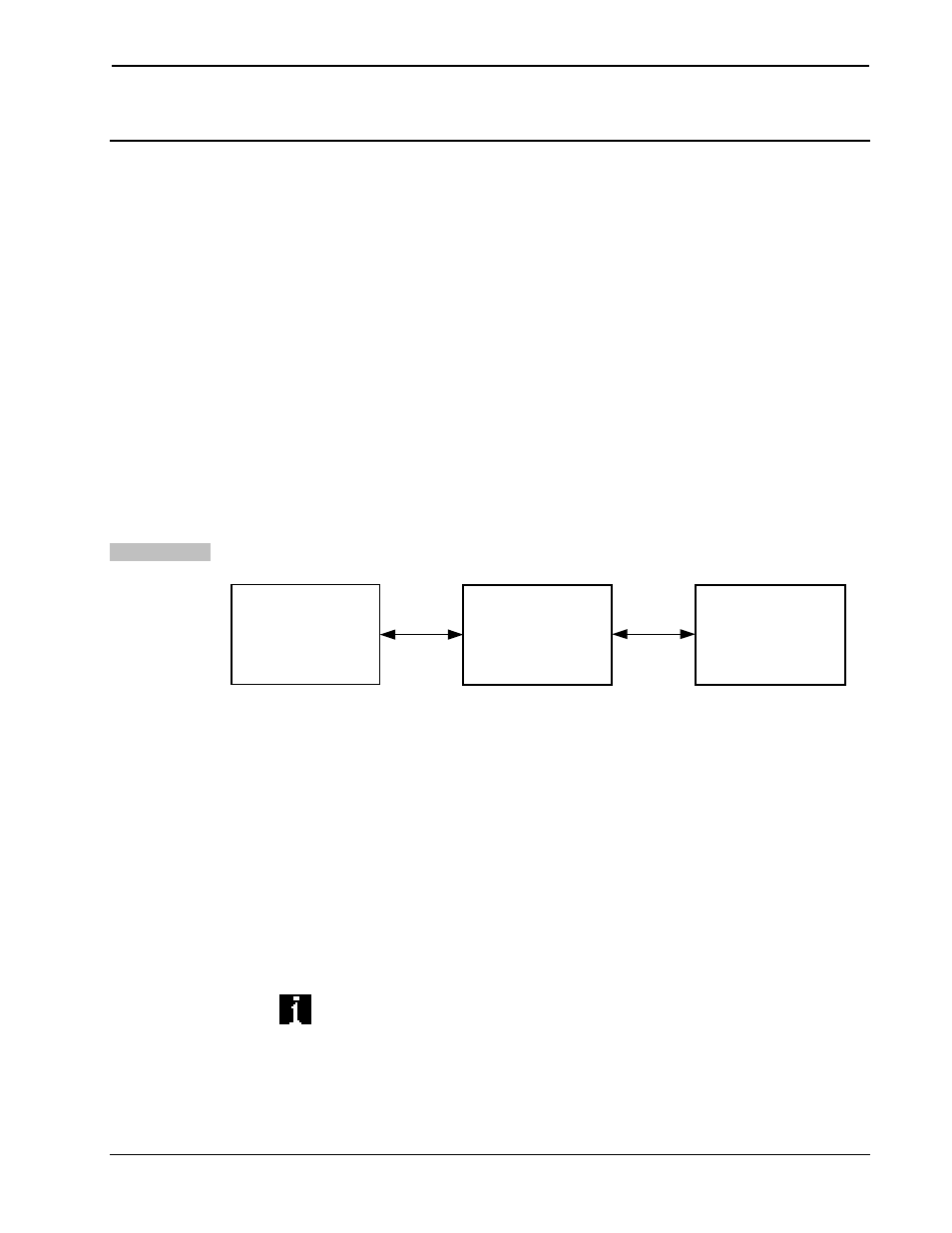
InfiNET EX™ Gateway
Crestron CEN-RFGW-EX
Uploading and Upgrading
Crestron recommends using the latest programming software and that
each device contains the latest firmware to take advantage of the most
recently released features. However, before attempting to upload or
upgrade it is necessary to establish communication. Once communication
has been established, files (for example, programs or firmware) can be
transferred to the control system (and/or device). Finally, program checks
can be performed (such as changing the device ID or creating an IP table)
to ensure proper functioning.
Establishing Communication
Use Crestron Toolbox for communicating with the CEN-RFGW-EX;
refer to the Crestron Toolbox help file for details. There are two methods
of communication.
Indirect
Indirect Communication
SERIAL,
ETHERNET
OR USB
CRESNET
PC RUNNING
CRESTRON TOOLBOX
CONTROL SYSTEM
CEN-RFGW-EX
• CEN-RFGW-EX connects to control system via Cresnet.
• Establish communication between the PC and the control system
as described in the latest version of the 2-Series Control Systems
Reference Guide (Doc. 6256).
• Use the Address Book in Crestron Toolbox to create an entry for
the CEN-RFGW-EX using the expected communication protocol
(Indirect). Select the Cresnet ID of the CEN-RFGW-EX and the
address book entry of the control system that is connected to the
CEN-RFGW-EX.
• Display the CEN-RFGW-EX’s “System Info” window (click the
icon); communications are confirmed when the device
information is displayed.
20
• infiNET EX™ Gateway: CEN-RFGW-EX Operations & Installation Guide – DOC. 6706A
