Dell OptiPlex NX1 User Manual
Page 8
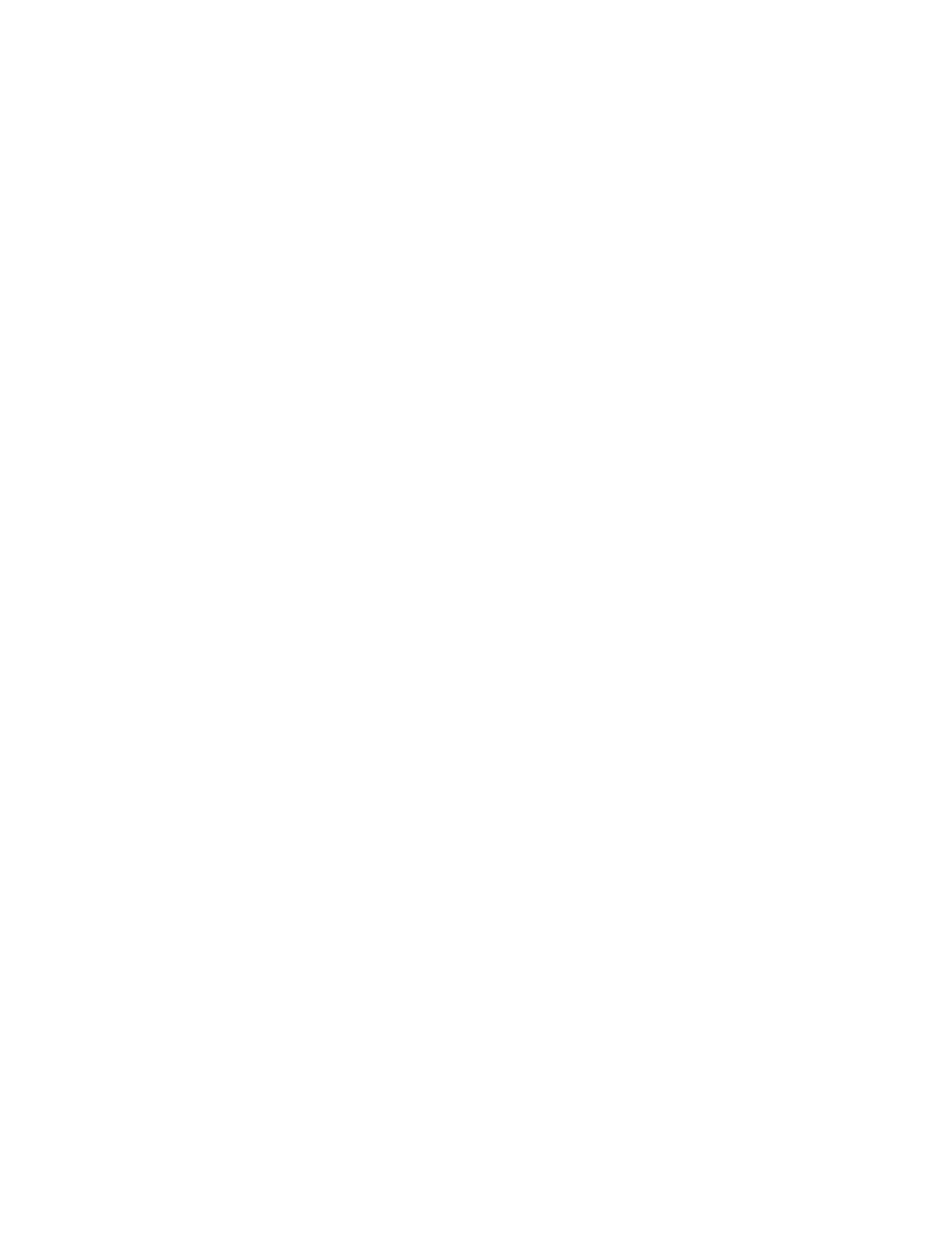
x
DC Power Connector P1 . . . . . . . . . . . . . . . . . . . . . . . . . . . 1-24
DC Power Cables for the Low-Profile Computer . . . . . . . . 1-26
DC Power Distribution for the Low-Profile Computer. . . . . 1-27
DC Power Distribution for the Midsize Computer . . . . . . . 1-29
DC Power Distribution for the Mini Tower Computer. . . . . 1-30
DC Power Cables for the OptiPlex NX1 Computer . . . . . . . 1-32
Internal View of the Low-Profile Computer. . . . . . . . . . . . . . 4-3
Computer Cover Removal . . . . . . . . . . . . . . . . . . . . . . . . . . . 4-4
Eject, Power, and Reset Button Removal . . . . . . . . . . . . . . . 4-5
Front-Panel Insert Removal . . . . . . . . . . . . . . . . . . . . . . . . . 4-6
Control Panel Removal . . . . . . . . . . . . . . . . . . . . . . . . . . . . . 4-7
Drive Hardware . . . . . . . . . . . . . . . . . . . . . . . . . . . . . . . . . . . 4-8
3.5-Inch Diskette Drive Removal. . . . . . . . . . . . . . . . . . . . . . 4-9
5.25-Inch Drive Assembly Removal . . . . . . . . . . . . . . . . . . 4-10
Hard-Disk Drive Assembly Removal . . . . . . . . . . . . . . . . . 4-11
System Power-Supply Removal . . . . . . . . . . . . . . . . . . . . . 4-12
Expansion-Card Cage Removal . . . . . . . . . . . . . . . . . . . . . . 4-13
Expansion-Card Removal . . . . . . . . . . . . . . . . . . . . . . . . . . 4-14
Riser Board Removal. . . . . . . . . . . . . . . . . . . . . . . . . . . . . . 4-15
System Board Removal. . . . . . . . . . . . . . . . . . . . . . . . . . . . 4-16
System Board Components . . . . . . . . . . . . . . . . . . . . . . . . 4-17
DIMM Removal . . . . . . . . . . . . . . . . . . . . . . . . . . . . . . . . . . 4-18
DIMM Installation . . . . . . . . . . . . . . . . . . . . . . . . . . . . . . . . 4-18
Installing a Video-Memory Upgrade Module . . . . . . . . . . . . 4-19
SEC Cartridge/Heat Sink Removal . . . . . . . . . . . . . . . . . . . 4-20
System Battery Installation . . . . . . . . . . . . . . . . . . . . . . . . . 4-21
Internal View of the Midsize Computer . . . . . . . . . . . . . . . . 5-3
