External visual inspection, External visual inspection -2, Whuqdo9lvxdo,qvshfwlrq – Dell OptiPlex NX1 User Manual
Page 54
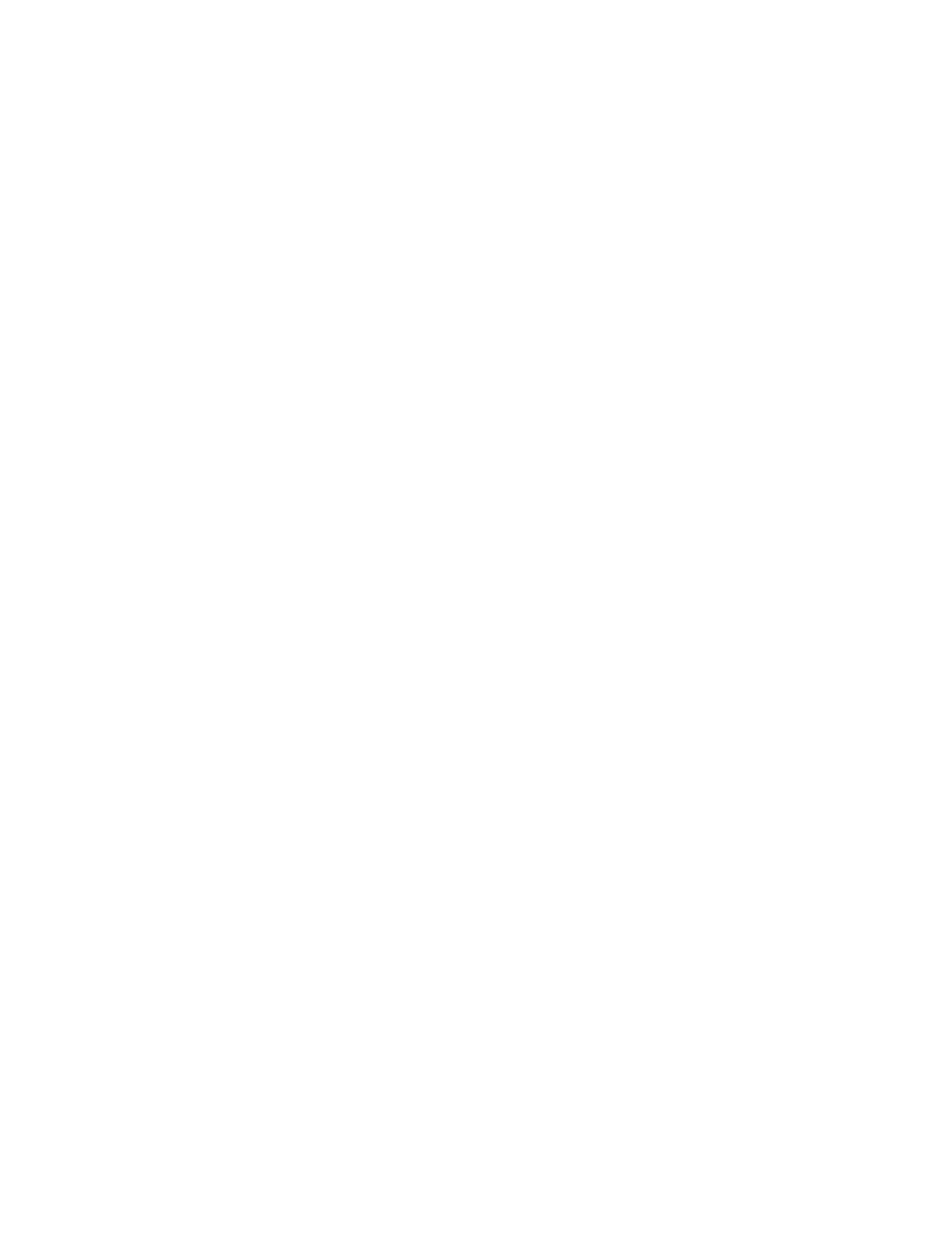
2-2
Dell OptiPlex GX1/GX1p Managed PC and OptiPlex NX1 Net PC Systems Service Manual
([WHUQDO9LVXDO,QVSHFWLRQ
The external visual inspection consists of a quick inspection of the exterior of
the computer, the monitor, the keyboard, any peripherals, and cables. While
performing the visual inspection, make any necessary corrections. To perform
the external visual inspection, follow these steps:
1.
Turn off the computer, the monitor, and all peripherals.
2. Verify that all power cables are properly connected to the computer, the
monitor and peripherals, and their power sources.
3. Verify that the keyboard and mouse interface cables are firmly attached to
the proper connectors on the back of the computer.
For a PS/2-compatible mouse, the keyboard and mouse interface cable
connectors are identical except for their labels. For a serial mouse, the
mouse interface cable must be firmly attached to one of the serial port
connectors, and its captive screws must be secure enough to ensure a
firm connection.
4. Verify that any devices attached to the serial and parallel port connectors
are properly connected.
Each of the serial and parallel port interface cables must be firmly attached
to an appropriate connector on the back of the computer as well as to the
interface connector on the device. The captive screws that secure these
connectors at each end of the interface cable must be secure enough to
ensure a firm connection.
5. Verify that the video interface cable is firmly attached to the video connec-
tor on the back of the computer and to the connector on the back of the
monitor.
For proper connection of the video monitor, see the documentation for the
monitor.
6. Inspect all external monitor controls for any obvious damage or improper
settings.
For proper settings of the video monitor controls, see the documentation
for the monitor.
7.
Inspect the keyboard to ensure that no keys are sticking.
If one or more keys are sticking, it may be necessary to replace the
keyboard.
8. Inspect the exterior of the computer, including all controls and indicators,
and all user-accessible data storage devices for any signs of physical
damage.
