Using the printer, Printing, Printing a document – Dell 942 All In One Inkjet Printer User Manual
Page 33: Printing photos
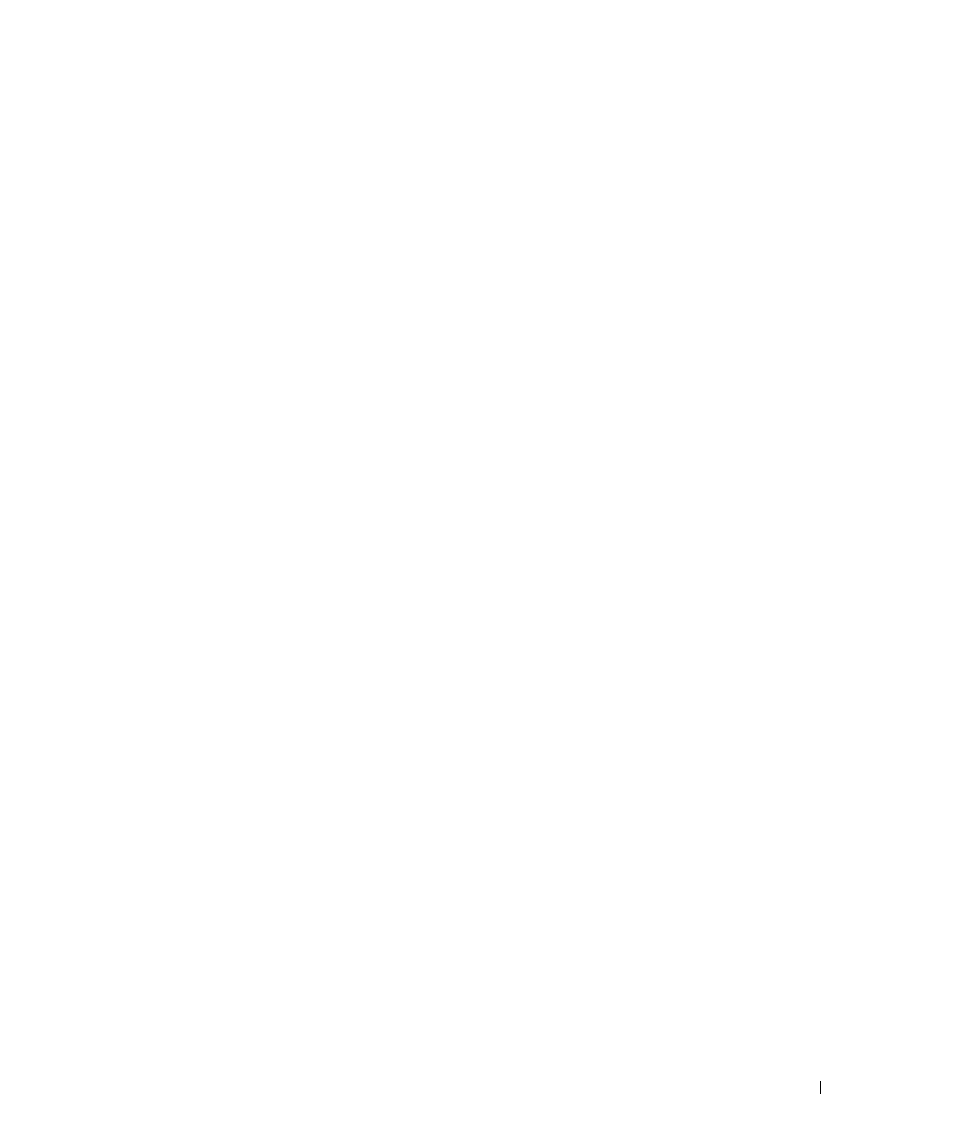
Using the Printer
33
2
Using the Printer
Printing
Printing a Document
1
Turn on your computer and printer, and make sure they are connected.
2
Load the paper with the print side facing up. For more information, see "Loading Paper" on
page 28.
3
With your document open, click File
→
Print.
4
Customize your print settings:
a
Click Preferences, Properties, Options, or Setup (depending on the program or
operating system).
The Printing Preferences dialog box appears.
b
On the Quality/Copies tab, select Quality/Speed, the paper type, the number of
copies, and black and white or color printing.
c
On the Paper Setup tab, select the paper size and orientation.
d
On the Print Layout tab, select the layout and duplexing settings.
e
To see details about a setting, right-click the setting on the screen, and then select
What’s This?.
f
After making the changes in Printing Preferences, click OK at the bottom of the
screen to return to the Print dialog box.
5
Click OK or Print (depending on the program or operating system).
Printing Photos
1
Load the photo paper with the print (glossy) side facing up. For more information, see
"Loading Paper" on page 28.
2
Make sure you have a photo cartridge and a color cartridge installed. For more information,
see "Replacing Ink Cartridges" on page 63.
