Operator panel functionality – Dell 942 All In One Inkjet Printer User Manual
Page 16
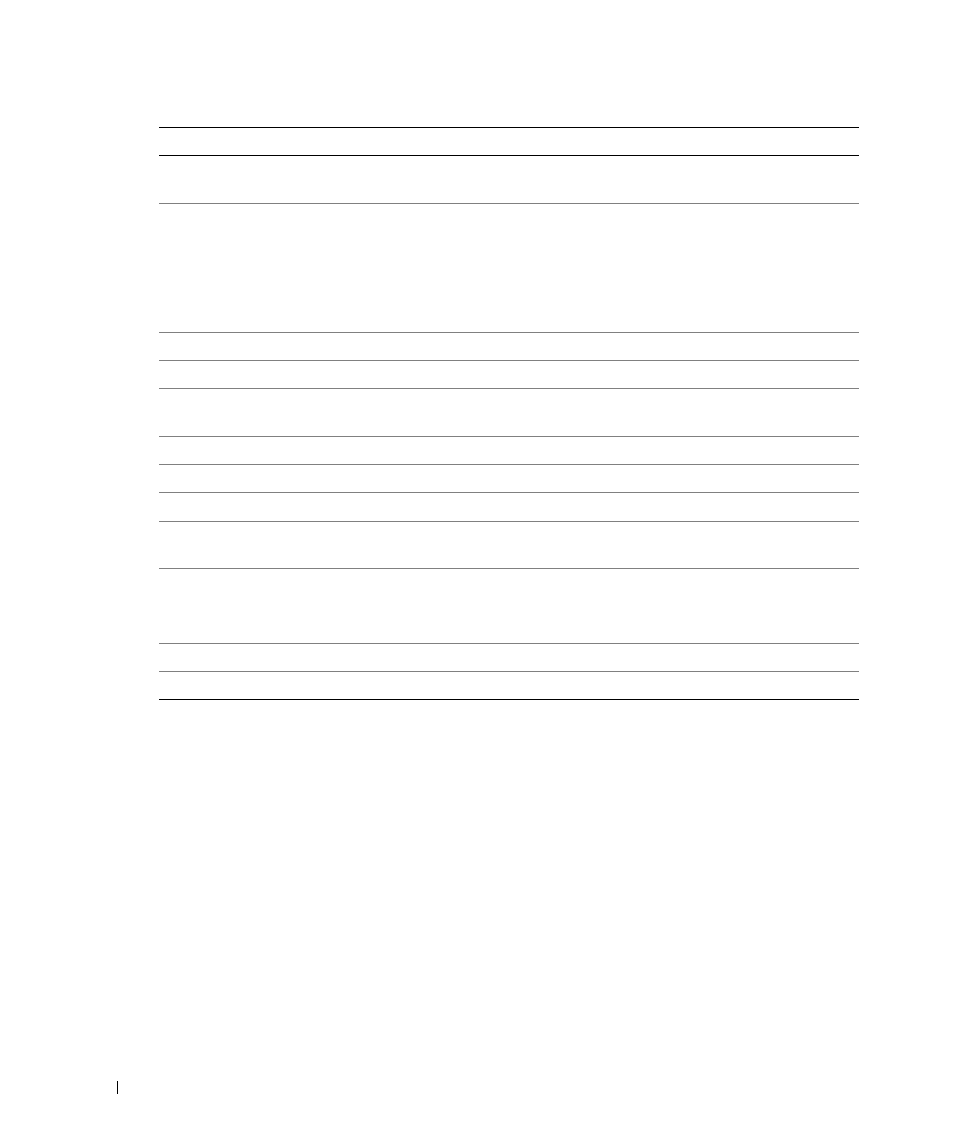
16
Getting Started
w
w
w
.d
el
l.
c
o
m
|
s
upp
ort
.del
l.
com
Operator Panel Functionality
Viewing Ink Levels
To view your ink cartridge levels:
1
Press Menu on the operator panel.
2
Press the up or down arrow on the navigation button to scroll to Ink Levels.
3
Press Select.
The ink cartridge levels are displayed.
Preview
Scans the document in the Copy or Scan mode and displays a preview.
4
Preview
Scans the document in the Copy or Scan mode and displays a
preview.
5
Save to PC
• Scans the document and sends it to the Dell All-In-One Center.
For more information, see "Using the Dell All-In-One Center" on
page 55.
• Launches the Memory Card Manager when a memory card is
inserted or a digital camera is connected. For more information,
see "Using the Memory Card Manager" on page 59.
6
Color
Make a color copy.
7
Power
Turn your printer on or off.
8
Error message LED
Flashes when the printer is experiencing an error. For more
information, see "Error Messages and Lights" on page 74.
9
Mode
Scroll through the available modes: Photo, Copy, Scan, and Fax.
10
Mode lights
Displays next to the current printer mode.
11
Black
Make a black and white copy.
12
Menu
Scroll through the available menus and modes. Each time you press
this button, the next item on the display appears.
13
Cancel
• Cancel a scan, print, or copy job in progress.
• Cancel a copy job (using only the printer) and it may eject a page.
• Exit a menu and return to the default settings.
14
Select
Select a choice that appears on the display.
15
Resize
Resizes the document or photo in the Photo Card or Copy mode.
Button
Description
