Dell 942 All In One Inkjet Printer User Manual
Page 30
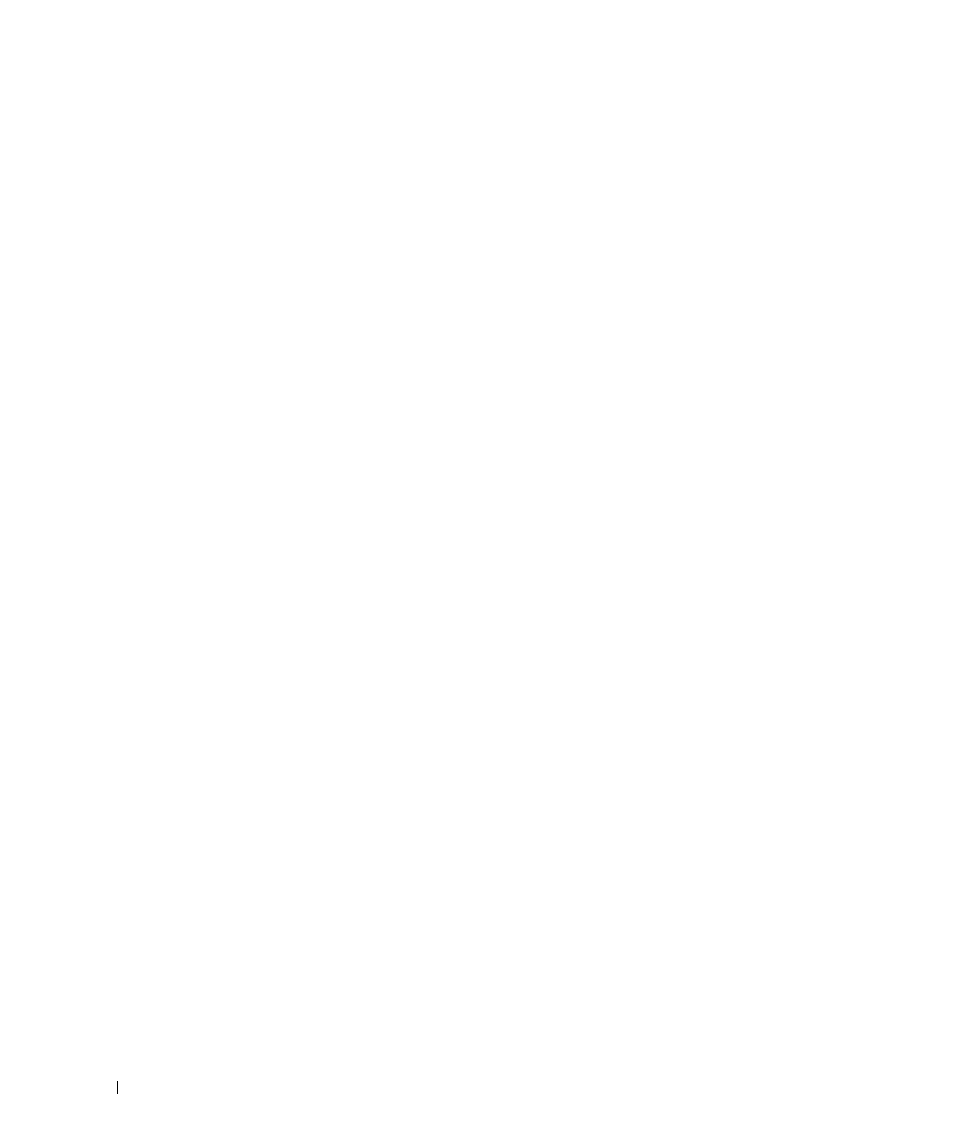
30
Getting Started
w
w
w
.d
el
l.
c
o
m
|
s
upp
ort
.del
l.
com
To choose paper size:
1
With your document open, click File
→
Print.
2
In the Print dialog box, click Preferences or Properties (depending on your program or
operating system).
The Printing Preferences screen appears.
3
On the Paper Setup tab, select the paper size.
4
Click OK.
Unless you turn off the automatic paper type sensor, it always remains on. To turn off the
automatic paper type sensor for a specific print job:
1
With your document open, click File
→
Print.
2
In the Print dialog box, click Preferences or Properties (depending on your program or
operating system).
The Printing Preferences screen appears.
3
Click the Quality/Copies tab.
4
Click the Use my choice button.
5
Select the paper type in the drop-down menu.
6
Click OK.
To turn off the automatic paper type sensor for all print jobs:
1
In Windows XP, click Start
→
Control Panel
→
Printers and Other Hardware
→
Printers
and Faxes.
In Windows 2000, click Start
→
Settings
→
Printers.
2
Right-click the Printer icon.
3
Click Printing Preferences.
4
Click the Quality/Copies tab, and then click Paper Type Sensor Options.
5
Click the Use my choice button.
6
Select the paper type in the drop-down menu.
7
Click OK.
