Scanner problems – Dell Vostro 200 (Mid 2007) User Manual
Page 76
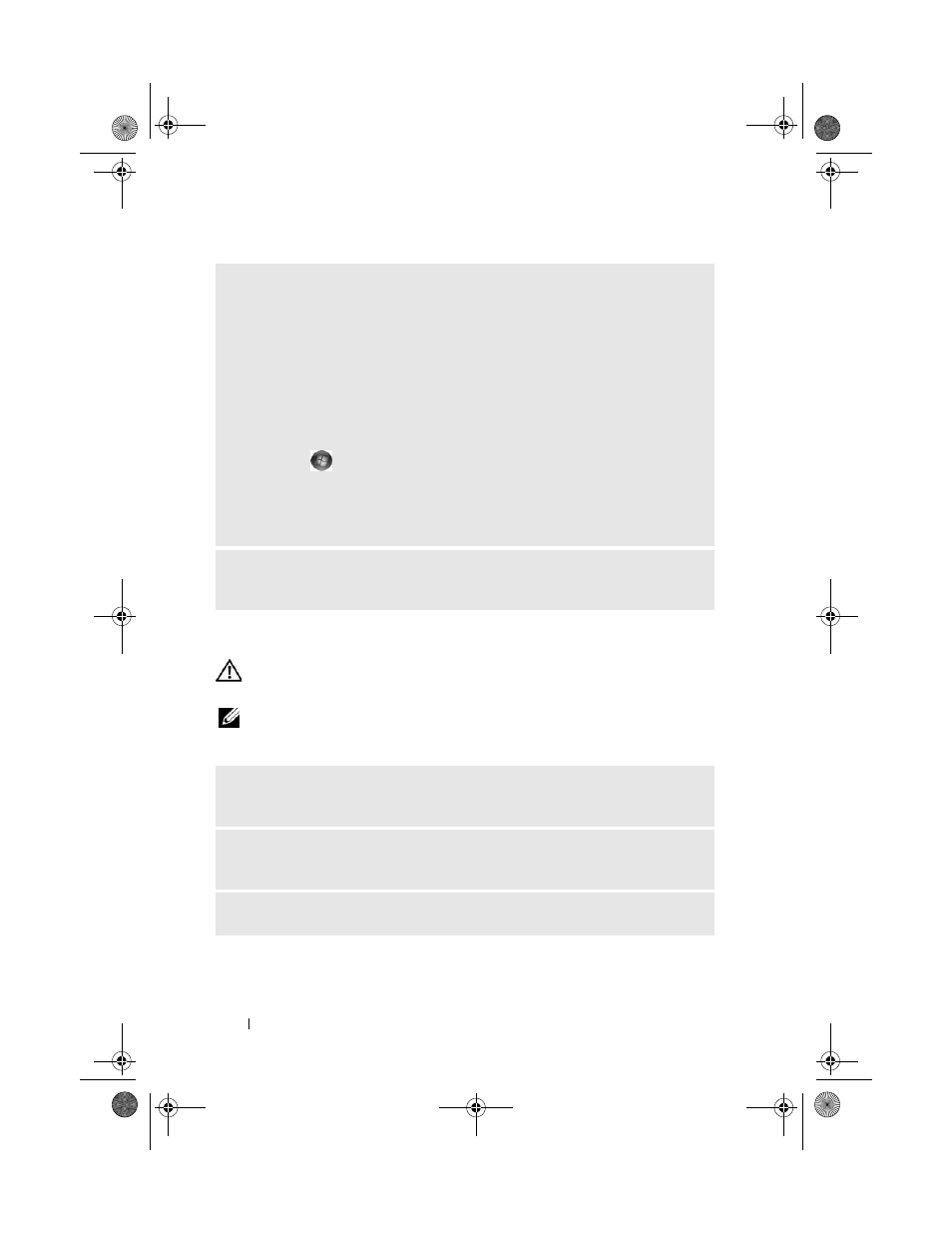
76
Solving Problems
Scanner Problems
CAUTION:
Before you begin any of the procedures in this section, follow the
safety instructions in the Product Information Guide.
NOTE:
If you need technical assistance for your scanner, contact the scanner’s
manufacturer.
V
ERIFY
THAT
THE
PRINTER
IS
RECOGNIZED
BY
W
INDOWS
—
Windows XP
1
Click Start
→ Control Panel→ Printers and Other Hardware→ View installed
printers or fax printers.
2
If the printer is listed, right-click the printer icon.
3
Click Properties
→ Ports. For a parallel printer, ensure that the Print to the
following port(s): setting is LPT1 (Printer Port). For a USB printer, ensure that
the Print to the following port(s): setting is USB.
Windows Vista
1
Click
Start
→ Control Panel→ Hardware and Sound→ Printer.
2
If the printer is listed, right-click the printer icon.
3
Click Properties and click Ports.
4
Adjust the settings, as needed.
R
EINSTALL
THE
PRINTER
DRIVER
—
See the printer documentation for
instructions.
C
HECK
THE
SCANNER
DOCUMENTATION
—
See the scanner documentation for
setup and troubleshooting information.
U
NLOCK
THE
SCANNER
—
Ensure that your scanner is unlocked if it has a locking
tab or button.
R
ESTART
THE
COMPUTER
AND
TRY
THE
SCANNER
AGAIN
book.book Page 76 Thursday, June 14, 2007 6:23 PM
