Configuring for raid using the intel – Dell Vostro 200 (Mid 2007) User Manual
Page 45
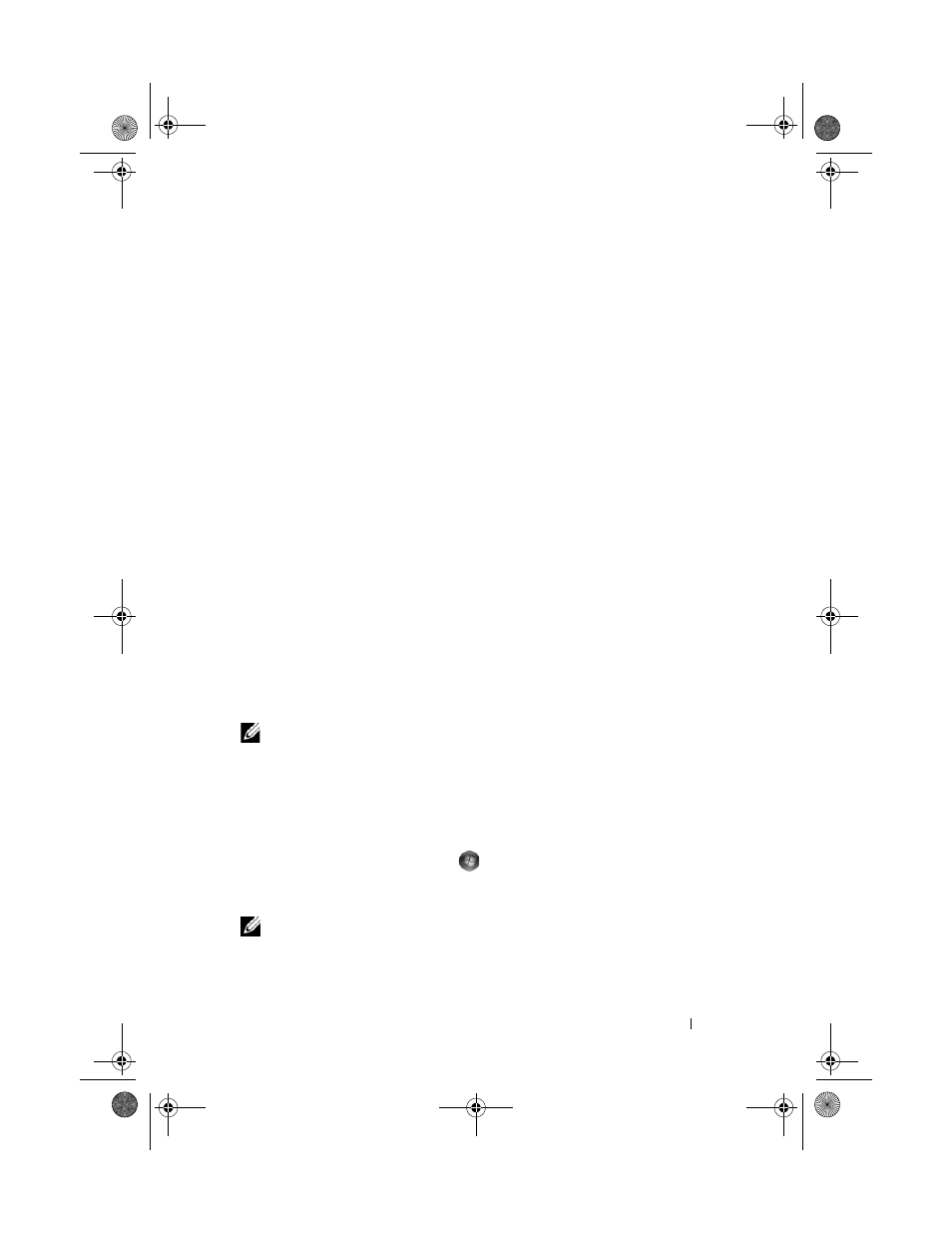
Setting Up and Using Your Computer
45
2 Use the up- and down-arrow keys to highlight Delete RAID Volume, and
press
3 Use the up- and down-arrow keys to highlight the RAID volume you want
to delete, and press
4 Press
5 Press
Configuring for RAID Using the Intel
®
Matrix Storage Manager
If you already have one hard drive with the operating system installed on it,
and you want to add a second hard drive and reconfigure both drives into a
RAID volume without losing the existing operating system and any data, you
need to use the migrating option (see "Migrating to a RAID 1 Volume" on
page 47).
Create a RAID 1 Volume only when:
•
You are adding two new drives to an existing single-drive computer (and
the operating system is on the single drive), and you want to configure the
two new drives into a RAID volume.
•
You already have a two-hard drive computer configured into an array, but
you still have some space left on the array that you want to designate as a
second RAID volume.
Creating a RAID 1 Volume
NOTE:
When you perform this operation, all data on the RAID drives will be lost.
1 Set your computer to RAID-enabled mode (see "Setting Your Computer to
RAID-Enabled Mode" on page 43).
2 In Windows XP, click Start→ All Programs→ Intel
®
Matrix Storage
Manager
→ Intel Matrix Storage Console to launch the Intel
®
Storage
Utility.
In Windows Vista, click Start
→ Programs→ Intel
®
Matrix Storage
Manager
→ Intel Matrix Storage Manager to launch the Intel
®
Storage
Utility.
NOTE:
If you do not see an
Actions menu option, you have not yet set your
computer to RAID-enabled mode (see "Setting Your Computer to RAID-Enabled
Mode" on page 43).
book.book Page 45 Thursday, June 14, 2007 6:23 PM
