Wireless network setup, Ad hoc via usb cable – Dell B1160 Mono Laser Printer User Manual
Page 97
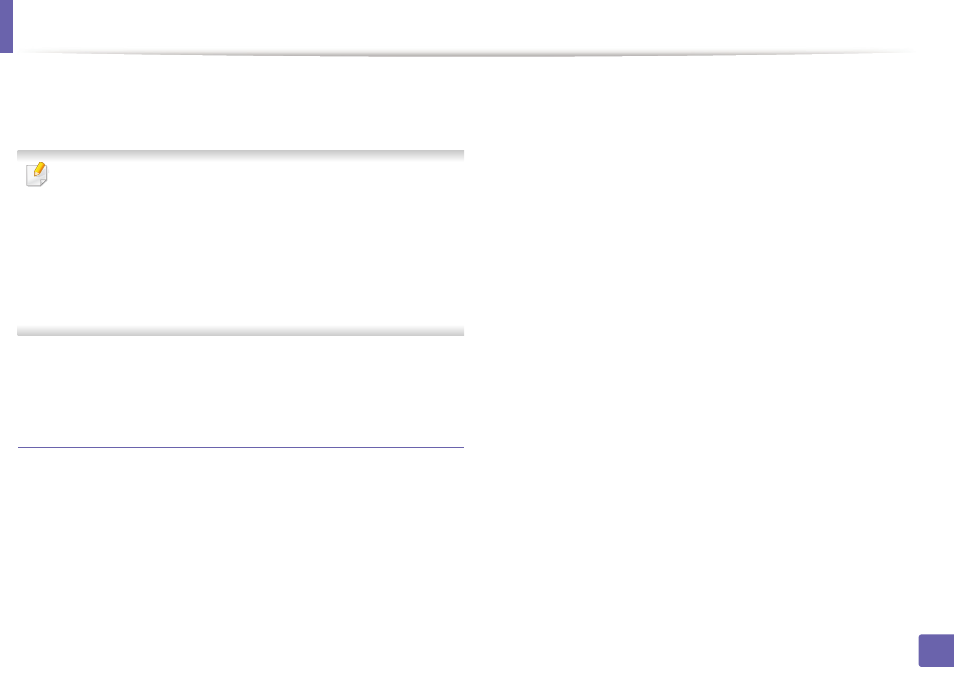
Wireless network setup
97
2. Using a Network-Connected Machine (B1160w only)
15
Wireless network setting is completed. To print from a Wi-Fi Direct
supported mobile device, set the Wi-Fi Direct Option (see "Setting up Wi-
Fi Direct" on page 100).
Wi-Fi Direct Option:
•
Wi-Fi Direct Option appears on the screen only if your printer supports
this feature.
•
Can start to build Wi-Fi Direct by using
up Wi-Fi Direct" on page 100).
•
Network Name(SSID)
: The default Network Name is the model name
and the maximum length is 22 characters (not including "Direct-xx-").
•
Network Key
is the numeric string, and the size is 8 ~ 64 characters.
16
Follow the instructions on the screen to complete the installation. After
the installation is finished, click Quit or Restart.
Ad hoc via USB cable
in Macintosh
If you do not have an access point (AP), you may still connect the machine
wirelessly to your computer by setting up an ad hoc wireless network by
following these simple directions.
•
Items to prepare
-
Network-connected computer
-
Software CD that provided with your machine
-
The machine installed with a wireless network interface
-
USB cable
1
Check whether the USB cable is connected to the machine.
2
Turn on your computer and machine.
3
Insert the supplied software CD into your CD-ROM drive.
4
Double-click the CD-ROM icon that appears on your Macintosh desktop.
5
Double-click the MAC_Installer folder.
6
Double-click the Installer OS X icon.
7
Enter the password and click OK.
8
Click Continue.
9
Read the license agreement and click Continue.
10
Click Agree to agree to the license agreement.
11
Select Easy Install and click Install. Easy Install is recommended for
most users. All components necessary for machine operations will be
installed.
If you select Custom Install, you can choose individual operations will
be installed.
12
Click Wireless Setting and Installation.
