Wireless network setup – Dell B1160 Mono Laser Printer User Manual
Page 90
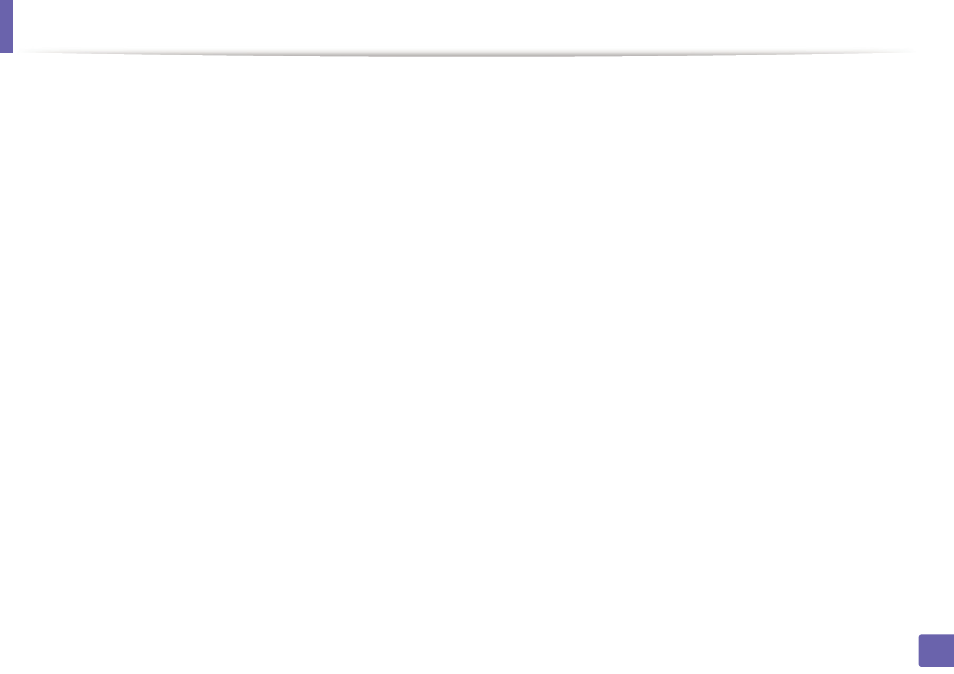
Wireless network setup
90
2. Using a Network-Connected Machine (B1160w only)
8
The window shows the wireless network settings and checks if the
settings are correct. Click Next.
•
For the DHCP method
If the IP address assignment method is DHCP, check if DHCP is shown
in the window. If it shows Static, click Change TCP/IP to change the
assignment method to DHCP.
•
For the Static method
If the IP address assignment method is Static, check if Static is shown
in the window. If it shows DHCP, click Change TCP/IP to enter the IP
address and other network configuration values for the machine.
Before entering the IP address for the machine, you must know the
computer’s network configuration information. If the computer is
set to DHCP, you must contact the network administrator to get the
static IP address.
For example:
If the computer’s network information is as shown below:
-
IP address: 169.254.133.42
-
Subnet Mask: 255.255.0.0
Then, the machine’s network information should be as follows:
-
IP address: 169.254.133.43
-
Subnet Mask: 255.255.0.0 (Use the computer’s subnet mask.)
-
Gateway: 169.254.133.1
9
When the wireless network setting is completed, disconnect the USB
cable between the computer and machine. Click Next.
10
The Wireless Network Setting Complete window appears.
Select Yes if you accept the current settings and continue the setup
procedure.
Select No if you want to return to the beginning screen.
Then, click Next.
11
Click Next when the Confirm Printer Connection window appears.
12
Select the components to be installed. Click Next.
13
After selecting the components, you can also change the machine name,
set the machine to be shared on the network, set the machine as the
default machine, and change the port name of each machine. Click Next.
14
After the installation is finished, a window asking you to print a test page
appears. If you want to print a test page, click Print a test page.
Otherwise, just click Next and go to step 16.
15
If the test page prints out correctly, click Yes.
If not, click No to reprint it.
16
Click Finish.
