Printing quality problems – Dell B1160 Mono Laser Printer User Manual
Page 140
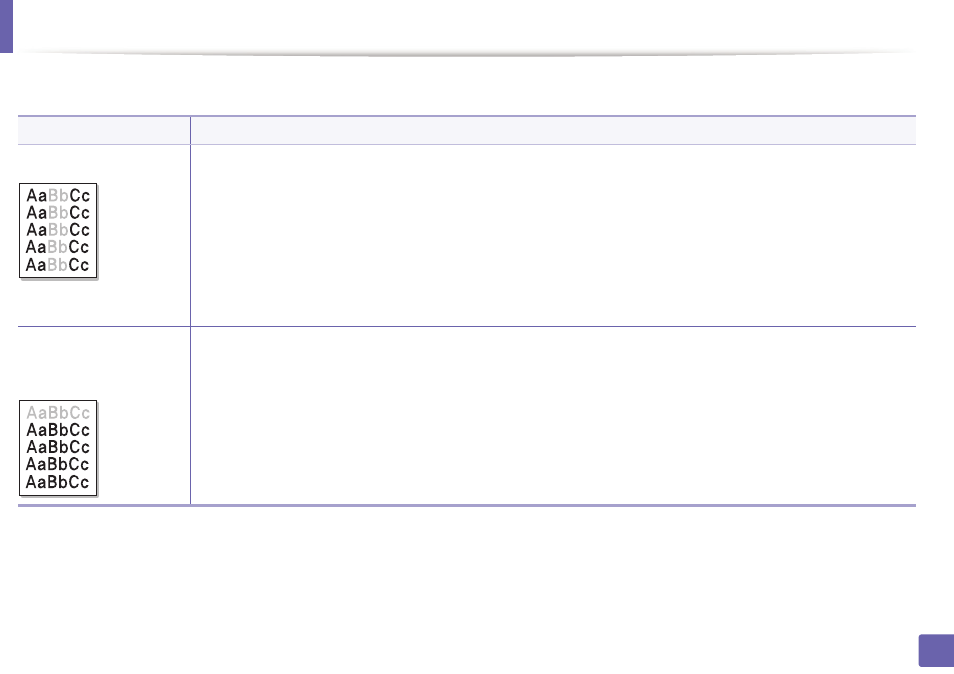
140
5. Troubleshooting
Printing quality problems
If the inside of the machine is dirty or paper has been loaded improperly, there might be a reduction in print quality. See the table below to clear the problem.
Condition
Suggested Solutions
Light or faded print
•
If a vertical white streak or faded area appears on the page, the toner supply is low. Install a new toner cartridge (see "Replacing the
toner cartridge" on page 40).
•
The paper may not meet paper specifications; for example, the paper may be too moist or rough.
•
If the entire page is light, the print resolution setting is too low or the toner save mode is on. Adjust the print resolution and turn
the toner save mode off. See the help screen of the printer driver.
•
A combination of faded or smeared defects may indicate that the toner cartridge needs cleaning. Clean the inside of your machine
(see "Cleaning the machine" on page 42).
•
The surface of the LSU part inside the machine may be dirty. Clean the inside of your machine (see "Cleaning the machine" on page
42). If these steps do not correct the problem, contact a service representative.
The top half of the paper is
printed lighter than the rest
of the paper
The toner might not adhere properly to this type of paper.
•
Change the printer option and try again. Go to Printing Preferences , click the Paper tab, and set the paper type to Recycled (see
"Opening printing preferences" on page 32).
