Dell Compellent Series 40 User Manual
Page 315
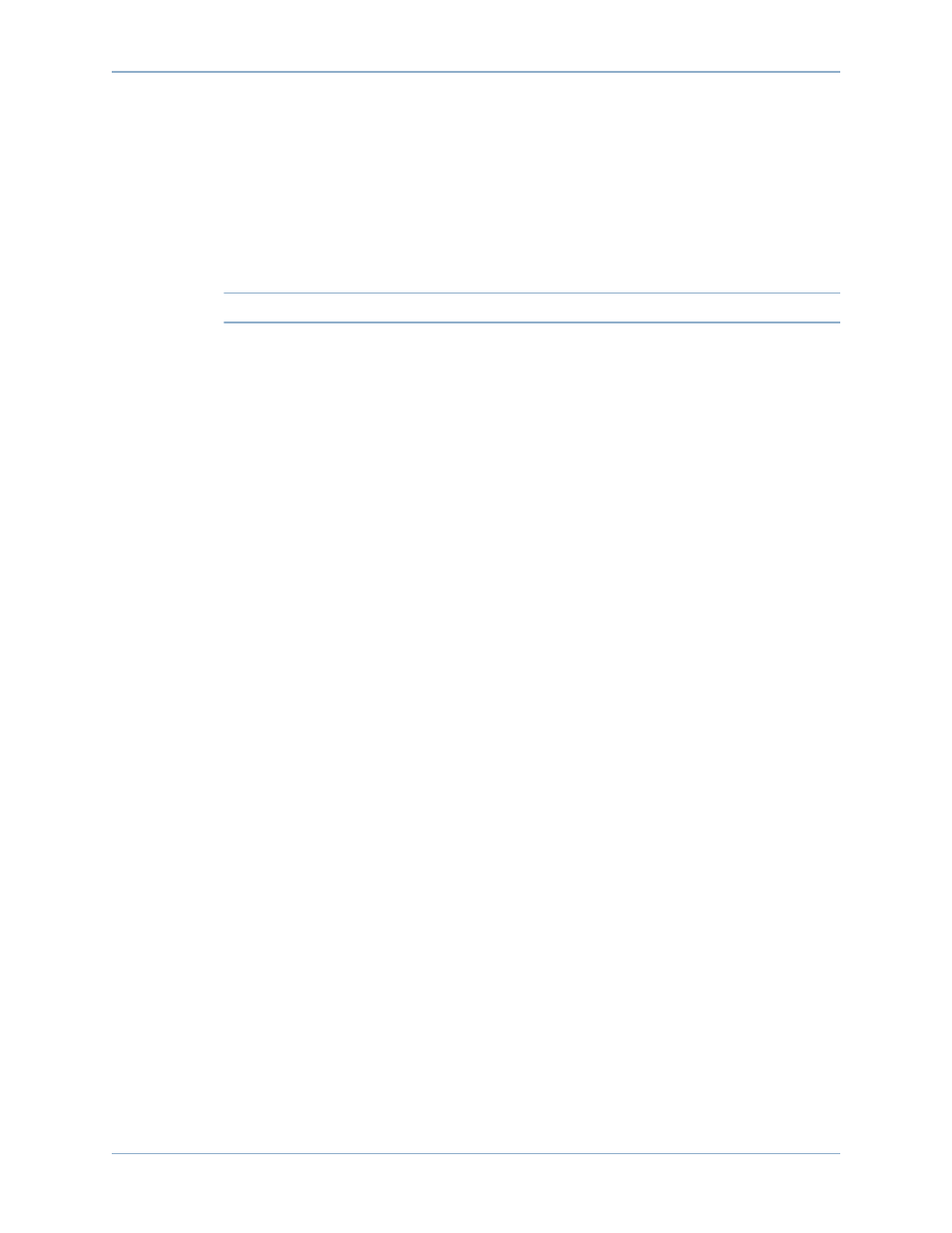
307
Managing Replay Profiles
2 Select a Rule in the Replay Profile.
3 Click Remove Rule. The Rule no longer appears in the Schedule Rules of the Replay
Profile.
4 Click Apply Changes. The System Manager removes the rule.
5 The Replay Profile window reappears, showing that the Rule is deleted.
Renaming a Replay Profile
Note
Renaming a Replay Profile does not change rules in a profile.
1 Select a Replay Profile. From the shortcut menu, select Modify. The Modify Replay
Profile window appears.
2 In the Name field, enter a new name.
3 Click Apply Changes. The Replay Profile window reappears, showing the new Replay
Profile name.
Changing a Non-Consistent Replay Profile to a Consistent Replay Profile
1 In the system tree, select the Replay Profile to change.
2 From the Shortcut menu, select Convert to Consistent Replay Profile. The system
describes Consistent Replay Profiles, similar to
3 Click Continue. The Replay Profile is changed from Non-Consistent to Consistent.
Changing a Consistent Replay Profile to a Non-Consistent Replay Profile
1 In the system tree, select the Replay Profile to change.
2 From the Shortcut menu, select Convert to Non-Consistent Replay Profile. The
system describes Consistent Replay Profiles, similar to
.
3 Click Continue. The Replay Profile is changed from Consistent to Non-Consistent.
