Printed documentation, Online documentation – Dell Dimension 2300 User Manual
Page 8
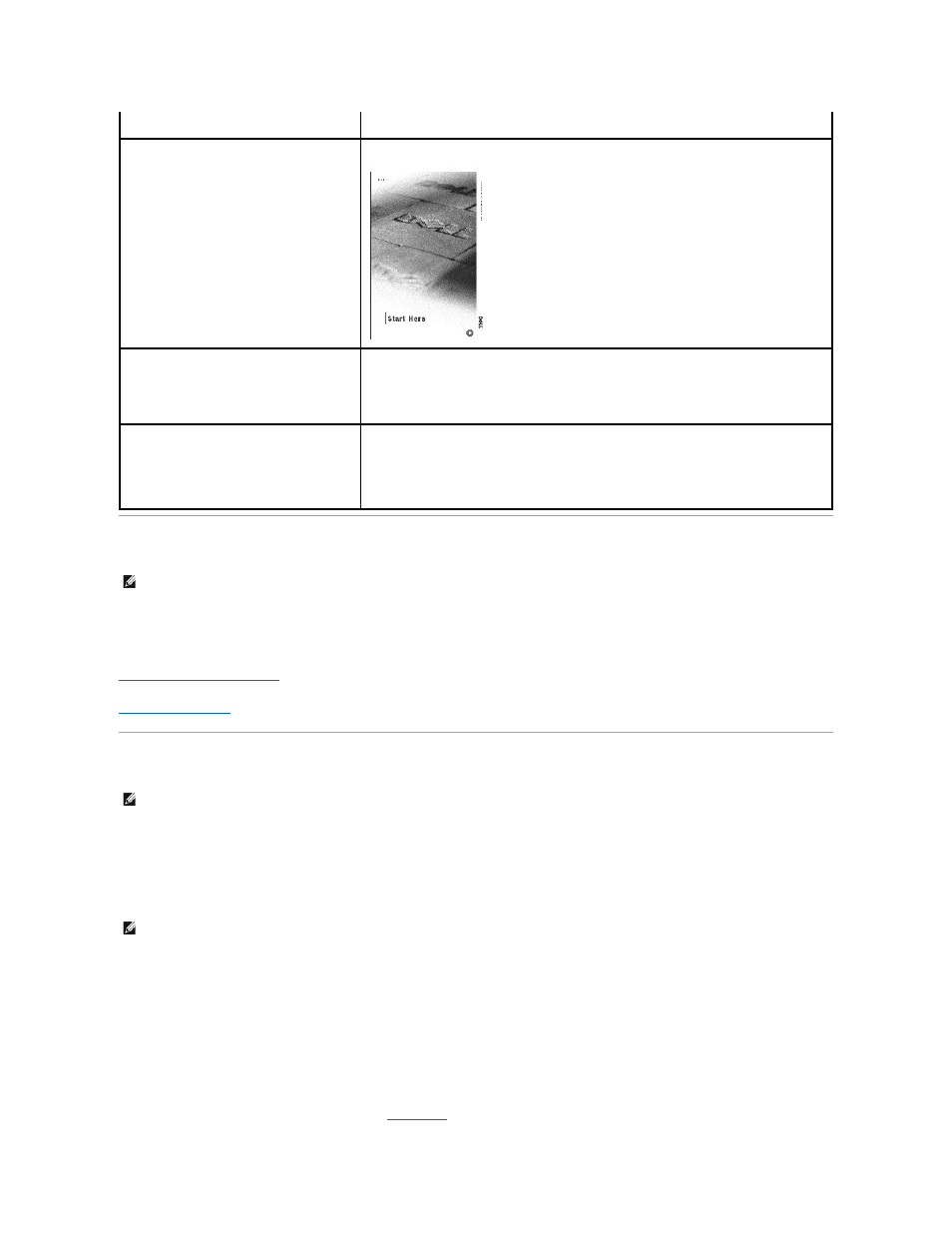
Printed Documentation
To save PDF files (files with an extension of .pdf) to your hard drive, right-click the document title, click Save Target As in Microsoft® Internet Explorer or Save
Link As in Netscape Navigator, and specify a location on your hard drive.
Right-click only the following links:
Dell Dimension 2300 Owner's Manual
(.pdf) (1.56 MB) — Provides information on adding upgrades, performing basic troubleshooting procedures, and
reinstalling drivers. It also provides technical specifications.
Start Here setup diagram
(.pdf) (3.12 MB) — Provides information on how to set up your computer.
Online Documentation
The Tell Me How help file is already loaded on your hard drive when you receive your computer. To open the file:
1.
Click the Start button, and then click Help and Support.
2.
Click User and system guides, and then click User's guides.
3.
Click Tell Me How.
The Tell Me How help file allows you to search for information in multiple ways. You can quickly link to information on the following topics:
l
Hardware and software features of your computer
l
The Windows desktop, where you can change your wallpaper and screen saver, create shortcuts, and position icons
l
Software access, installation, and removal
l
Basic file management, such as finding, copying, deleting, and renaming files
l
Tips on using your computer hardware
Downloading the Tell Me How Help File and Associated Files
1.
Right-click the following link to the hhactivex.dll file:
hhactivex.dll
.
l
Reference — computer documentation, product specifications, and white papers
l
How to set up my computer
Start Here setup diagram
l
Tips on using Windows
l
How to clean my computer
l
How to use my mouse and keyboard
Tell Me How Help File
1.
Click the Start button, and then click Help and Support.
2.
Click User and system guides, and then click User's guides.
3.
Click Tell Me How.
l
How to use Windows XP
l
Documentation for my computer and devices
Windows XP Help and Support Center
1.
Click the Start button, and then click Help and Support.
2.
Type a word or phrase that describes your problem, and then click the arrow icon.
3.
Click the topic that describes your problem.
4.
Follow the instructions shown on the screen.
HINT:
You must right- click the link for a portable document format (PDF) file and save the file to your hard drive. Attempting to open large PDF files
through your browser causes your computer to freeze.
HINT:
PDF files require Adobe™ Acrobat Reader, which can be downloaded from the Adobe World Wide Web site at
www.adobe.com/acrobat/. To
view a PDF file, launch Acrobat Reader. Click File® Open and select the PDF file.
HINT:
Tell Me How help files (files with an extension of .chm) require Microsoft Internet Explorer 4.0 or later.
