Dell Dimension 2300 User Manual
Page 17
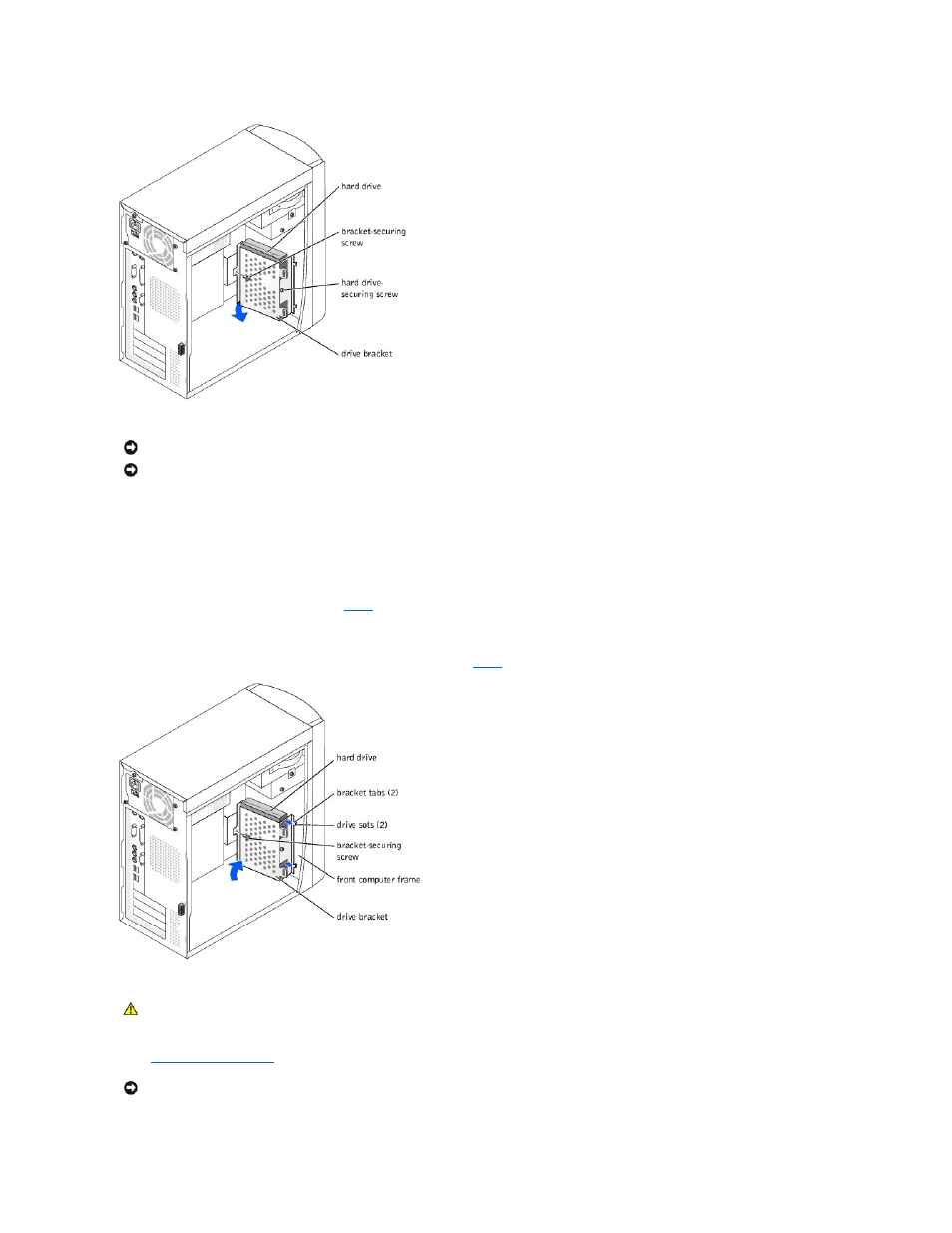
8.
Unpack the replacement hard drive.
9.
Check the jumper setting on the back of the replacement drive.
Ensure that the jumper setting on the new device is set for "cable select" (see the documentation that came with the drive for information).
10.
Install the new hard drive in the bracket.
Place the hard drive in the bracket so that the two screw-hole tabs insert into the two screw holes on the hard drive, and then secure the drive to the
bracket with the screw that you removed in
11.
Install the bracket into the computer.
Place the two bracket tabs into the drive slots inside the computer's front panel, swing the bracket forward so that it flush with the computer's front
panel, and then replace the bracket-securing screw that you removed in
12.
Connect the power and data cables to the back of the replacement drive.
13.
.
NOTICE:
Ground yourself by touching an unpainted metal surface on the back of the computer.
NOTICE:
When you unpack the drive, do not set it on a hard surface, which may damage the drive. Instead, set the drive on a soft surface, such as a
foam pad, that will sufficiently cushion it.
CAUTION:
Match the colored strip on the cable with pin 1 on the drive (pin 1 is marked as "1").
NOTICE:
To connect a network cable, first plug the cable into the network wall jack and then plug it into the computer.
