Mouse problems, Network problems, Keyboard problems – Dell Dimension 2300 User Manual
Page 32: Keyboard problems mouse problems network problems
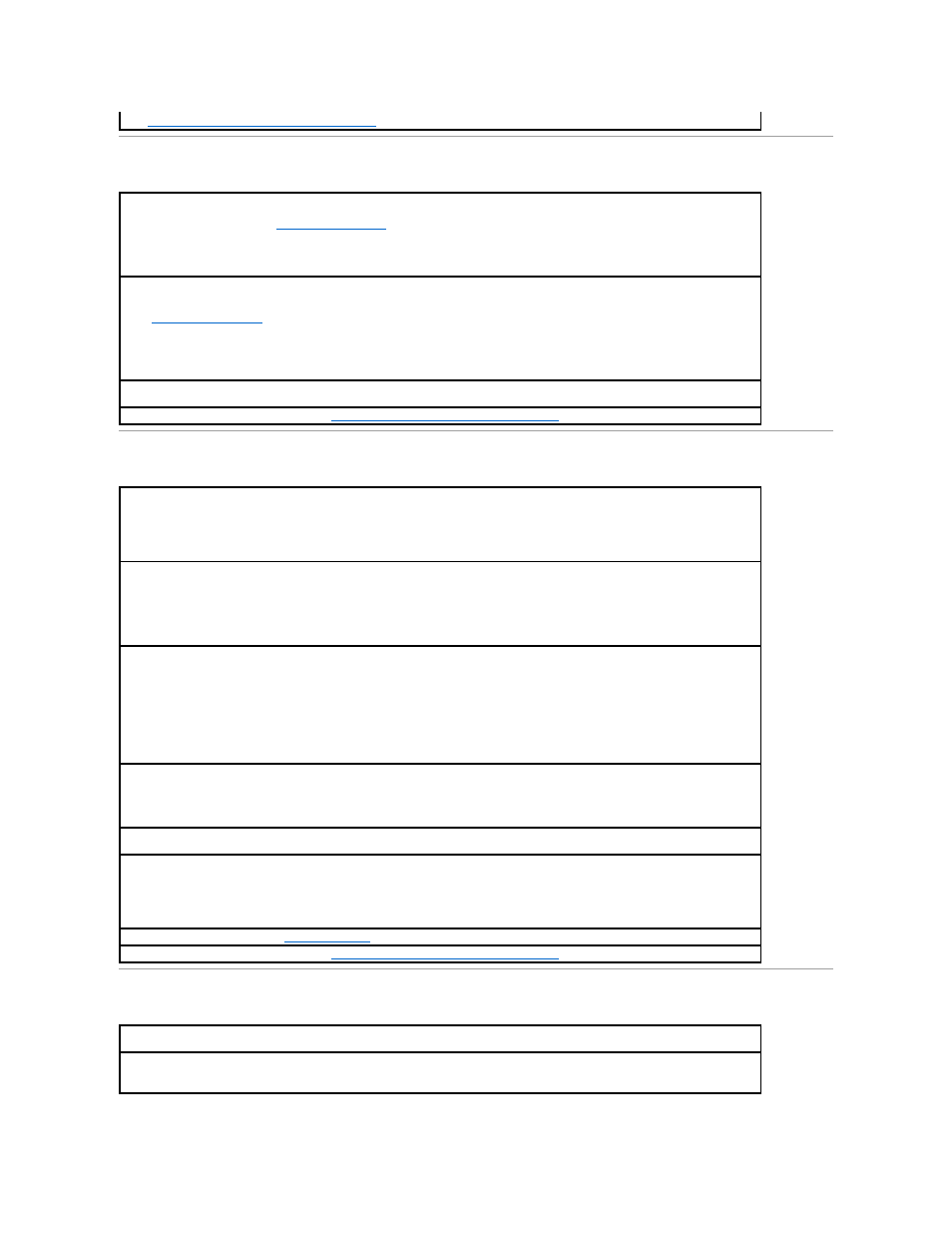
Keyboard Problems
Mouse Problems
Network Problems
Resolving Software and Hardware Incompatibilities
shut down the computer
through the Start menu. After the computer shuts down, press the power button
Ensure that the keyboard cable is firmly connected to the computer.
Shut down the computer
Ensure that the keyboard cable is firmly connected to the computer.
Remove keyboard extension cables and connect the keyboard directly to the computer.
Check for interrupt request conflicts —
Resolving Software and Hardware Incompatibilities
Simultaneously press
Type u, press the keyboard arrow keys to highlight Shut down or Turn Off, and then press
After the computer turns off, press the power button to restart the computer.
If you connected the mouse before turning on the computer, reconnect the mouse cable —
Simultaneously press
Type u, press the keyboard arrow keys to highlight Shut down or Turn Off, and then press
While your computer is on, remove the power cable from the back of the computer.
Connect the mouse to the computer.
Ensure that the cable is firmly connected to the computer.
Click the Start button, click Control Panel, and then click Printers and Other Hardware.
See "
Reinstalling Drivers
Check for interrupt request conflicts —
Resolving Software and Hardware Incompatibilities
Check the network cable connector —
Ensure that the network cable is connected as shown in "Setting Up a Home and Office Network" in
your Owner's Manual.
Check the network lights on the back of the computer —
No light indicates that there is no network communication. Try replacing the network cable.
