Dell Dimension 2300 User Manual
Page 31
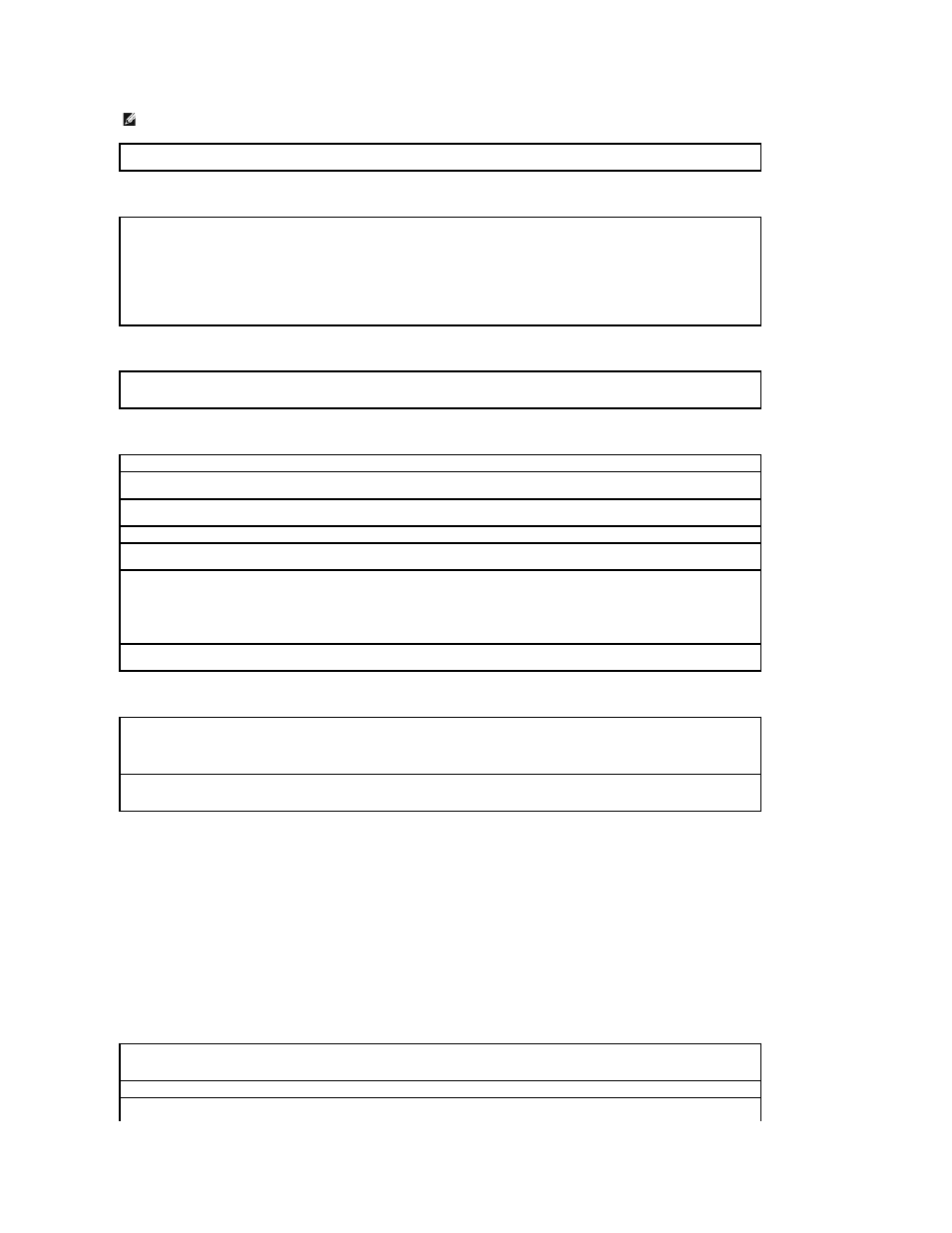
A program is designed for an earlier Windows operating system
A solid blue screen appears
Other software problems
Other technical problems
General hardware problems
If your computer exhibits one or more of the following symptoms, a device conflict may exist:
l
Your computer locks up, particularly while using a specific device.
l
A recently added device does not work.
l
A sound card emits noise or demonstrates other problems.
l
Unintelligible characters print from the printer.
l
The mouse pointer does not move or "stutters" when it moves.
l
Messages appear stating that the computer is not operating at maximum performance.
l
Errors occur and programs crash for no apparent reason.
l
Nothing displays on the monitor.
HINT:
Software usually includes installation instructions in its documentation or on a floppy disk or CD.
Check the software documentation —
Many software manufacturers maintain websites with information that may help you solve the
problem. Ensure that you properly installed and configured the program. If necessary, uninstall and then reinstall the program.
Run the Program Compatibility Wizard —
Windows XP provides a Program Compatibility Wizard that configures a program so it runs in an environment similar to non-Windows XP
operating system environments.
1.
Click the Start button, point to All Programs® Accessories, and then click Program Compatibility Wizard.
2.
In the welcome screen, click Next.
3.
Follow the instructions on the screen.
Turn the computer off —
If the computer does not respond to a keystroke or a proper shutdown, press the power button for at least 8 to
10 seconds until the computer turns off. Press the power button again to restart the computer. The chkdsk program automatically runs
during the start-up process. Follow the instructions on the screen.
Check the software documentation or contact the software manufacturer for troubleshooting information
Back up your files immediately —
If your computer has a CD-RW drive or a zip drive installed, see the drive's documentation for
instructions.
Ensure that you have not made an error while entering data —
See the program documentation to make sure that the values or characters
you are entering are valid.
Check for viruses —
Use a virus-scanning program to check the hard drive, floppy disks, or CDs.
Restart the computer —
Save and close any open files, exit any open programs, and then shut down your computer through the Start menu
instead of pressing the power button. Otherwise, you may lose data.
Check for compatibility —
l
Ensure that the program is compatible with the operating system installed on your computer and that your computer meets the
minimum hardware requirements needed to run the software. See the software documentation for information.
l
If necessary, uninstall and then reinstall the program.
Ensure that you properly installed and configured the program —
See the software documentation for information. If necessary, uninstall
and then reinstall the program.
Go to the Dell Support website —
Go to support.dell.com for help with general usage, installation, and troubleshooting questions.The
support website offers several different tools to help you, such as Dell Forum—a chat room where you can communicate with other Dell
customers about their computers and gain access to technical support through e-mail. See "Dell Support Website" in your Owner's Manual for
more information about the website. See "Dell Technical Support Policy (U.S. Only)" in your Owner's Manual for a description of the hardware
and software support provided by Dell.
Call Dell —
If you cannot solve your problem using the Dell Support website or e-mail service, call Dell for technical assistance (see your
Owner's Manual). See "Dell Technical Support Policy (U.S. Only)" in your Owner's Manual for a description of the hardware and software
support provided by Dell.
Remove any recently added hardware to see if it resolves the conflict —
If removing the hardware resolves the conflict, see the hardware
Check your operating system documentation for additional troubleshooting information
