Using the system setup program, Entering the system setup program, Responding to error messages – Dell PowerEdge 500SC User Manual
Page 19
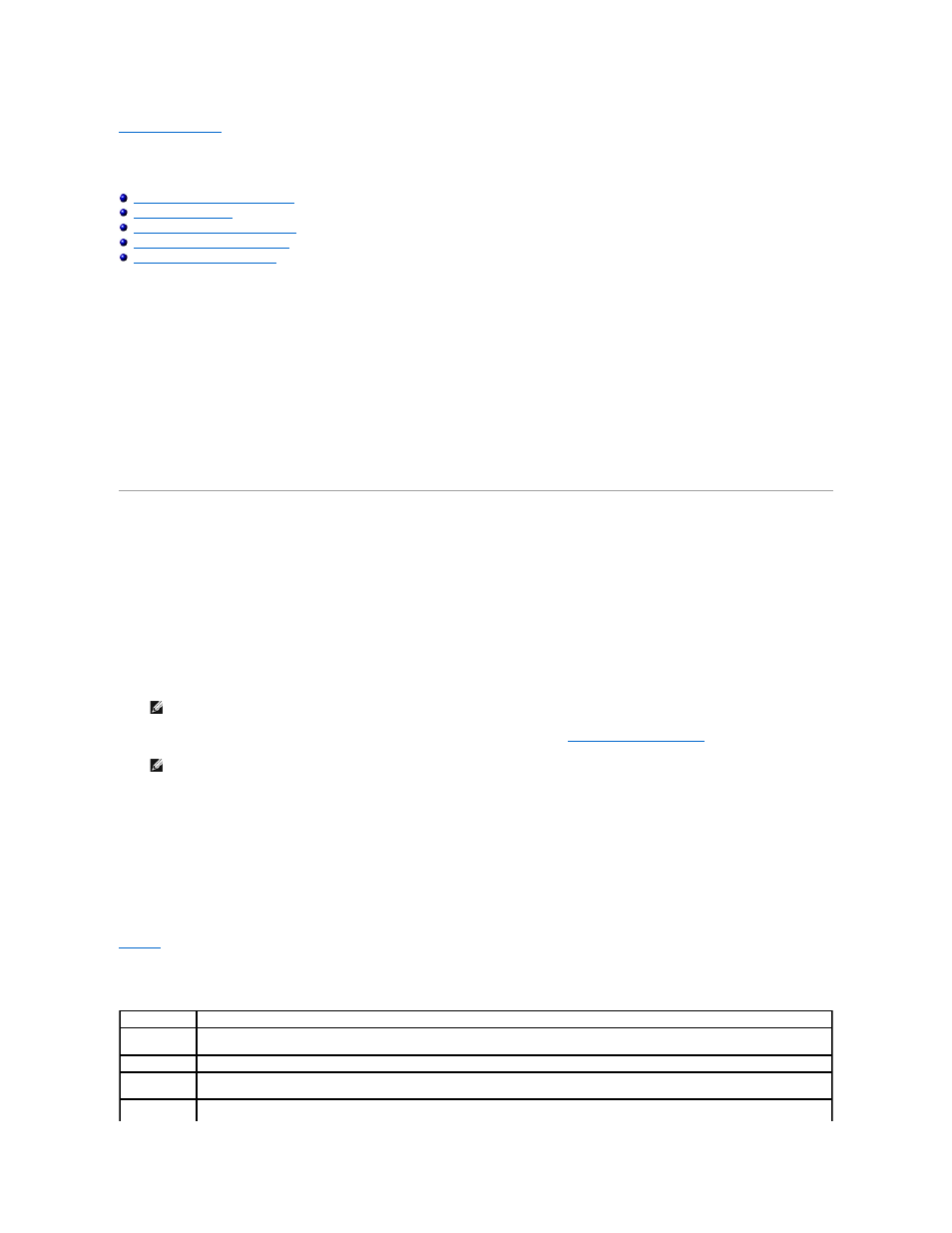
Back to Contents Page
Using the System Setup Program
Dell™ PowerEdge™ 500SC Systems User's Guide
Entering the System Setup Program
Using the System Password Feature
Using the Setup Password Feature
Disabling a Forgotten Password
Each time you turn on your system, the system compares the configuration of the hardware installed in the system to the hardware listed in the system
configuration information stored in NVRAM on the system board. If the system detects a discrepancy, it generates error messages that identify the incorrect
configuration settings. The system then prompts you to enter the System Setup program to correct the setting.
You can use the System Setup program as follows:
l
To change the system configuration information after you add, change, or remove any hardware in your system
l
To set or change user-selectable options—for example, the time or date on your system
l
To enable or disable all integrated devices in your system
After you set up your system, run the System Setup program to familiarize yourself with your system configuration information and optional settings. Dell
recommends that you print the System Setup screens (by pressing the
Before you use the System Setup program, you need to know the kind of diskette drive(s) and hard drive(s) installed in your system. If you are unsure of any
of this information, see the Manufacturing Test Report that was shipped with your system. You can access the Manufacturing Test Report in the Dell
Accessories folder.
Entering the System Setup Program
Enter the System Setup program as follows:
1.
Turn on your system.
If your system is already on, shut it down and then turn it on again.
2.
Press
Press
If you wait too long and your operating system begins to load into memory, let the system complete the load operation; then shut down the system and
try again.
You can also enter the System Setup program by responding to certain error messages. See "
."
Responding to Error Messages
If an error message appears on your monitor screen while the system is booting, make a note of the message. Then, before entering the System Setup
program, see "System Beep Codes" and "System Messages" in your Installation and Troubleshooting Guide for an explanation of the message and suggestions
for correcting any errors. (It is normal to receive an error message the first time you boot your system after installing a memory upgrade. In that situation, do
not refer to "System Beep Codes" and "System Messages." Instead, follow the instructions for performing a memory upgrade in "Adding Memory" in your
Installation and Troubleshooting Guide.)
If you are given an option of pressing either
Using the System Setup Program
lists the keys that you use to view or change information on the System Setup screens and to exit the program.
NOTE:
To ensure an orderly system shutdown, consult the documentation that accompanied your operating system.
NOTE:
For help using the System Setup program, press
Table 3-1. System Setup Navigation Keys
Keys
Action
Moves to the next field.
Up arrow
Moves to the previous field.
Left or Right
arrows
Cycles through the settings in a field. In many fields, you can also type the appropriate value.
Exits the System Setup program and reboots the system if any changes were made.
