Dell PowerEdge 500SC User Manual
Dell™ poweredge™ 500sc systems user's guide
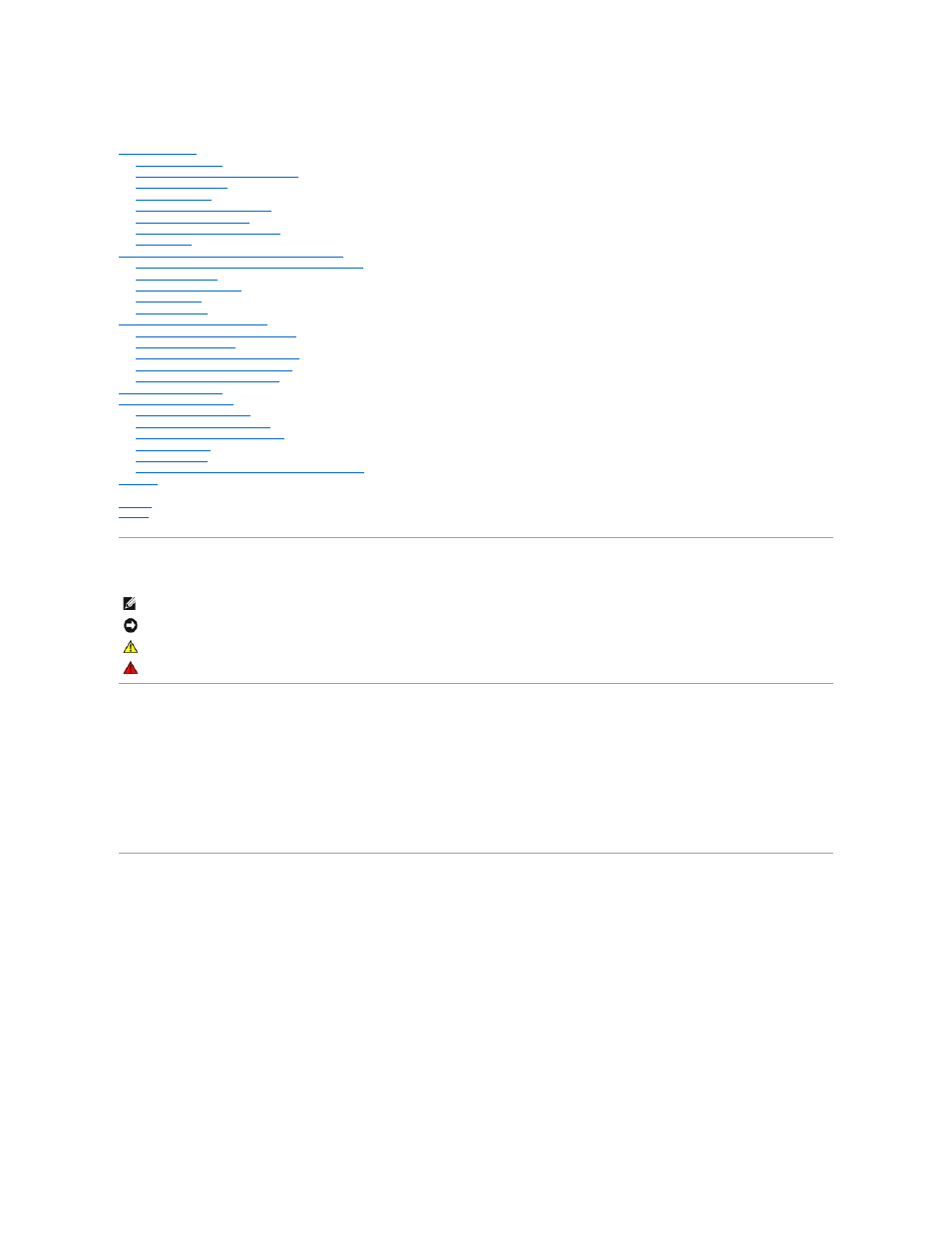
Dell™ PowerEdge™ 500SC Systems User's Guide
System Overview
System Orientation
Front-Panel Indicators and Features
Back-Panel Features
System Features
Supported Operating Systems
Power Protection Devices
Other Documents You May Need
Getting Help
Using the Dell OpenManage™ Server Assistant CD
Starting the Dell OpenManage Server Assistant CD
Navigating the CD
Setting Up Your System
Utility Partition
Asset Tag Utility
Using the System Setup Program
Entering the System Setup Program
System Setup Options
Using the System Password Feature
Using the Setup Password Feature
Disabling a Forgotten Password
Technical Specifications
I/O Ports and Connectors
I/O Ports and Connectors
Serial and Parallel Connectors
Keyboard and Mouse Connectors
Video Connector
USB Connectors
Integrated Network Interface Controller Connector
Glossary
Figures
Tables
Notes, Notices, Cautions, and Warnings
Model MMS
Information in this document is subject to change without notice.
©
2001 Dell Computer Corporation. All rights reserved.
Reproduction in any manner whatsoever without the written permission of Dell Computer Corporation is strictly forbidden.
Trademarks used in this text: Dell, PowerEdge, the DELL logo, and Dell OpenManage are trademarks of Dell Computer Corporation; Intel and Pentium are registered trademarks and
Celeron is a trademark of Intel Corporation; Microsoft, MS-DOS, Windows, and Windows NT are registered trademarks of Microsoft Corporation; Novell and NetWare are registered
trademarks of Novell, Inc.
Other trademarks and trade names may be used in this document to refer to either the entities claiming the marks and names or their products. Dell Computer Corporation
disclaims any proprietary interest in trademarks and trade names other than its own.
May 2001
NOTE:
A NOTE indicates important information that helps you make better use of your computer.
NOTICE:
A NOTICE indicates either potential damage to hardware or loss of data and tells you how to avoid the problem.
CAUTION:
A CAUTION indicates a potentially hazardous situation which, if not avoided, may result in minor or moderate injury.
WARNING:
A WARNING indicates a potentially hazardous situation which, if not avoided, may result in severe injury.
