Installing the microprocessor module – Dell Inspiron XPS User Manual
Page 9
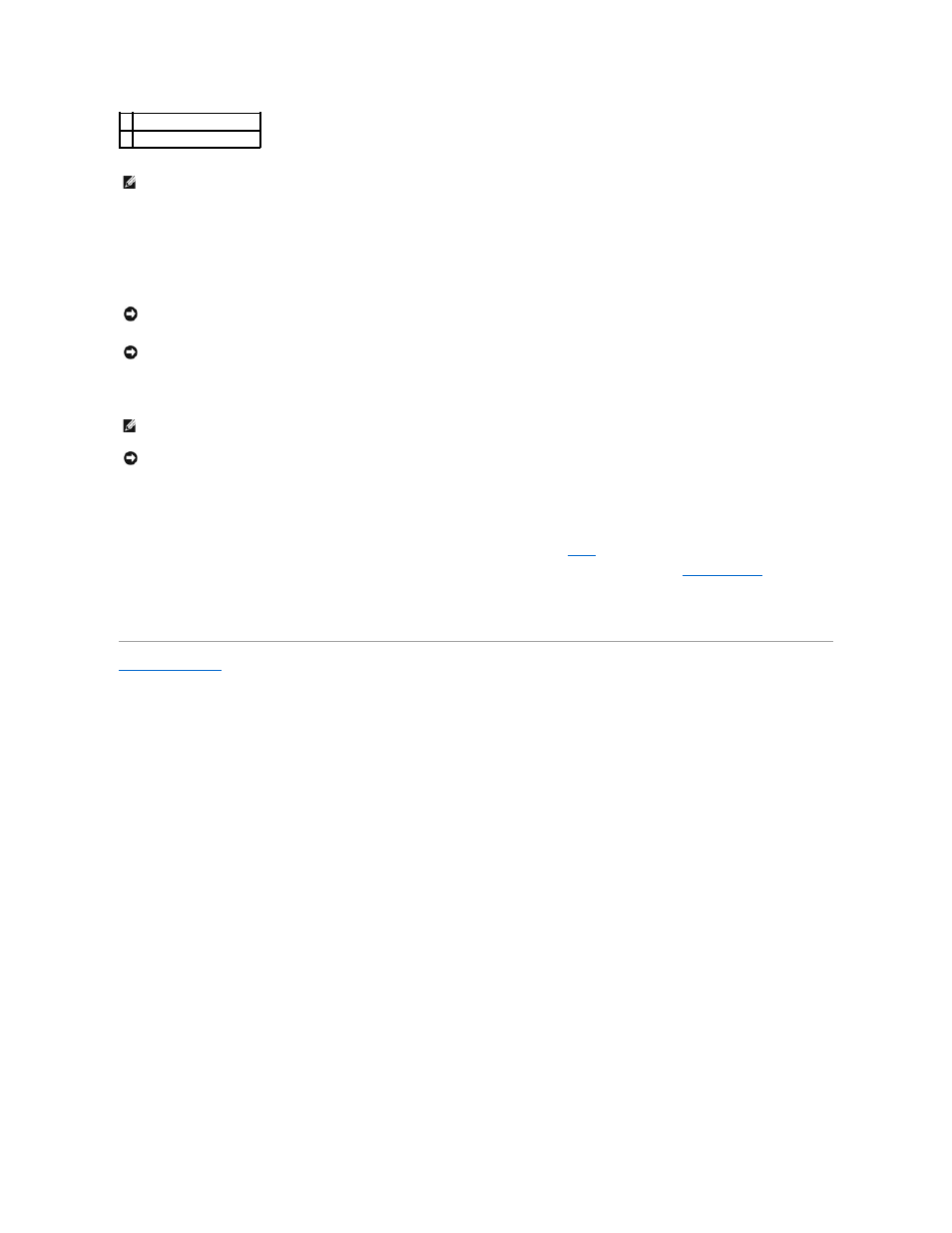
9.
Lift out the microprocessor module.
Installing the Microprocessor Module
1.
Align the pin-1 corner of the microprocessor module with the pin-1 corner of the ZIF socket, and insert the microprocessor module.
When the microprocessor module is correctly seated, all four corners are aligned at the same height. If one or more corners of the module are higher
than the others, the module is not seated correctly.
2.
Tighten the ZIF socket by turning the cam screw clockwise to secure the microprocessor module to the system board.
3.
Perform the steps in "Removing the Microprocessor Module" in reverse order, beginning with
.
4.
Update the BIOS using a flash BIOS update program floppy disk or CD. For instructions on how to flash the BIOS, see "
Flashing the BIOS
."
Back to Contents Page
3 ZIF-socket cam screw
4 pin-1 corner
NOTE:
The ZIF-socket cam screw secures the microprocessor to the system board. Take note of the arrow on the ZIF-socket cam screw, which indicates
the direction to turn the cam screw.
NOTICE:
Ensure that the cam lock is in the fully open position before seating the microprocessor module. Seating the microprocessor module properly in
the ZIF socket does not require force.
NOTICE:
A microprocessor module that is not properly seated can result in an intermittent connection or permanent damage to the microprocessor and
ZIF socket.
NOTE:
The pin-1 corner of the microprocessor module has a triangle that aligns with the triangle on the pin-1 corner of the ZIF socket.
NOTICE:
You must position the microprocessor module correctly in the ZIF socket to avoid permanent damage to the module and the socket.
