System board, Removing the system board – Dell Inspiron XPS User Manual
Page 36
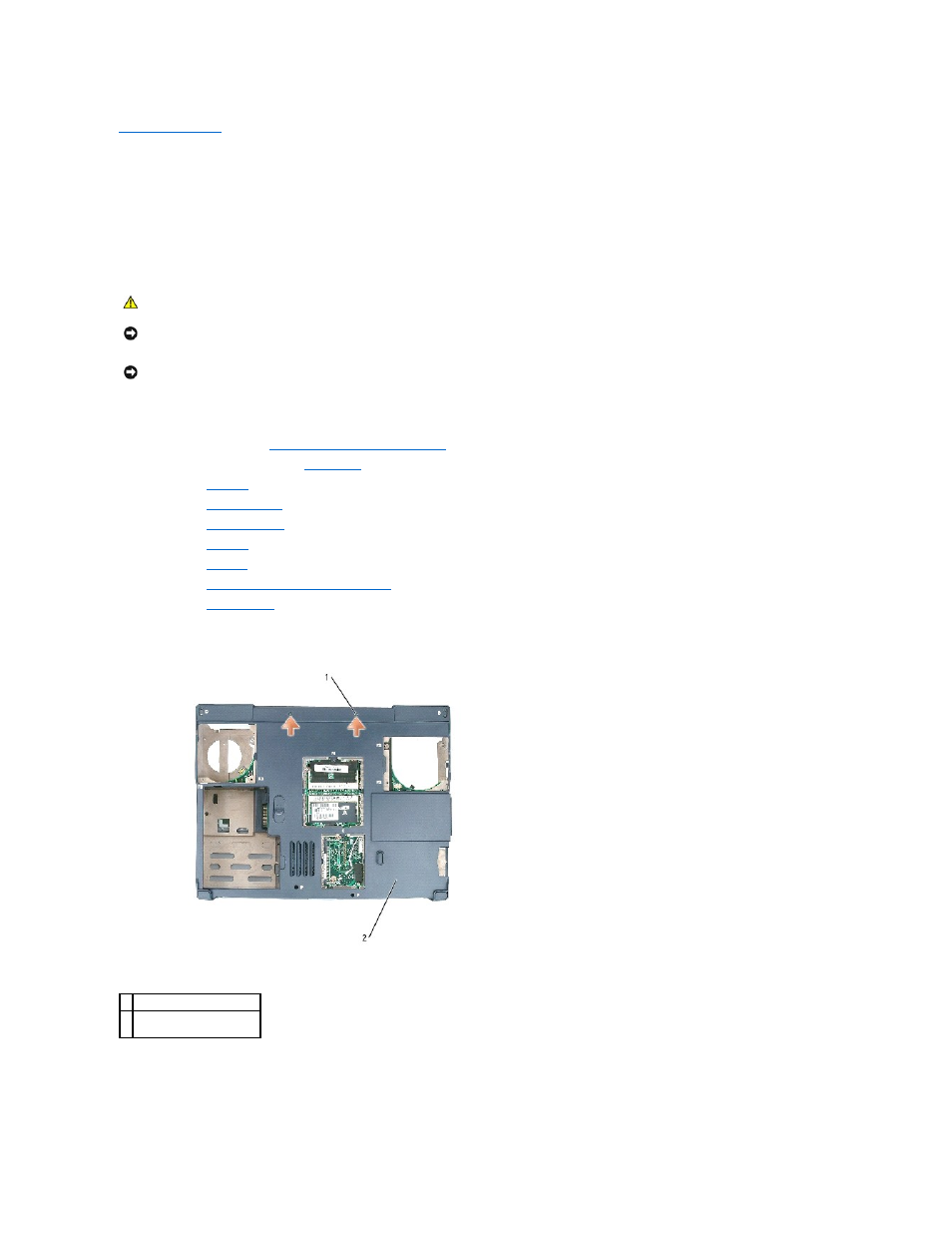
Back to Contents Page
System Board
Dell™ Inspiron™ XPS and Inspiron 9100 Service Manual
Removing the System Board
The system board's BIOS chip contains the Service Tag, which is also visible on a barcode label on the bottom of the computer. The replacement kit for the
system board includes a CD that provides a utility for transferring the Service Tag to the replacement system board.
1.
Follow the instructions in "
Preparing to Work Inside the Computer
."
2.
Remove the left, right, and center
hinge covers
.
3.
Remove the
keyboard
.
4.
Remove the
display assembly
.
5.
Remove the
keyboard bracket
.
6.
Remove the
palm rest
.
7.
Remove the
speakers
.
8.
Remove the
microprocessor thermal-cooling assembly
.
9.
Remove the
microprocessor
.
10.
Turn over the system and remove the two M2.5 x 6-mm screws from the bottom system board assembly.
11.
Turn over the system again and remove the four M2.5 x 6-mm screws from the top assembly.
CAUTION:
Before performing the following procedures, read the safety instructions in your Owner's Manual.
NOTICE:
To avoid electrostatic discharge, ground yourself by using a wrist grounding strap or by periodically touching an unpainted metal surface (such
as the back panel) on the computer.
NOTICE:
To avoid damaging the system board, you must remove the main battery before you begin working inside the computer.
1 M2.5 x 6-mm screws (2)
2 system board bottom
assembly
